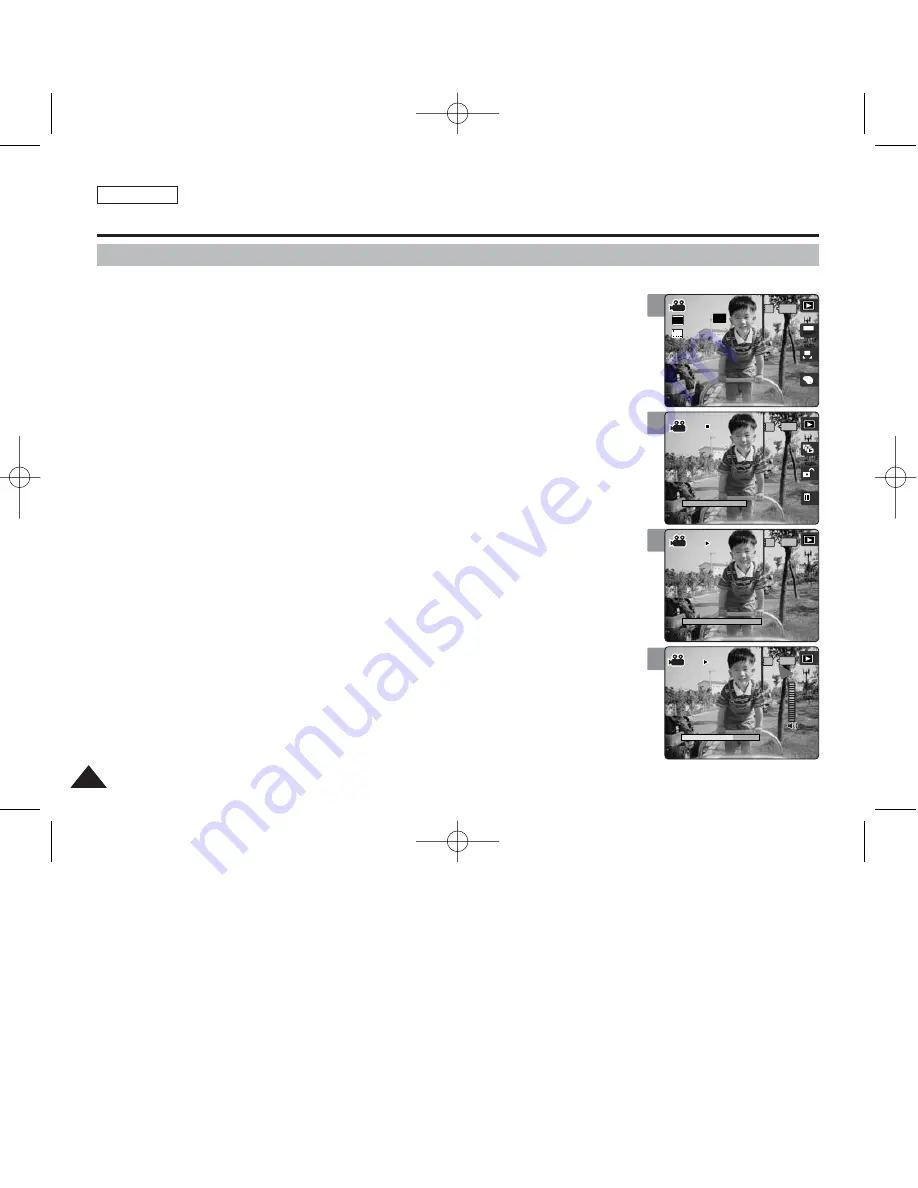
ENGLISH
92
92
3
4
6
5
5
Movie Mode : Playing a Movie
Playing a Movie on the LCD Monitor
It is handy and practical to view movie files using the LCD monitor almost anywhere such as in
a car, indoors, or outdoors.
1. Set the Mode Dial to
Movie
mode.
2. Press the [POWER] button to turn on the device.
3. Press the [Shortcut 1] button.
◆
Switches to Movie View mode.
4. Move the joystick left / right (
œ
œ
/
√
√
) to select a movie and then press the [OK]
button.
5. It starts to play back. Each press of the [OK] button toggles between play /
pause.
◆
To pause playback, press the [OK] button.
◆
To stop playback, press and hold the [OK] button for more than 3 seconds.
6. To adjust volume, move the joystick up / down (
▲
/
▼
).
◆
The volume indicator appears and disappears after a few seconds.
[ Notes ]
✤
If there is no file stored to view, the message <“No Files…”> appears.
✤
You can adjust the volume up to 10 levels.
✤
When the earphones or AV (Audio / Video) cable is connected to the device, the built-in speaker will
automatically turn off.
✤
You can also play the video file on a TV screen by connecting the CAM to a TV. (Refer to page XX)
✤
A video CODEC is required to play the video files recorded on the CAM on a computer.
Install the software provided in the bundled CD to have the CODEC automatically installed on your
system. If you do not have the CD, search the product model name on the Download Center from the
Samsung Electronics website to get the CODEC installation file (refer to page 131).
00:00:16
100-0001
1/1
100-0001
00:00:00
00:00:16
100-0001
00:00:16
00:00:10
A
OFF
OFF
640
REM
IN
SF
SF
AE
AUTO
STBY
STBY
4 Min
4 Min
IN
00:00:16
100-0001
1/1
100-0001
00:00:00
00:00:16
100-0001
00:00:16
00:00:10
OFF
SF
STBY
4 Min
00:00:16
100-0001
1/1
IN
100-0001
00:00:00
00:00:16
100-0001
00:00:16
00:00:10
OFF
SF
STBY
4 Min
00:00:16
100-0001
1/1
100-0001
00:00:00
IN
00:00:16
100-0001
00:00:16
00:00:10
OFF
SF
STBY
4 Min
00934C SC-MS10 USA~111 9/30/05 10:58 AM Page 92
















































