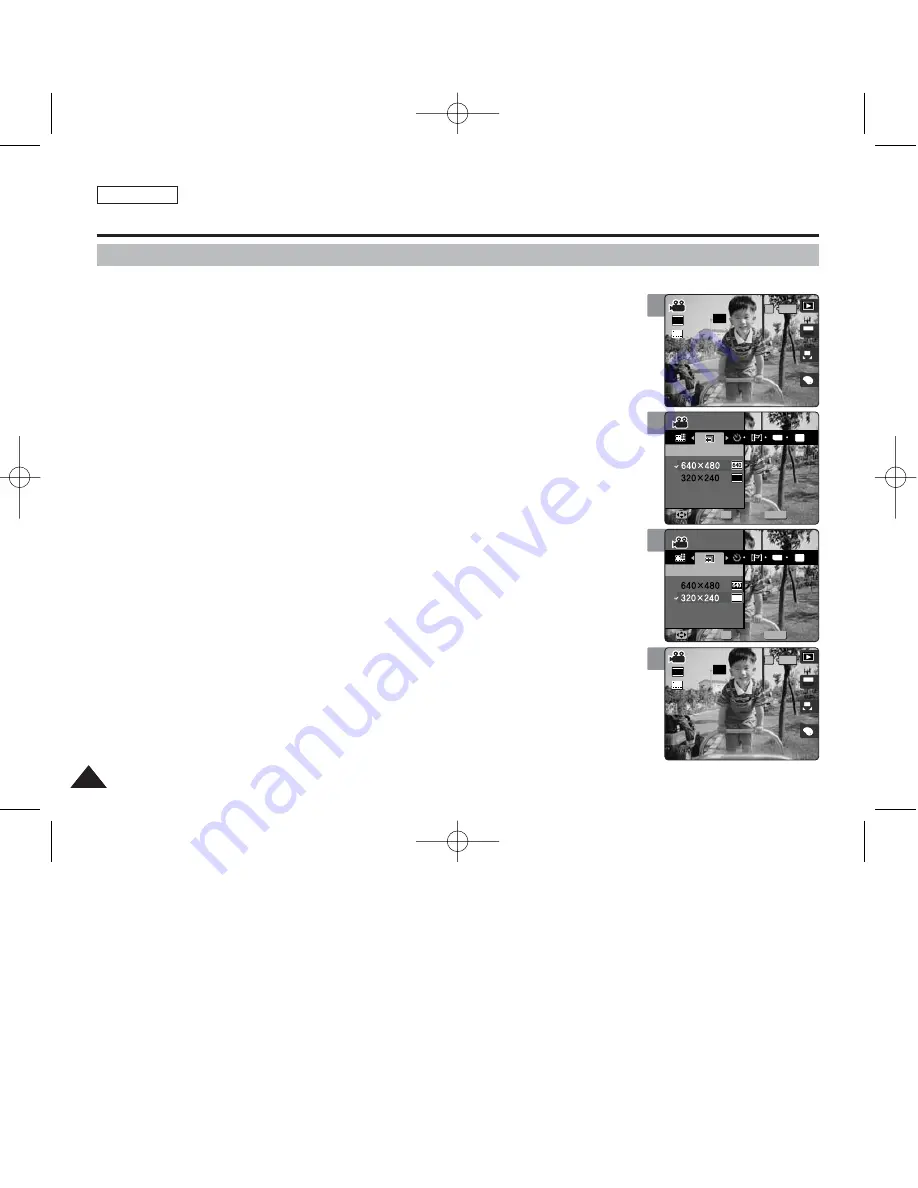
ENGLISH
98
98
3
4
5
Movie Mode : Setting the Recording Options
Setting the Movie File Size
1. Set the Mode Dial to
Movie
mode.
2. Press the [POWER] button to turn on the device.
3. Press the [MENU] button.
◆
Menu screen appears.
4. Move the joystick left / right (
œ
œ
/
√
√
) to select <Movie Size>.
5. Select an option by moving the joystick up / down (
▲
/
▼
) and then press the
[OK] button.
◆
Available options are: <640x480> / <320x240>
6. Press the [MENU] button to exit the menu.
◆
An icon indicating the selected Movie Size appears on the screen.
[ Notes ]
✤
Higher resolution requires more memory space, which results in shorter maximum recording time.
✤
While the menu screen is displayed, pressing the [Record / Stop] button will exit the menu.
A
OFF
OFF
640
REM
IN
SF
SF
AE
AUTO
STBY
STBY
4 Min
4 Min
OFF
SF
STBY
4 Min
Movie
Movie Size
Move
Select
Exit
Movie
Movie Size
Move
Select
Exit
MENU
TYPE
AE
320
OFF
SF
STBY
4 Min
OFF
SF
STBY
4 Min
Movie
Movie
Movie Size
Movie Size
OK
Move
Move
Select
Select
Exit
Exit
Movie
Movie Size
Move
Select
Exit
OFF
SF
STBY
4 Min
OFF
SF
STBY
4 Min
Movie
Movie Size
Move
Select
Exit
MENU
TYPE
AE
320
Movie
Movie
Movie Size
Movie Size
OK
Move
Move
Select
Select
Exit
Exit
6
OFF
SF
STBY
4 Min
A
OFF
OFF
320
REM
IN
SF
SF
AE
AUTO
STBY
STBY
4 Min
4 Min
Movie
Movie Size
Move
Select
Exit
Movie
Movie Size
Move
Select
Exit
00934C SC-MS10 USA~111 9/30/05 10:58 AM Page 98















































