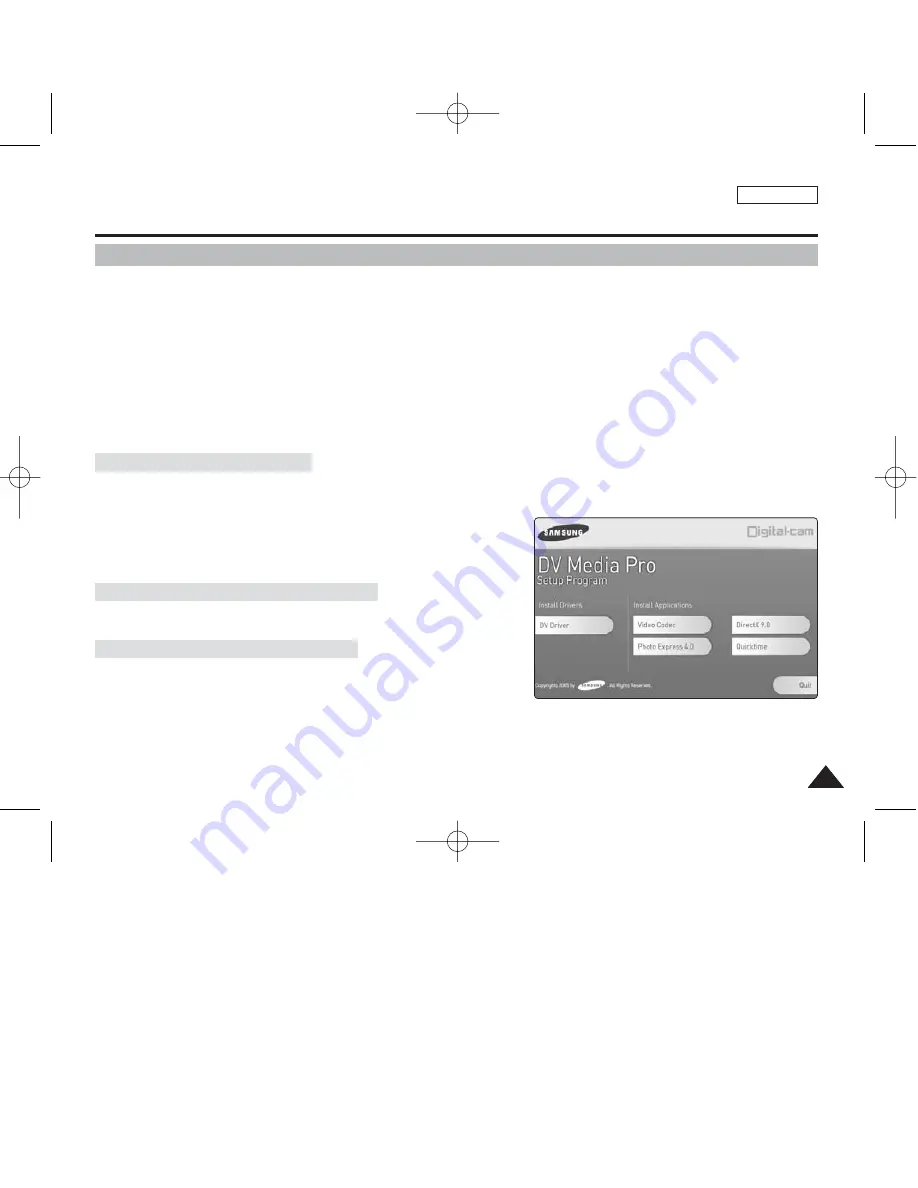
ENGLISH
131
131
1. Click “DirectX 9.0” on the Setup screen.
◆
DirectX 9.0 is basic software that is required by CODEC utilisation.
Problems may occur if it is not installed.
Miscellaneous Information : Installing Software
Installing DV Media Pro 1.0
You need to install DV Media Pro 1.0 to play back recorded movie files or the transferred data from the camera with the USB
cable on your PC.
■
Installing Acrobat Reader
Click “Acrobat Reader” on the Setup screen.
- Acrobat Reader program should be installed to view the DV Media Pro User’s Manual.
- The DV Media Pro User’s Manual is included on the accompanying CD in Adobe’s Portable Document Format (PDF).
(The Acrobat Reader is a freeware product of Adobe Systems. Inc.)
■
Before You Start!
- Turn on the PC and exit all other applications.
- Insert the Software CD provided with the package. It automatically runs and displays the Setup screen. If it does not, click
<Start> on the left bottom of the desktop and select <Run>. When the <Run> dialog window appears, type in
“D:\autorun.exe” into the text box and then press ENTER where your CD-ROM drive is set to “D:\”.
1. Click “DV Driver” on the Setup screen.
◆
Driver software required are installed automatically:
-
USB removable storage device driver (Windows 98SE only)
-
USB PC-CAMERA driver
-
USB streaming driver (USB interface for data transfer)
2. Press <Confirm> to finish program installation.
◆
Windows 98 users need to restart the Windows.
Driver Installation – DV Driver
1. Click “Video CODEC” on the Setup screen.
◆
CODEC is required to play movie files recorded by Miniket Photo.
Application Installation – Video CODEC
Application Installation – DirectX 9.0
[ Notes ]
✤
You have to install “DV Driver”, “Video Codec” and “DirectX 9.0” to run DV Media Pro 1.0 properly.
✤
Please refer to the User’s Manual inside the CD ROM drive (D:\help) folder for more detailed information on installation procedures.
✤
Use DV Media Pro 1.0 REV4.2 or higher for this product.
00934C SC-MS10 USA~152 9/30/05 11:00 AM Page 131
















































