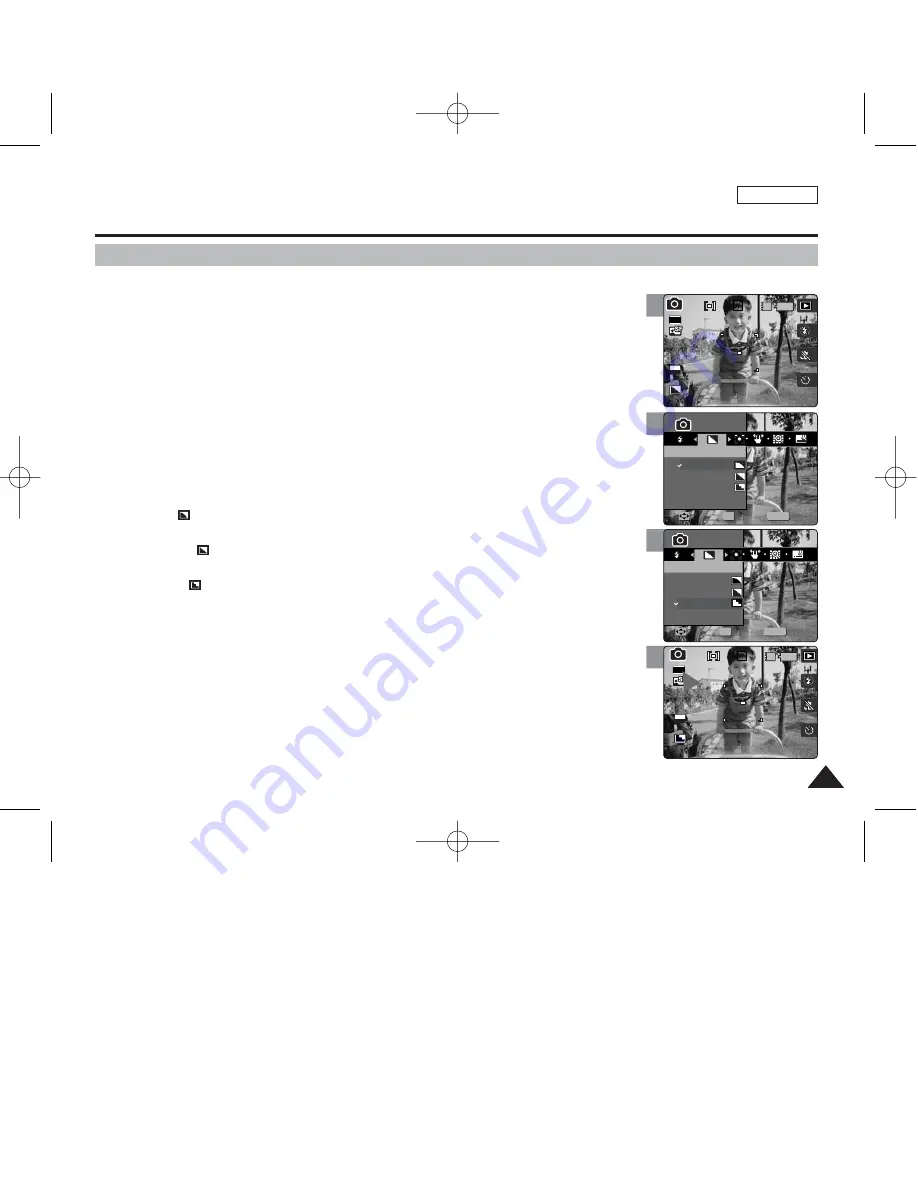
ENGLISH
63
63
4
5
6
Photo Mode : Setting the Capturing Options
Setting the Sharpness
You can set the sharpness of the image to be captured. Set the image sharpness before
taking a picture.
1. Set the Mode Dial to
Photo
mode.
2. Press the [POWER] button to turn on the device.
3. Press the [MENU] button.
◆
Menu screen appears.
4. Move the joystick left / right (
œ
œ
/
√
√
) to select <Sharpness>.
5. Select an option by moving the joystick up / down (
▲
/
▼
), and then press
the [OK] button.
◆
<Soft>(
)
: The image’s edges display softly and you can select this when you want to
edit it on the computer.
◆
<Normal>(
)
: The image’s edges display sharply, and you can select this when you
want to print.
◆
<Sharp>(
)
: As the image’s edges are sharpened and emphasised, some noise might
occur although it is seen clearly.
6. Press the [MENU] button to exit the menu.
◆
An icon indicating the selected sharpness appears on the screen.
[ Note ]
✤
While the menu screen is displayed, pressing the [Record / Stop] button will exit the menu.
MENU
0
0
Photo
Photo
Sharpness
Sharpness
Soft
Normal
Sharp
Move
Move
Select
Select
Exit
Exit
OK
Photo
Sharpness
Move
Select
Exit
0
0
Photo
Sharpness
Move
Select
Exit
MENU
Photo
Photo
Sharpness
Sharpness
Soft
Normal
Sharp
Move
Move
Select
Select
Exit
Exit
OK
0
IN
0
EV
0
30
2592
Photo
Sharpness
Move
Select
Exit
Photo
Sharpness
Move
Select
Exit
3
IN
0
30
2592
0
Photo
Sharpness
Move
Select
Exit
Photo
Sharpness
Move
Select
Exit
EV
0
00934C SC-MS10 USA~089 9/30/05 10:56 AM Page 63
















































