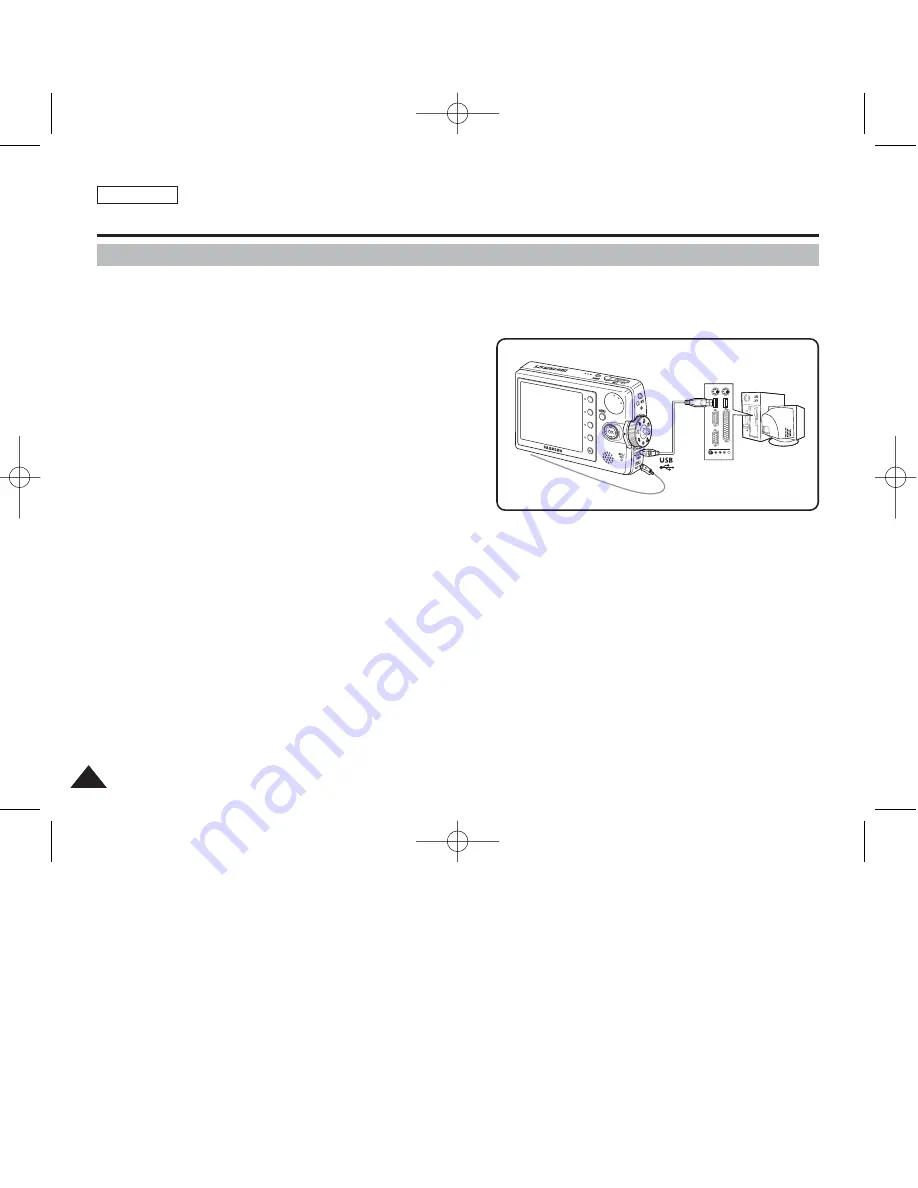
ENGLISH
134
134
You can record video files onto the connected PC directly in real-time. Using this function, you can use it as a PC camera for
video chatting / conferencing. USB data streaming requires a DV Driver, Video CODEC, and DirectX 9.0 or higher installed on
the PC prior to use (refer to page 133).
1. Connect the Miniket Photo to the PC with the provided
USB cable as shown in the figure.
2. Turn on your PC.
3. Press the [POWER] button to turn on the device.
4. Run a video chatting / conferencing application such as
Windows Messenger and enjoy the video utilisation.
◆
Various applications take advantage of the PC camera function.
Refer to respective product documentation for further details.
5. When finished, disconnect the cable.
[ Notes ]
✤
You must install the DV Driver (refer to page 131).
✤
It is recommended to use an AC Power Adapter during data transfer to avoid unintended power outages.
✤
Microsoft Windows ME or later operating systems support the PC camera function.
✤
If the PC does not recognise the USB device when the USB cable is connected to the front USB port, try the USB port on the rear panel of
the PC.
Miscellaneous Information : Connecting To Other Devices
Using the PC Camera Function
00934C SC-MS10 USA~152 9/30/05 11:00 AM Page 134
















































