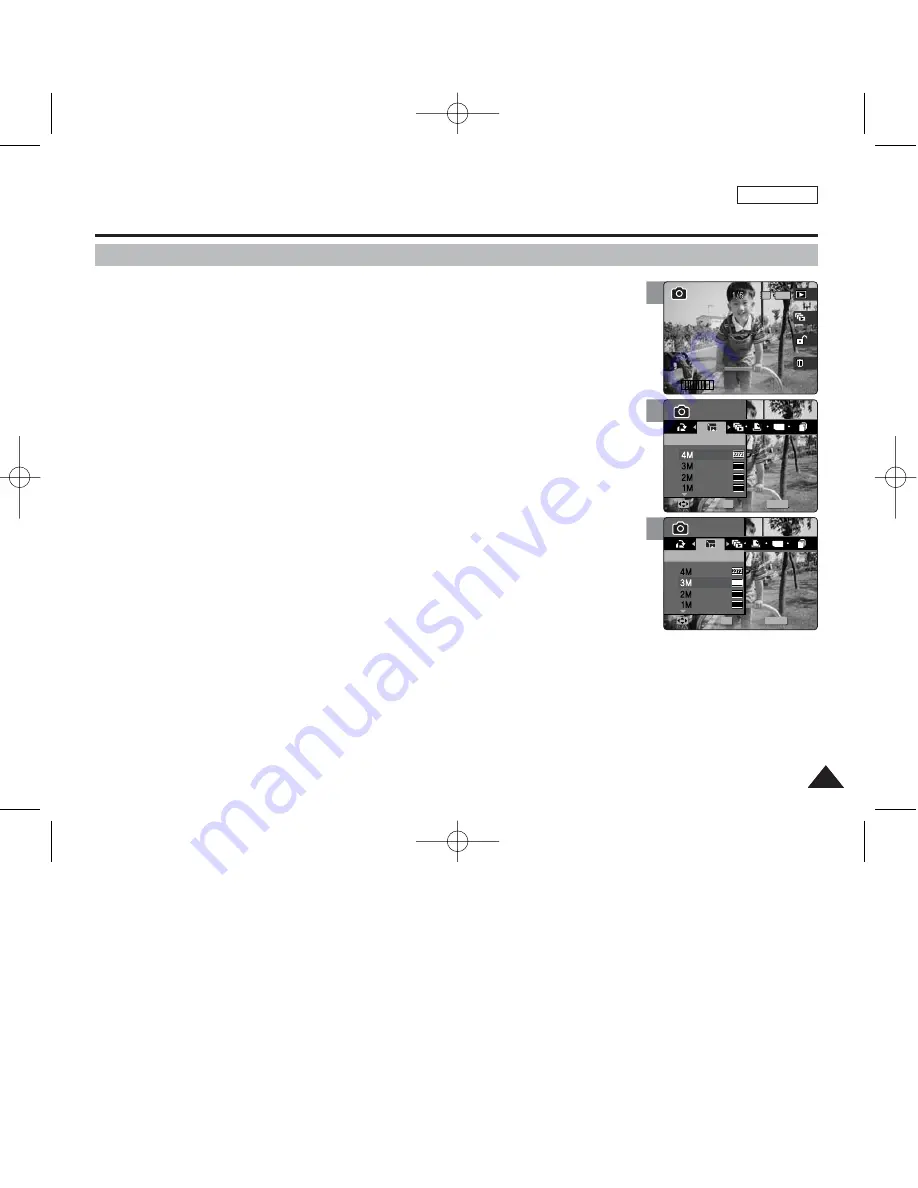
ENGLISH
83
83
Photo Mode : Setting the Viewing Options
6
MENU
TYPE
2048
1600
1024
1
1
Photo
Photo
Resize
Resize
Move
Move
Select
Select
Exit
Exit
OK
Photo
Resize
Move
Select
Exit
Resizing Photos
You can resize a saved photo to be smaller than original. Making a bigger image file is not
supported.
1. Set the Mode Dial to
Photo
mode.
2. Press the [POWER] button to turn on the device.
3. Press the [Shortcut 1] button to switch to Photo viewing mode.
4. Move the joystick left / right (
œ
œ
/
√
√
) to select a photo.
5. Press the [MENU] button.
◆
Menu screen appears.
6. Move the joystick left / right (
œ
œ
/
√
√
) to select <Resize>.
7. Select an option by moving the joystick up / down (
▲
/
▼
) and then press the
[OK] button.
◆
<4M>/ <3M> / <2M> / <1M> / VGA
◆
You can only resize a saved photo to be smaller than the original.
8. Press the [MENU] button to exit the menu.
[ Notes ]
✤
Only JPEG images can be resized. TIFF images and video files cannot be resized.
✤
Resized photos are saved separately. The original photo will not be deleted.
✤
Rotated photos cannot be resized.
✤
If there is not enough space to save the resized photo, the message “Memory Full!” will appear and the
resizing will be canceled.
✤
While the menu screen is displayed, pressing the [Record / Stop] button will exit the menu.
4
100-0001
1
1
IN
100-0001
Photo
Resize
Move
Select
Exit
Photo
Resize
Move
Select
Exit
7
1
1
Photo
Resize
Move
Select
Exit
MENU
TYPE
2048
1600
1024
Photo
Photo
Resize
Resize
Move
Move
Select
Select
Exit
Exit
OK
00934C SC-MS10 USA~089 9/30/05 10:57 AM Page 83
















































