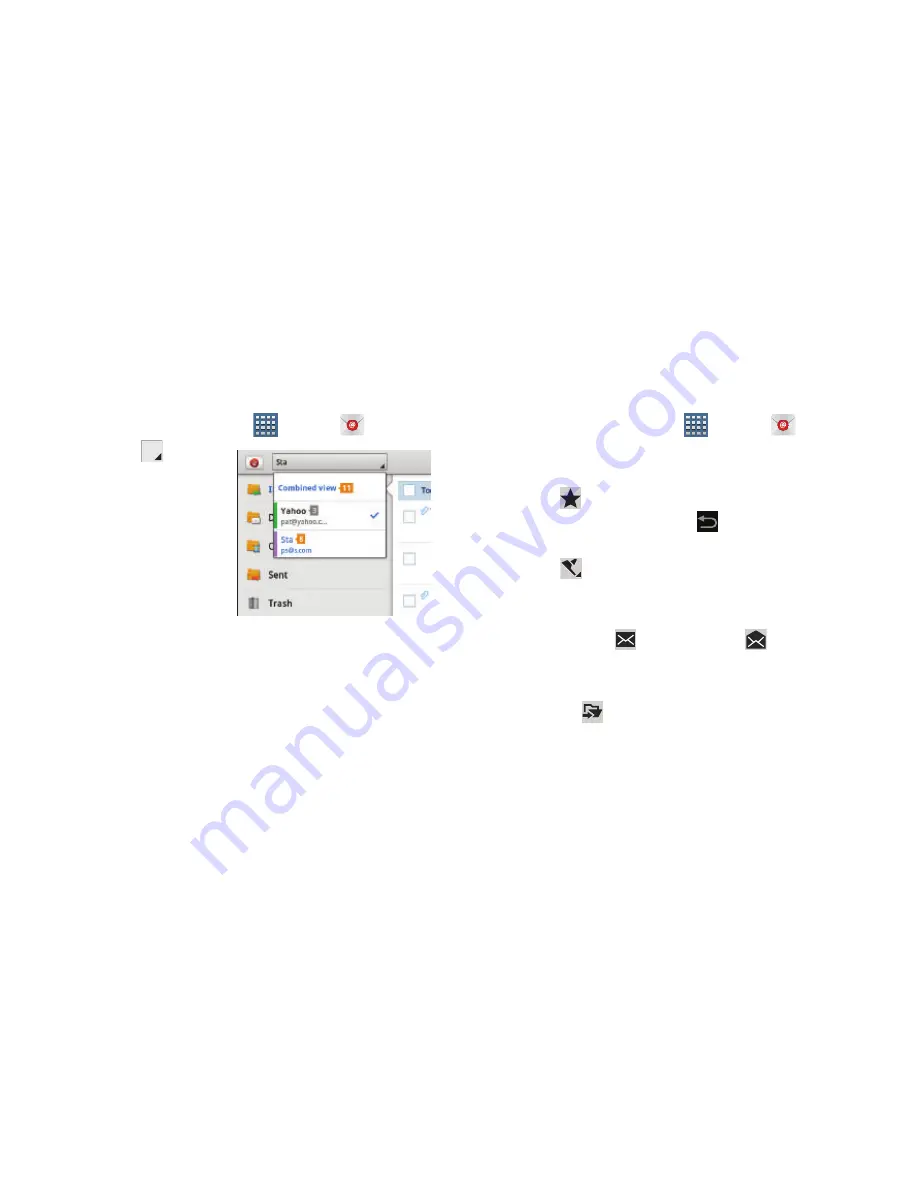
Messaging 85
Managing Your Email Accounts
You can view email you receive for all accounts in the
Combined view
screen or you can view email accounts
individually.
1.
From a Home screen, tap
Apps
➔
.
2.
Tap the
drop-down menu at
the top left of the
screen to select:
• Combined view
: View
all email in a
combined inbox.
•
<
Account Name
>:
View email for the
account.
Managing Your Email Conversations
In addition to managing your Email account, there are
options for changing the status of one or more Email
conversations in an account.
1.
From a Home screen, tap
Apps
➔
.
2.
Tap the box to the left of one or more conversations
and then choose one of the following options:
• Star
: Mark the conversations with a gold star and list
them in the Starred folder. Tap
to make the changes.
– or –
Flag
:
Tap
Clear
to clear all flags and check marks, tap
Complete
to mark all conversations with a blue check mark, or tap
Set
to set all flags. Set flags are gold.
• Mark as Read
/
Mark as Unread
: Mark the
conversations as read or unread. Once a conversation is
marked as read, it has a gray background.
• Move to
:
Relocate the conversations to another folder in
the current email account or in a folder within another email
account.






























