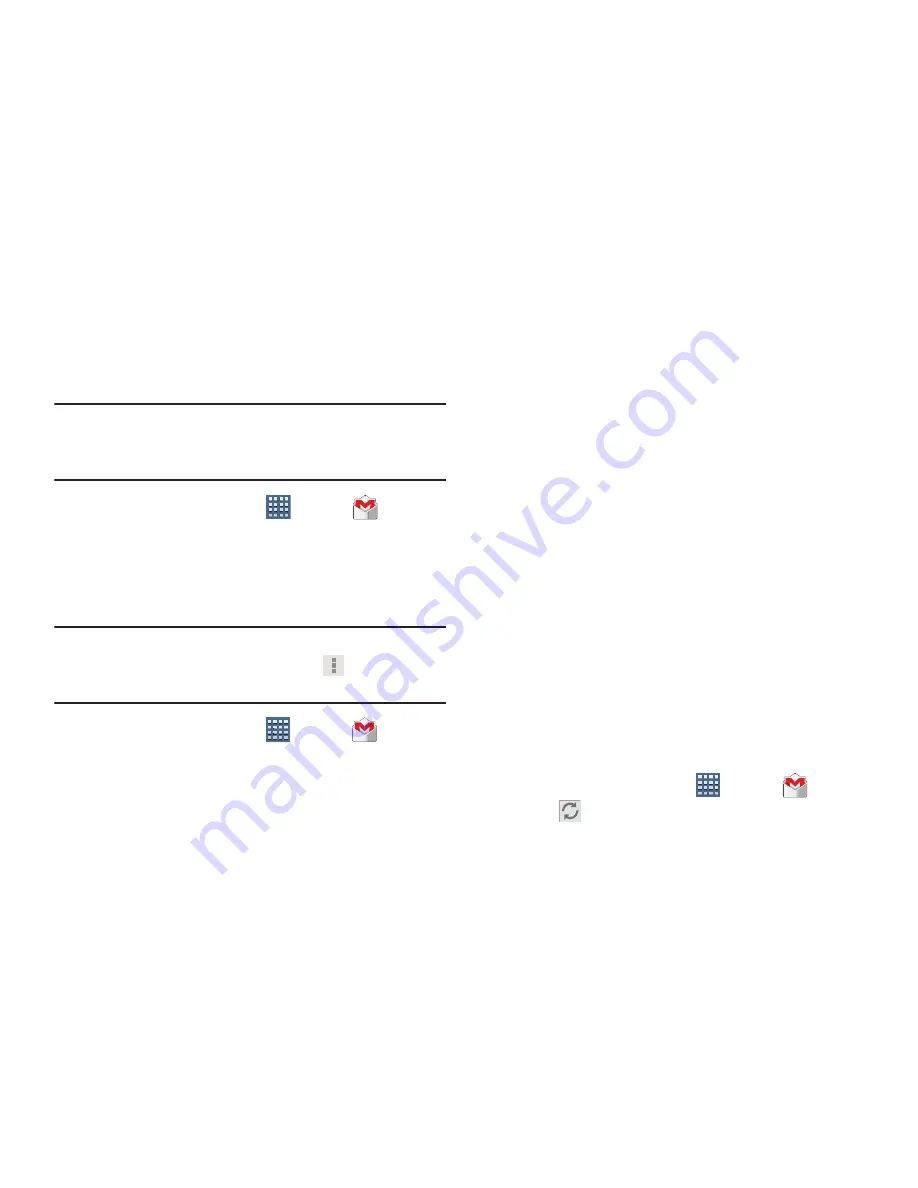
78
Gmail
Send and receive email with Gmail, Google’s web-based
email.
Tip:
To set up your Google account on your device, use
Accounts and sync
settings. For more information, refer to
“Accounts and Synchronization”
on page 220.
From a Home screen, tap
Apps
➔
Gmail
.
Setting Up Your Gmail Account
If you did not set up a Google account during the initial
configuration, the first time you launch Gmail, your device
prompts you to set up your Google account.
Note:
You can use more than one Google account on your
device. To add another account, tap
Menu
➔
Settings
➔
ADD ACCOUNT
.
1.
From a Home screen, tap
Apps
➔
Gmail
.
The Add a Google Account screen displays.
2.
Tap
Existing
to sign in to an existing account.
•
At the
Sign in
screen, use the on-screen keyboard to enter
your Google
name and
Password
, then tap
Sign in
.
– or –
Tap
New
to create a new account.
•
At the
Your name
screen, enter your first and last name, and
tap
Next
.
•
At the
Create email address
follow the prompts to create a
new account.
The Backup and restore screen displays.
3.
Read the backup and restore information, tap the
option to enable or disable it, and then tap
Next
.
4.
The device communicates with the Google server to set
up your account and synchronize your email. When
complete, your Gmail displays in the Inbox.
Refreshing Your Gmail Account
Refresh your account to update your device from the Gmail
servers.
1.
From a Home screen, tap
Apps
➔
Gmail
.
2.
Tap
Refresh
in the Application Bar.






























