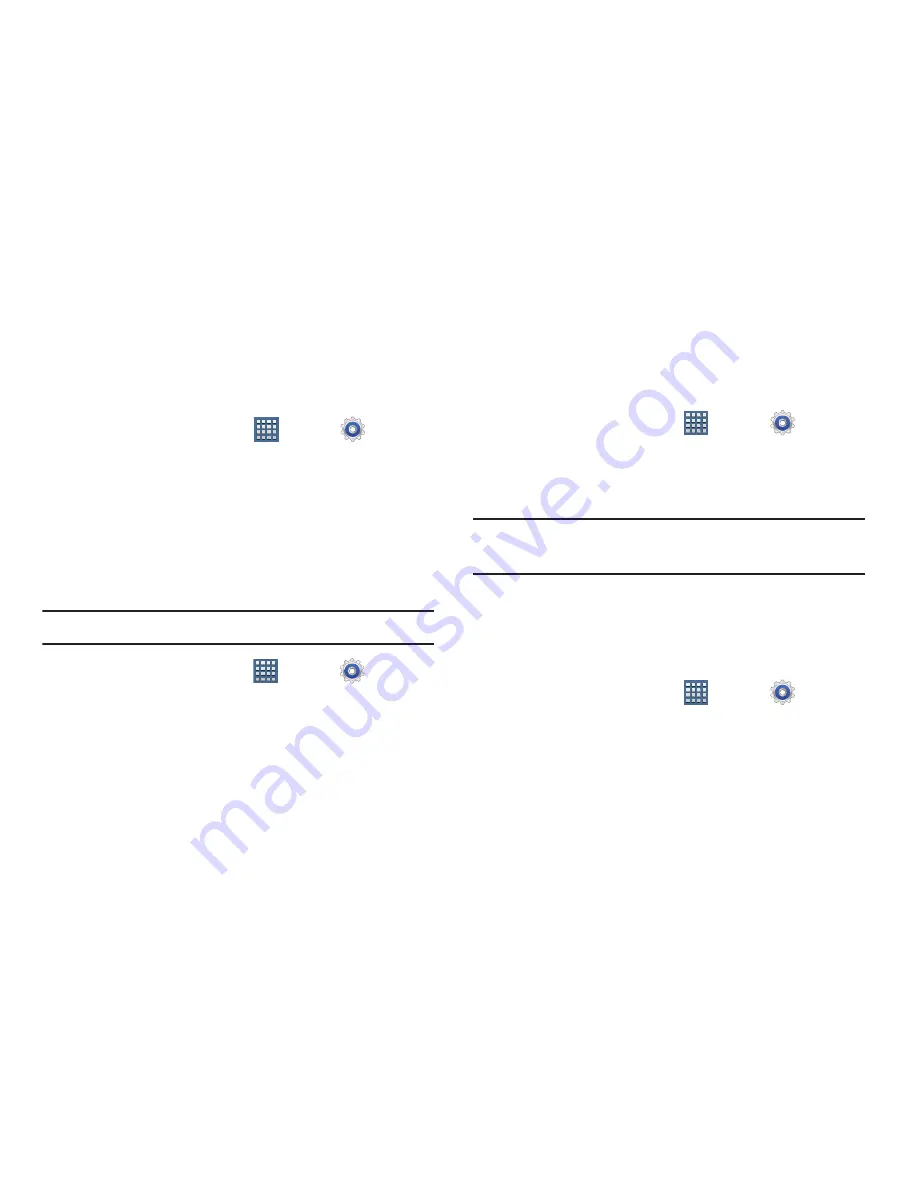
Settings 209
Network mode
You can configure your phone to either manually detect and
use either a 2G (GSM) or 3G (WCDMA) data network
connection.
From a Home screen, tap
Apps
➔
Settings
➔
More ...
➔
Mobile networks
➔
Network mode
.
Using the 4G Network
To confirm you are always using the fastest possible
connection, the phone has an automatic detection method
where it finds both the fastest and most stable connection/
communication method. This phone is capable of using
either 4G/3G services for this connection.
Note:
WCDMA is only available on the 4G network.
1.
From a Home screen, tap
Apps
➔
Settings
➔
More ...
➔
Mobile networks
➔
Network mode
.
2.
Tap
GSM/WCDMA (Auto mode)
. A check mark displays
next to this option to indicate that it is active. This is
the default mode for this phone.
Using the 2G (EDGE) Network
If you are not using applications that require the 3G network
speed (any application that accesses the network or uses a
browser), using the 2G network saves battery life.
1.
From a Home screen, tap
Apps
➔
Settings
➔
More ...
➔
Mobile networks
➔
Network mode
.
2.
Tap
GSM only
. A check mark displays next to this option
to indicate that it is active.
Note:
Connecting to 2G networks slows the data transfer
speed and time.
Using the 3G Network
If you are using applications that require the 3G network
speed, follow these instructions to connect to the 3G
network.
1.
From a Home screen, tap
Apps
➔
Settings
➔
More ...
➔
Mobile networks
➔
Network mode
.
2.
Tap
WCDMA only
. A check mark displays next to this
option to indicate that it is active.
















































