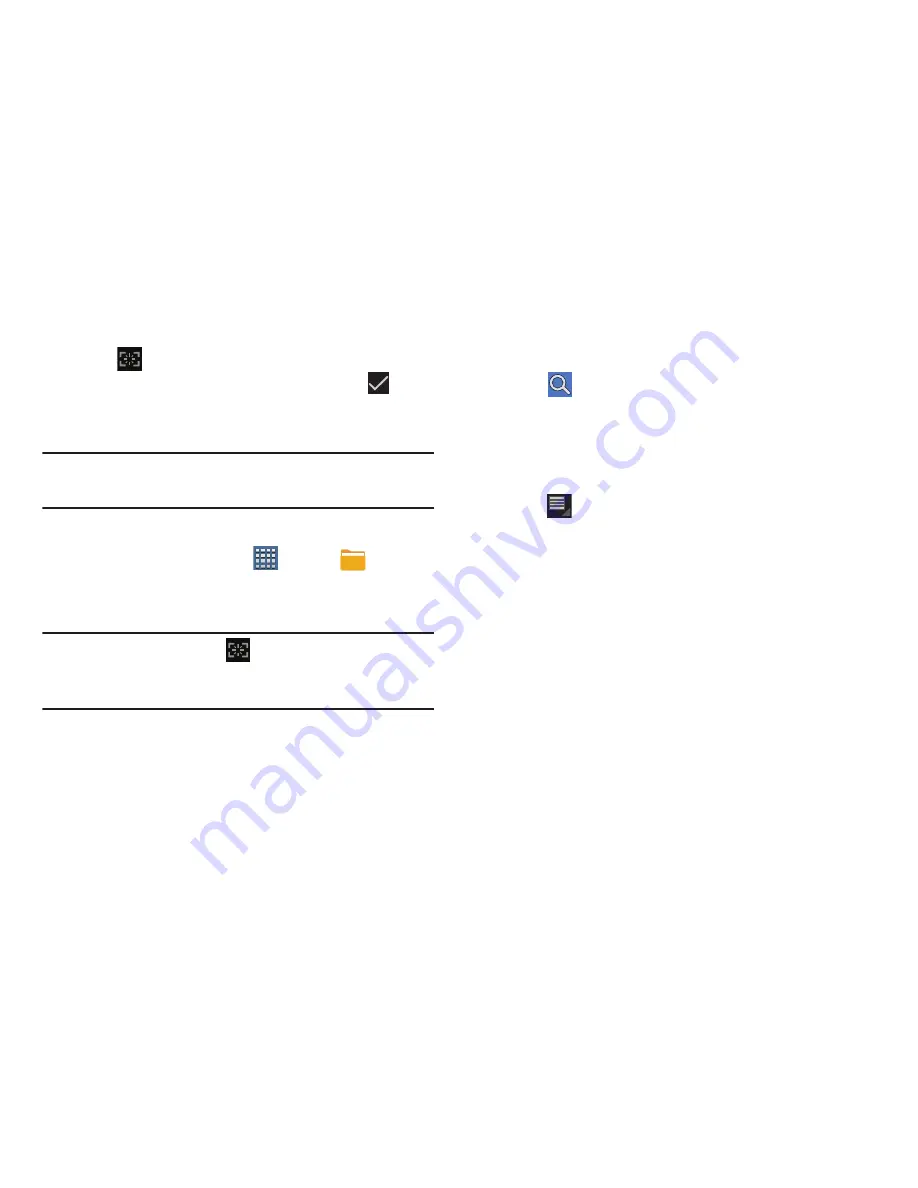
Understanding Your Device 27
Screen Capture
Tap
Screen Capture
to capture an image of the
current screen and edit the image, then tap
Save
to save the image. Touch and hold to capture and add
an image of the current screen to the clipboard.
Note:
A copy of the screenshot is automatically saved to the
clipboard.
To view the screen shots:
1.
From a Home screen, tap
Apps
➔
Files
.
2.
Tap
Root
➔
Pictures
➔
Screenshots
.
3.
Select a screen capture file to display it.
Note:
This
Quick Launch
key
can be modified to launch
other applications. For more information, refer to
“Quick
Launch”
on page 214.
Other Buttons
Google Search
Tap
to search the Web.
Context-Sensitive Menus
Context-sensitive menus offer options for features or
screens.
To access context-sensitive menus:
1.
Tap
Menu
to display a list of options.
2.
Select an option in the list.
Compatibility Zoom
When an application was designed for a smaller screen, a
zoom control appears next to the on-screen clock. An
example of such an application would be Slacker.
1.
Tap OK to adjust the view of the application to fit the
screen.






























