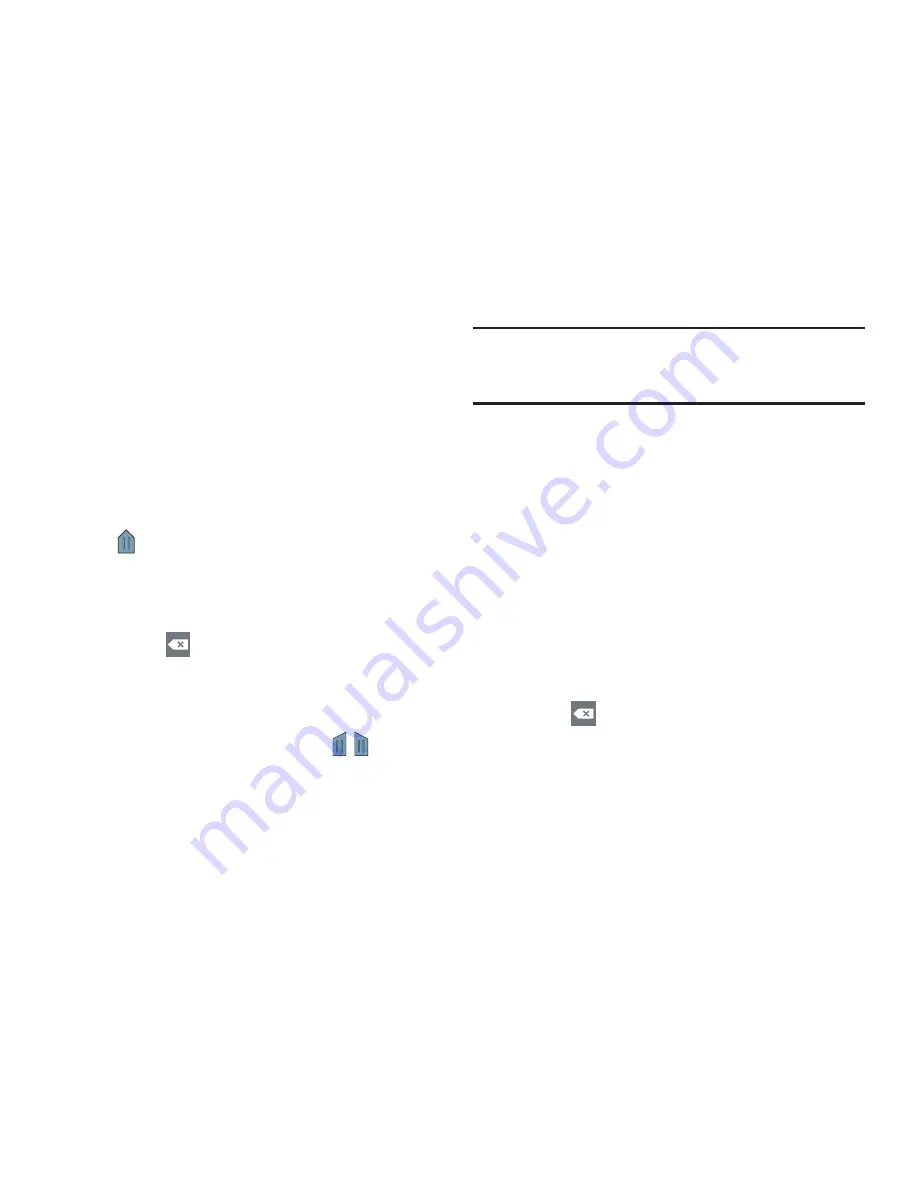
Entering Text 55
Editing Text
You can edit the text you enter in text fields by cutting,
copying, or pasting text. These operations can be performed
within and across apps. However, some apps do not support
editing some or all of the text displayed while others may
offer their own way to select text.
Editing Existing Text
To edit text that you have entered:
1.
Tap the text at the point you want to edit.
The
Cursor
displays at the point you tapped.
2.
Touch and drag the
Cursor
to a better position, if
necessary.
3.
Enter additional text or delete text by repeatedly
tapping the
Delete
key.
Copying, Deleting, or Replacing Text
To select and copy, delete, or replace text:
1.
Touch and hold the text or word you want to select.
The selected text is highlighted with a
tab at
each end of the selection.
2.
Touch and drag either tab to select more or less text.
Tip:
Tap
Select all
in the Application bar (top of the screen) to
select all text in the field. Select an option and the tap on
another area of the screen.
3.
Depending on the action you want to take for the
selected text, in the Application bar tap:
• Select all
to highlight all text in the field.
• Cut
to remove the selected text.
• Copy
to save the selected text to the clipboard.
• Paste
to paste the text currently in the clipboard.
• Clipboard
to view what is currently in the clipboard.
– or –
Enter text by typing or speaking to replace the
selection with what you type.
– or –
Tap the
Delete
key to delete the selected text.






























