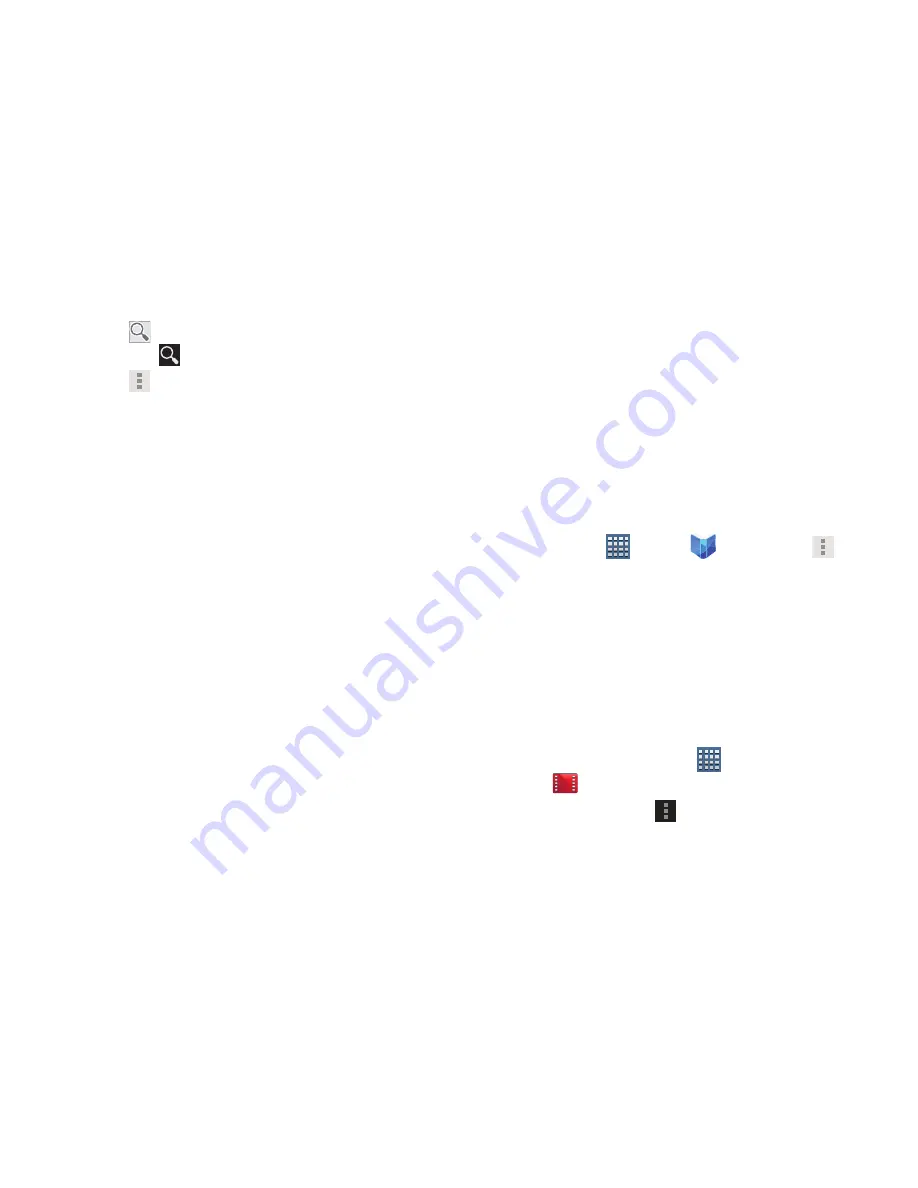
186
5.
Tap
Search
on the Play Books main screen or tap
SHOP
➔
Search
.
6.
Tap
Menu
for these additional in-book options:
• Original pages
/
Flowing text
: Display the pages of the book
in their original format or use your format settings.
• About the book
: Displays the Google Play description of the
book.
• Share
: Share the book by using Bluetooth, Dropbox, Email,
Gmail, , Messaging, Social Hub, or Wi-Fi Direct.
• Keep on device
: Tap the check box to make the book available
offline.
• Add bookmark
: Places a bookmark on the current page.
• Read aloud / Stop reading aloud
: Tap to let your device read
the book to you.
• Settings
: Provides access to the application’s Settings page.
Tap the check box to activate either of the available options
such as:: Download over Wi-Fi only or Automatically read
aloud.
• Help
: Tap
Help center
,
Contact us
, or
Report a problem
to
link the appropriate website. Tap
Terms of Service
,
Privacy
Policy
, or
Open source licenses
to read those documents. The
Play Books version number is also displayed.
7.
Touch and drag the slider at the bottom of the page to
display a different page, which is indicated by the
pop-up.
8.
To contact customer support, report an issue, and
display more Google eBooks information, from a Home
screen, tap
Apps
➔
Play Books
➔
Menu
➔
Help
.
Play Movies
The Play Movies app is a new application for select Android
devices. Any movie you rent from the Google Play™ Store
can be downloaded for offline viewing through this
application. In addition, the Play Movies app can be used to
stream your Google Play™ movie rentals as well as play any
of your personal videos stored on your tablet.
From a Home screen, tap
Apps
➔
Play Movies
.
For more information tap
Menu
➔
Help
.






























