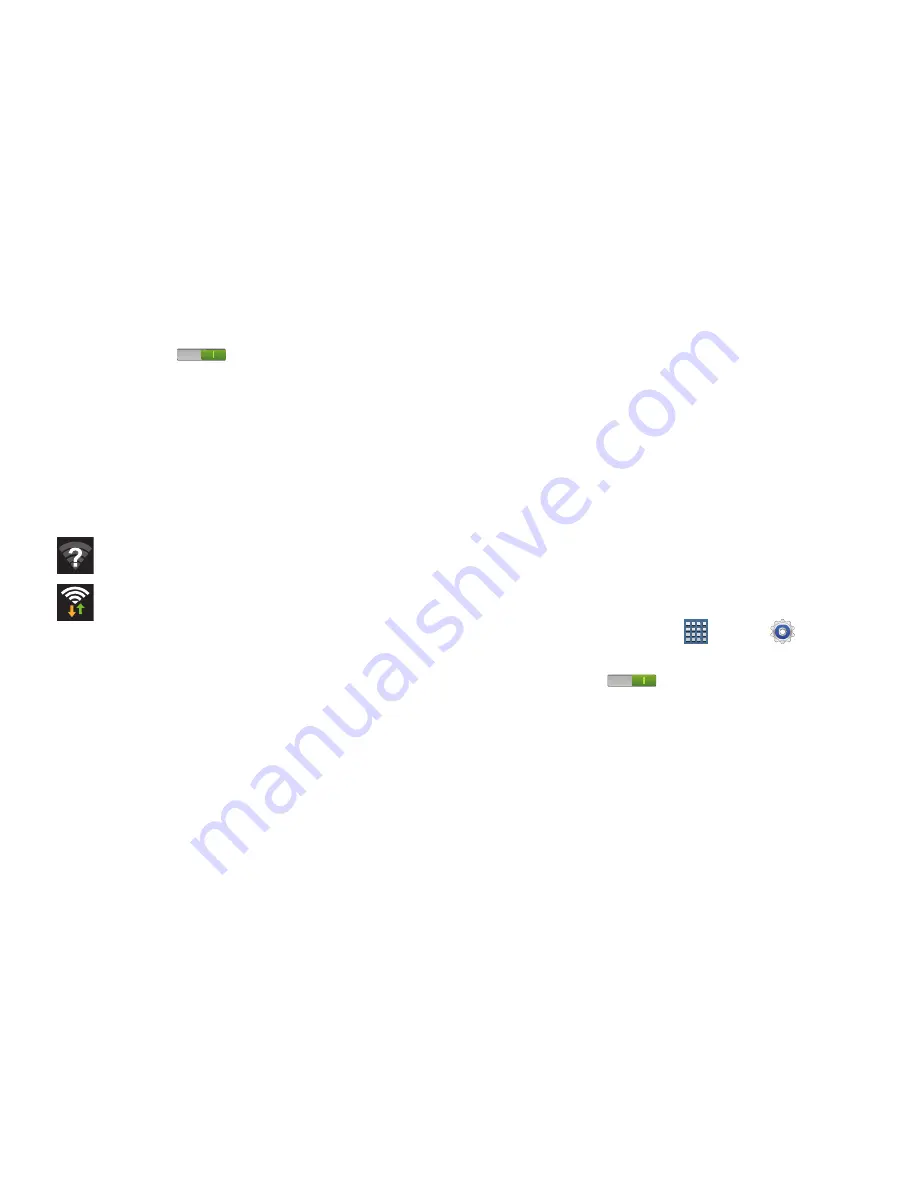
Connections 145
2.
Under
Wireless and network
, on the Wi-Fi tab, tap the
OFF / ON
icon
to turn Wi-Fi on.
Turning Wi-Fi Off:
1.
From any screen, tap the Time in the Status Bar.
The Status Details displays.
2.
Tap
Wi-Fi
to turn Wi-Fi Off.
Wi-Fi Status Indicators
The following icons indicate the Wi-Fi connection status:
Displays when Wi-Fi is active and there is an
available open wireless network.
Displays when Wi-Fi is connected, active, and
communicating with a Wireless Access Point
(WAP).
Scanning and Connecting to a Wi
-
Fi Network
When you turn on Wi-Fi, your device searches for available
Wi-Fi connections, then displays them on screen.
1.
From any screen, tap the Time in the Status Bar.
The Status Details displays.
2.
Tap
Wi-Fi
to turn Wi-Fi On. Your device automatically
scans for available Wireless Access Points.
3.
When the scan is complete, select a Wi-Fi network to
connect. If the Wi-Fi network is open, your device
automatically connects. If the Wi-Fi network is
secured, enter the password at the prompt to connect.
Adding a Wi
-
Fi Network Manually
1.
From a Home screen, tap
Apps
➔
Settings
.
2.
Under
Wireless and network
, on the Wi-Fi tab, tap the
OFF / ON
icon
to turn Wi-Fi on.
3.
Tap
Add network
, then enter network information:
• Network SSID
: Enter the name of the Wi
-
Fi Wireless Access
Point (WAP).
• Security
: Select the type of security used by the WAP.
















































