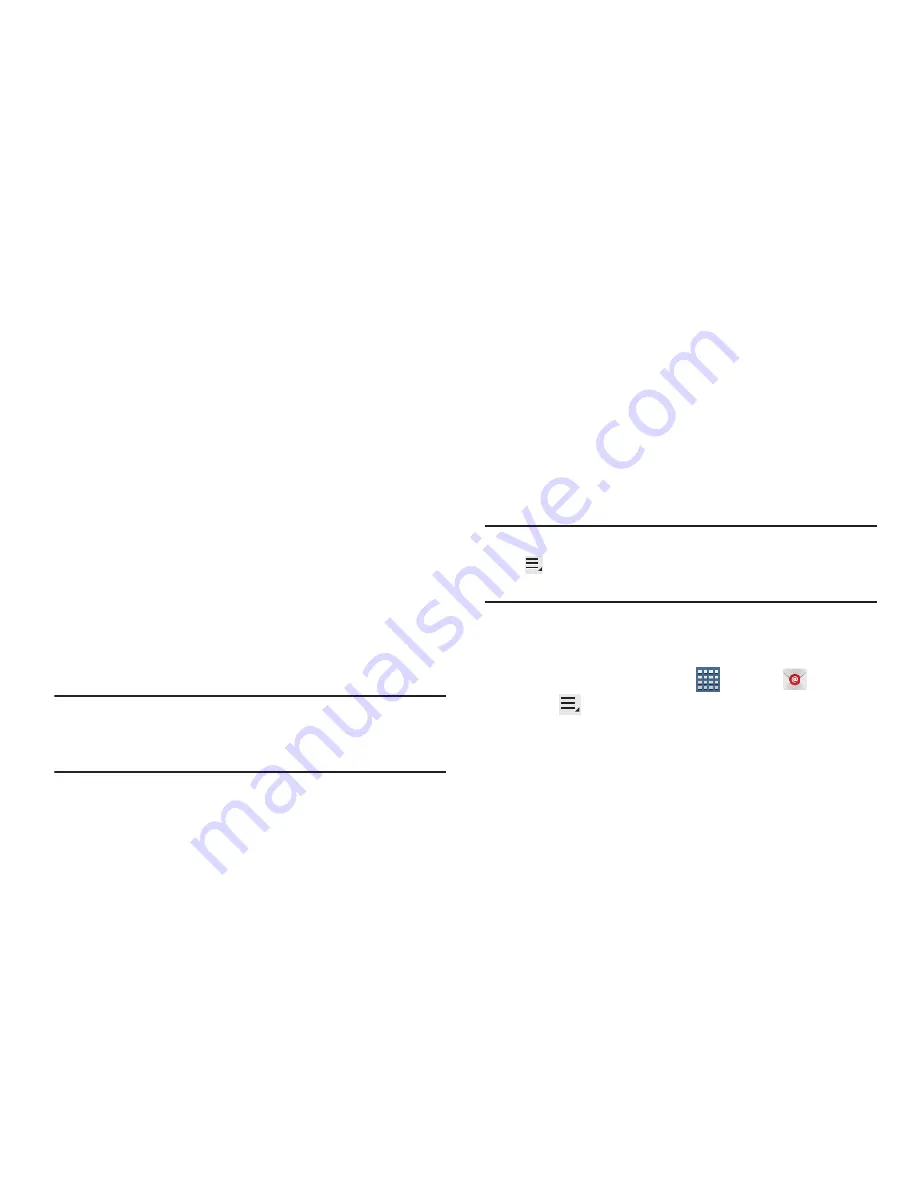
84
• Notify me when email arrives
: When enabled, you receive
notifications when you receive new email sent to this account.
• Sync email
: When enabled, email from your account is
synchronized with your device’s email.
• Sync Contacts
: When enabled, contacts from your account
are synchronized with your device’s Contacts.
• Sync calendar
: When enabled, events from your account are
synchronized with your device’s Calendar.
• Sync task
: When enabled, tasks from your account are
synchronized with your device’s Calendar.
• Automatically download attachments when connected to
Wi-Fi
: Enable or disable auto-download of files attached to
recent messages when connected through Wi-Fi.
6.
Tap
Next
to go to the next screen or tap
Previous
to go
to the Apps screen.
Note:
For Exchange ActiveSync accounts, the Activate device
administrator? screen may appear. Read the information
and tap
Activate
to continue.
7.
Enter an account name for the email account just
added, which is displayed on the email screen, and
enter Your name, if required.
8.
Tap
Done
.
The device communicates with the appropriate server
to set up your account and synchronize your email.
When complete, your email appears in the Inbox for the
account.
Note:
To configure email account settings at any time, use
Menu
➔
Settings
. Tap the account to display
Account settings.
Adding Additional Email Accounts
To add additional email accounts:
1.
From a Home screen, tap
Apps
➔
.
2.
Tap
Menu
➔
Settings
➔
Add account
.
3.
Enter the
Email address
,
Password
, and so on.






























