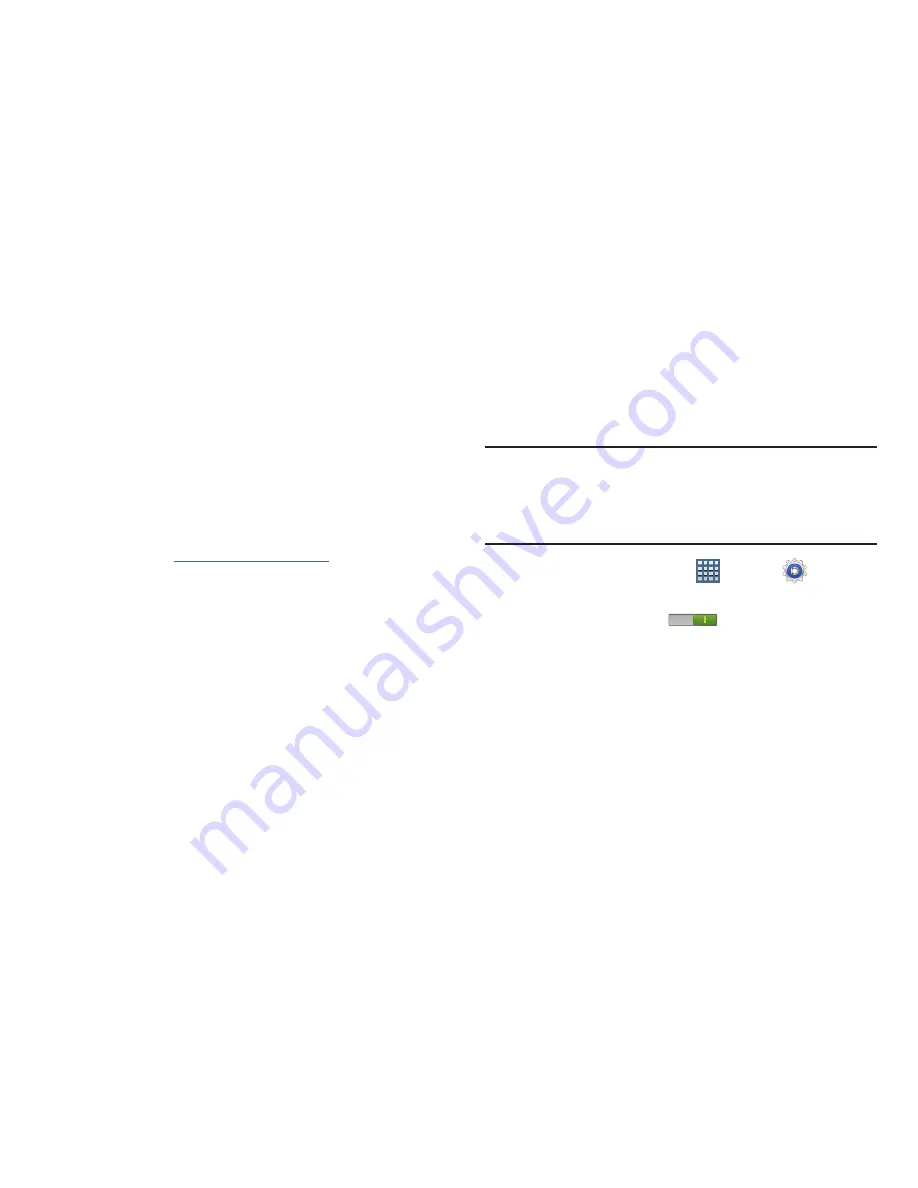
14
Setup Complete
Congratulations! Your device is set up and ready to use.
Tap
Finish
. The main Home screen displays.
Retrieving Your Google Account
Password
A Google account password is required for Google
applications. If you misplace or forget your Google Account
password, follow these instructions to retrieve it:
1.
From your computer, use an Internet browser to
navigate to
http://google.com/accounts
.
2.
Once the URL loads, click on the
Can’t access your
account?
link and follow the on-screen instructions.
Using Google Maps
In order to use some applications related to Google Maps,
you must first connect Wi-Fi. For more information, refer to
“Wi-Fi”
on page 201.
You must also enable location services to use Google Maps.
Some features require Standalone or Google location
services. For more information, refer to
“Location Services”
on page 221.
Creating a Samsung Account
Just as important as setting up and activating a Google
account to help provide access to Maps, Latitude, Play Store,
etc.. An active Samsung account is required to begin
accessing applications such as Media Hub.
Note:
The Samsung account application will manage your
access to the previously mentioned applications, and
there is no longer a need to remember different
passwords for each application.
1.
From a Home screen, tap
Apps
➔
Settings
➔
Accounts and sync
.
2.
Tap the
OFF / ON
icon
to turn the
Auto-sync
on
or off.
3.
Tap
Add account
➔
Samsung account
.
4.
If you have previously created a Samsung account, tap
Sign in
.
– or –
If this is your first time, tap
Create new account
.
5.
Tap
Terms and conditions
and
Privacy policy
to read the
legal disclaimers and related information.
















































