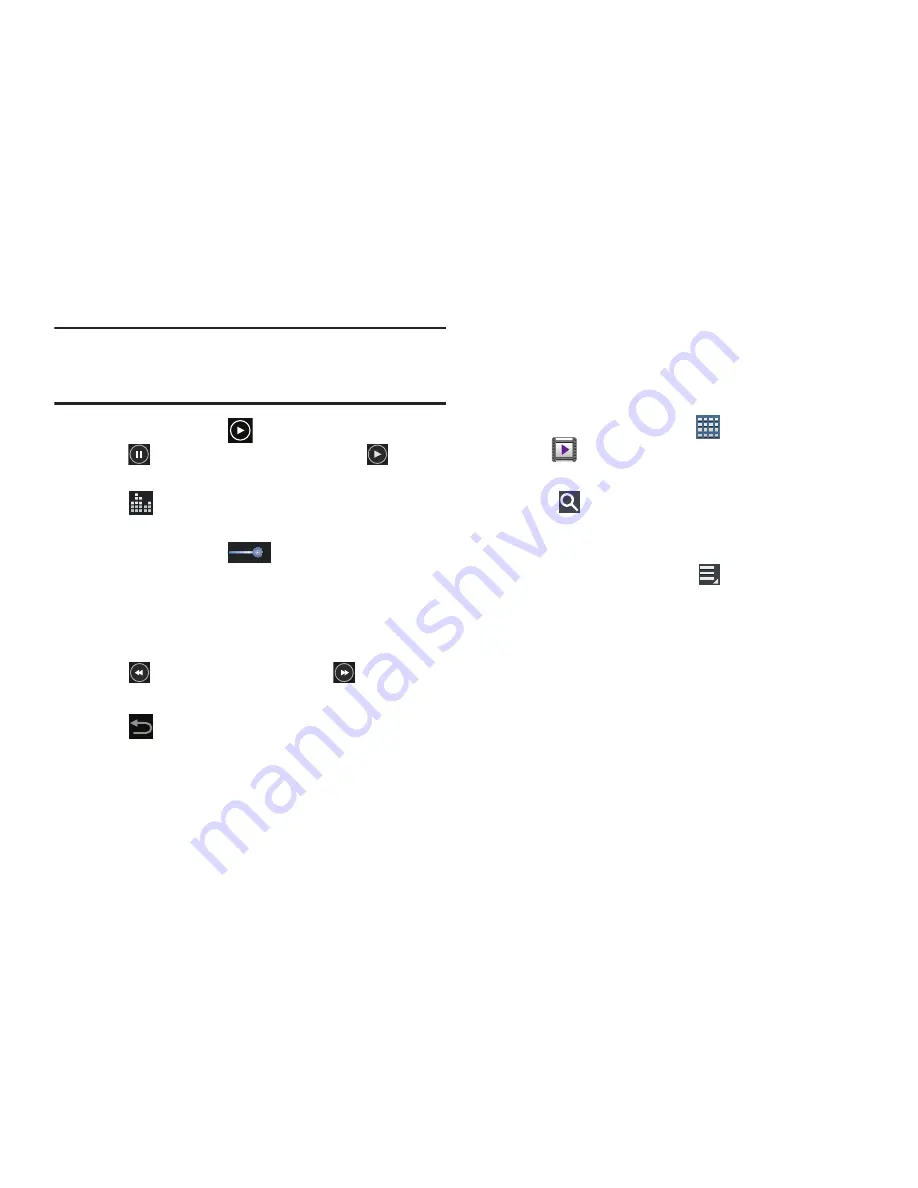
106
Note:
Videos are stored in the /Root/DCIM/Camera folder as
mp4 files. For more information, refer to
“Files”
on
page 167.
8.
To play a video, tap
Play
.
Tap
Pause
to pause the video and tap
Resume
to resume playing the video.
9.
Tap
SoundAlive
to set the sound quality to Normal,
Voice, Movie, or 5.1 ch.
10.
Touch and drag the
white dot on the progress
bar to fast forward or rewind the video. Tap the left end
of the progress bar to restart the video. Tap the right
end of the progress bar to end the video playback.
– or –
Tap
Rewind
to restart the video or
Fast Forward
to end the video.
11.
Tap
Back
to return to the Camcorder.
Video Player
Your device’s large LCD screen provides playback of videos.
Use Video to view and manage videos stored on your tablet.
This device is able to playback DivX videos.
1.
From a Home screen, tap
Apps
➔
Video player
.
2.
Tap the
Thumbnails
,
List
, or
Folders
tab.
3.
Tap
Search
and use the keyboard to enter a search
term. The current folder is searched and results are
displayed. Tap
X
to remove the search field.
4.
While viewing the list, tap
Menu
for options:
• List by
: Display videos by Name (default), Date, Size, or Type.
• Share via
: Share the video with Dropbox, Wi-Fi Direct,
Messaging, , Bluetooth, YouTube, Email, or Gmail.
• Delete
: Tap videos to select them for deletion or tap
Select all
to delete all videos. Tap
Delete
to deleted the selected videos.
• Auto play next
: Tap to enable or disable automatic playing of
videos in the order they appear.
5.
Tap a video to play it. While playing a video, tap the
screen to display or hide on-screen playback controls.






























