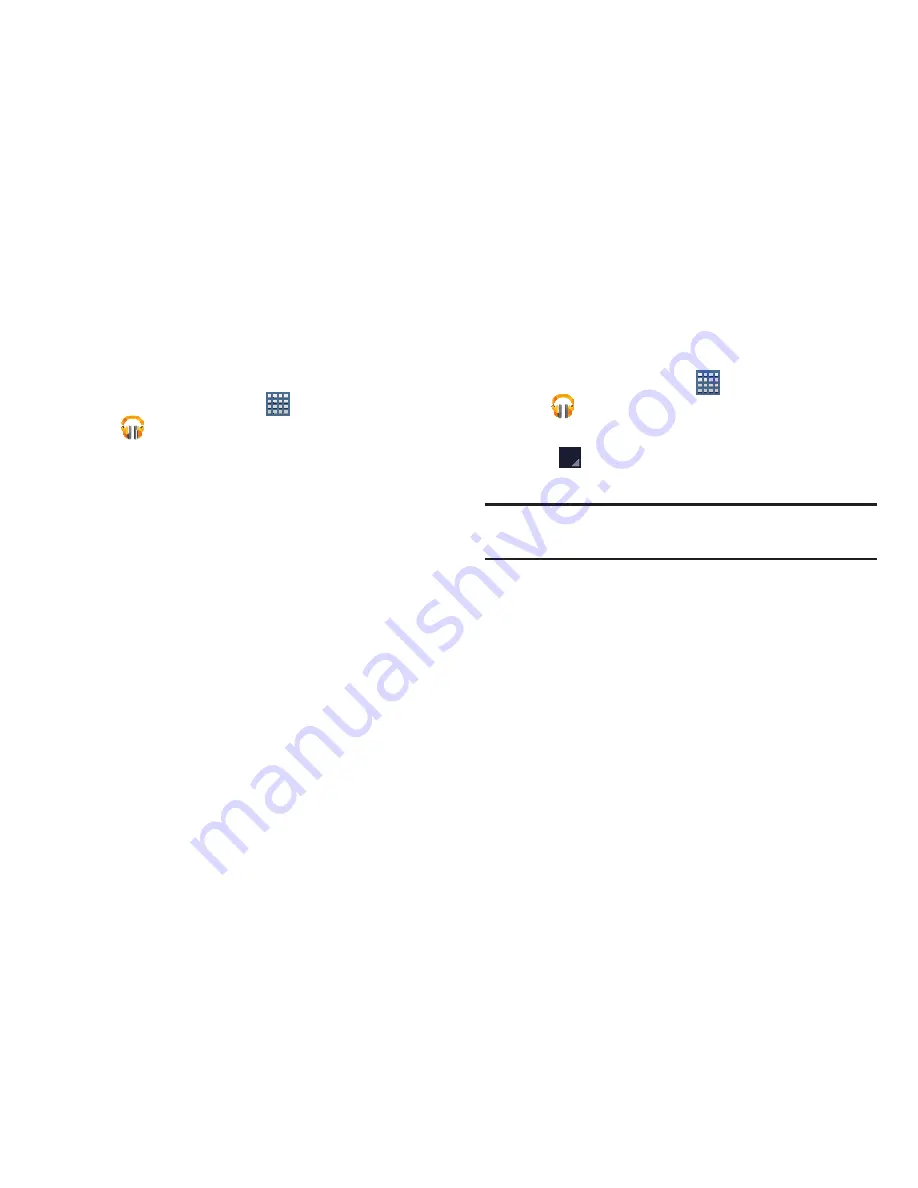
126
Adding Songs To a Playlist
To add a song to a new or existing playlist while the song is
playing:
1.
From a Home screen, tap
Apps
➔
Play Music
.
2.
Tap an album or song list and play a song.
3.
Tap the
SONG
field (at the left of the screen).
4.
If the
Add to new playlist
pop-up displays, tap the
NAME
field to enter a name for the playlist.
– or –
If the
Add to playlist
pop-up displays, tap the playlist to
which you want to add the song or tap
New playlist
to
create a new playlist.
5.
Tap
OK
. The playlist is saved with the song added to it.
Playing, Renaming, or Deleting a Playlist
To play, rename, or delete a playlist:
1.
From a Home screen, tap
Apps
➔
Play Music
.
2.
Display the
Playlists
library view.
3.
Tap
next to a playlist title.
•
Tap
Play
to play the songs in the playlist.
Note:
Renaming and Deleting is only available with end-user
created playlists and not the device default entries.
•
Tap
Rename
and use the keyboard to enter a new name for
the playlist.
•
Tap
Delete
and then tap
OK
to delete the playlist. Only the
playlist is deleted. To delete individual songs, see
“Options
While Selecting a Song”
on page 123.






























