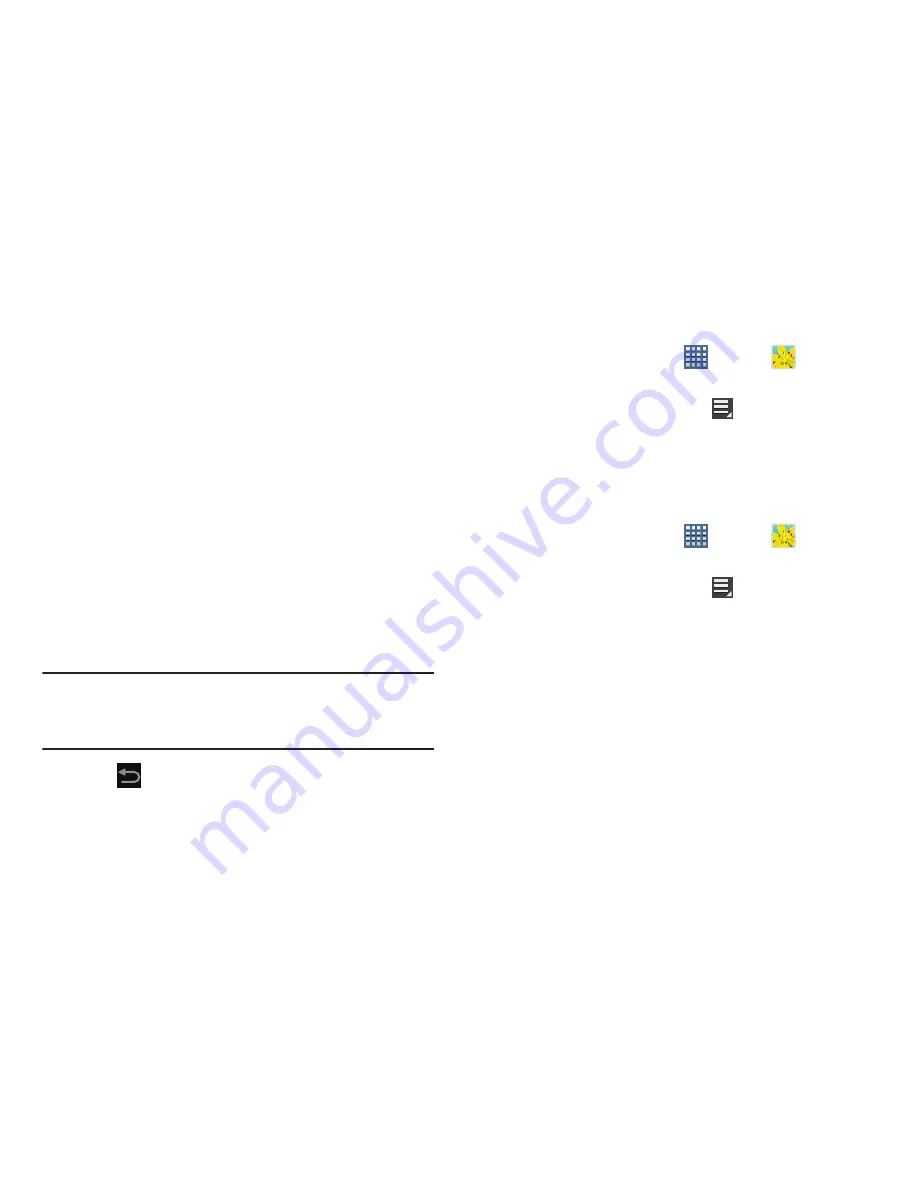
Multimedia 101
• Rotate right
: Allows you to rotate the picture clockwise 90
degrees.
: Print the current photo to a compatible Samsung printer.
• Edit
: Launches the Photo Editor with the current image
selected.
• Motion
: Display Motion activation settings.
• Show on map
: This option displays if a Location exists for the
photo. A Location is added to the photo if
GPS tag
is set
On
in
the Camera settings. Tap this option to open the Map app and
display the Location where the photo was taken. For more
information, refer to
“Camera Settings”
on page 99.
• Rename
: Changes the filename associated to the current
image.
• Details
: Displays the file information such as Title, Time, etc...
Note:
Photos are stored in the /Root/DCIM/Camera folder as
jpg files. For more information, refer to
“Files”
on
page 167.
10.
Tap
Back
to return to the Camera to take more
photos.
Assigning an Image as a Contact Icon
1.
From a Home screen, tap
Apps
➔
Gallery
.
2.
Select a folder location and tap a file to open it.
3.
With the image displayed, tap
Menu
➔
Set picture
as
➔
Contact photo
.
4.
Tap a contact to make a selection.
5.
Crop the image and tap
Done
.
Assigning an Image as a Wallpaper
1.
From a Home screen, tap
Apps
➔
Gallery
.
2.
Select a folder location and tap a file to open it.
3.
With the image displayed, tap
Menu
➔
Set picture
as
.
4.
Select one of the three options:
• Home and lock screens wallpaper
assigns the current image
as both the home screen and lock screen backgrounds. This
image is spread across all available screens.
• Home screen wallpaper
assigns the current image to the
home screen background. This image is spread across all
available screens.
• Lock screen wallpaper
assigns the selected image to the
background for the lock screen.






























