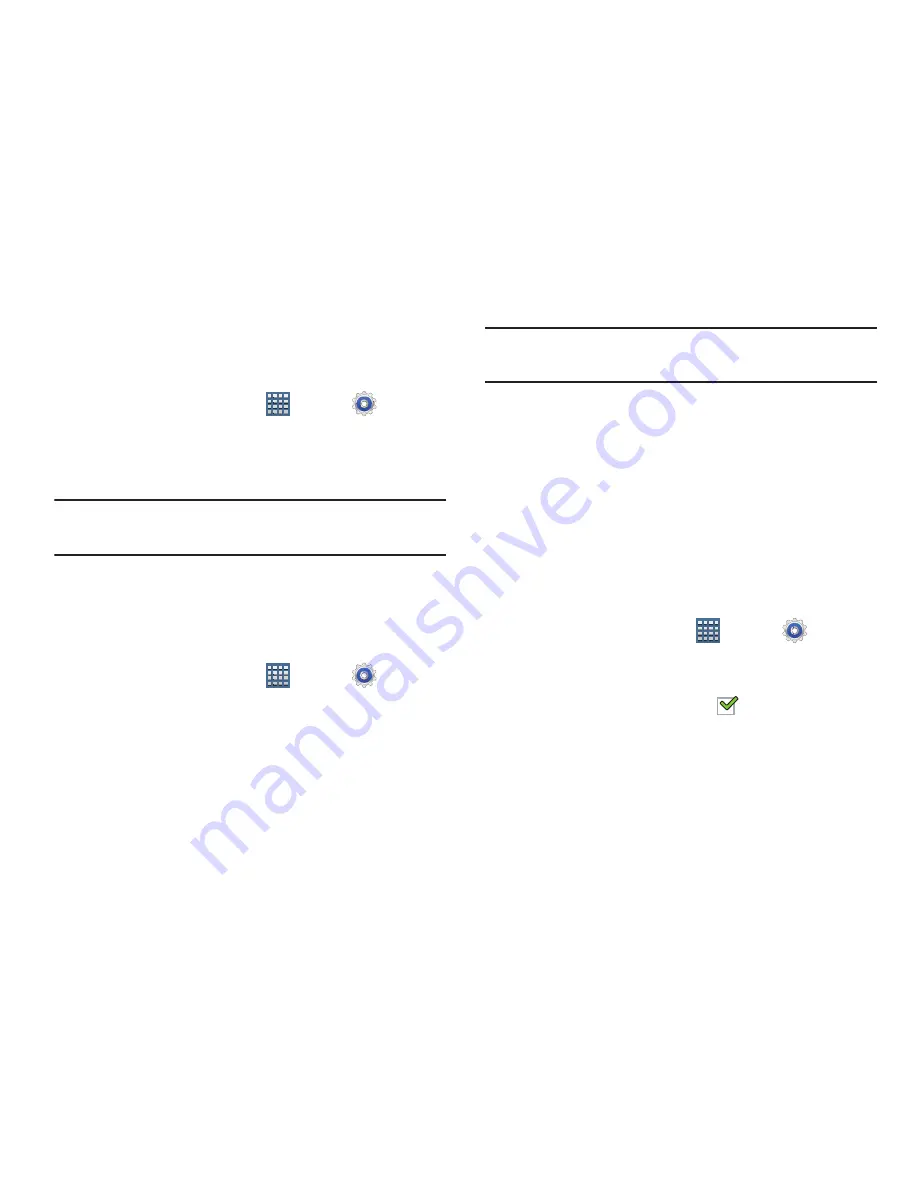
226
Encryption
To require a numeric PIN or password to decrypt your tablet
each time you power it on:
1.
From a Home screen, tap
Apps
➔
Settings
➔
Security
.
2.
Tap
Encrypt device
. For more information, read the
displayed help screen.
Tip:
Make sure your battery is charged more than 80 percent.
Encryption takes an hour or more.
Setting up SIM Card Lock
Prevent another user from using your SIM card to make
unauthorized calls or from accessing information stored on
your SIM card by protecting the information using a PIN code.
1.
From a Home screen, tap
Apps
➔
Settings
➔
Security
.
2.
Tap
Set up SIM card lock
.
3.
Tap
Lock SIM card
, enter your SIM PIN code, then tap
OK
.
Note:
You must activate Lock SIM card before you can change
your SIM PIN code.
To change an existing SIM Card PIN:
1.
Tap
Change SIM PIN
.
2.
Enter the old SIM PIN code and tap
OK
.
3.
Enter the new SIM PIN code and tap
OK
.
4.
Re-type the new SIM PIN code and tap
OK
.
Password Settings
When you create a phone password you can also configure
the phone to display the password as you type it instead of
using an asterisk (*).
1.
From a Home screen, tap
Apps
➔
Settings
➔
Security
.
2.
Tap
Make passwords visible
to activate this feature.
When enabled, a check mark
appears in the check
box.






























