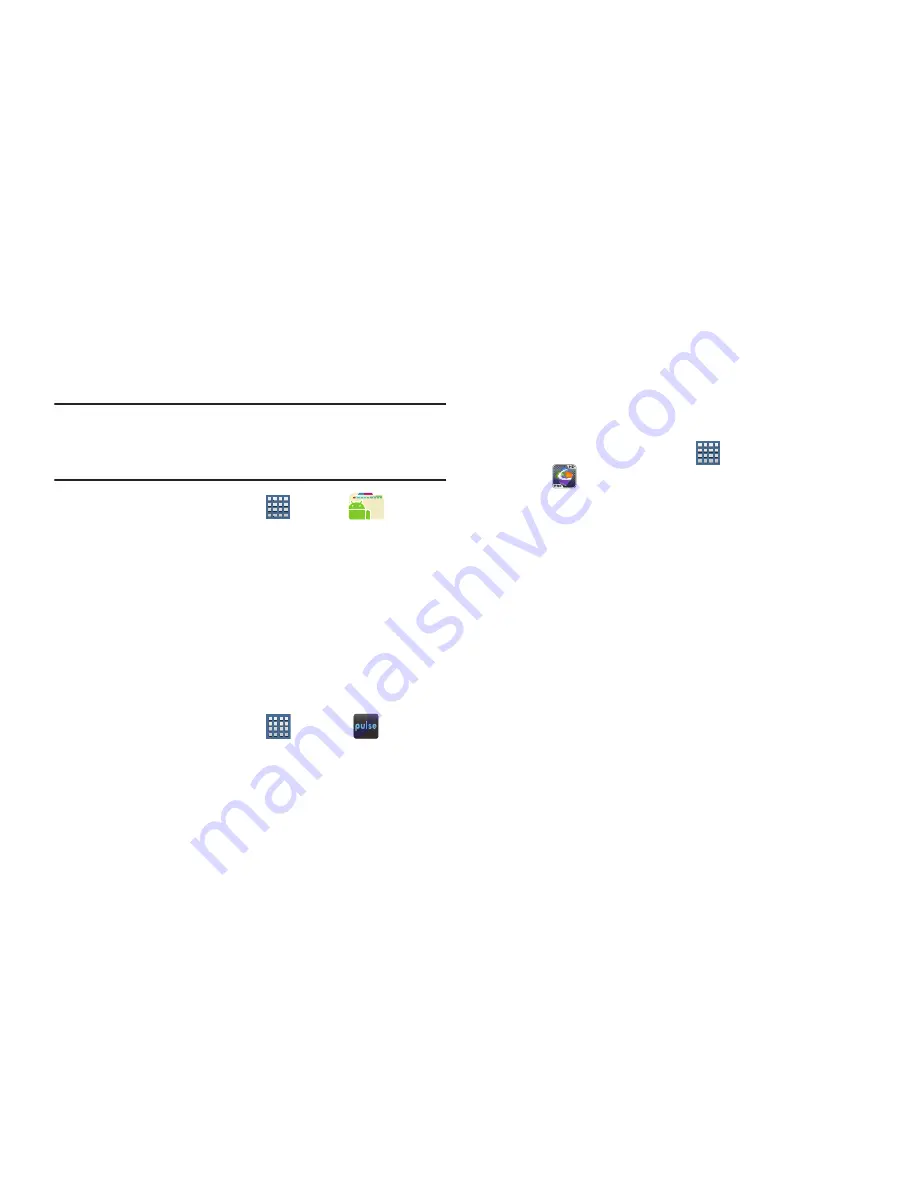
190
Pro Apps
Provides access to compatible productivity tools. These
productivity packs can be accessed from anywhere.
Note:
Access to these applications and packs requires you
have an active Google account and are logged in prior to
connection.
1.
From a Home screen, tap
Apps
➔
Pro Apps
.
2.
Select an application and follow the on-screen
download and installation instructions.
Pulse
Pulse News gives you news visually in bite-sized pieces.
Each article is a small square filled with the headline and an
associated image. Pulse incorporates colorful panning story
bars and fills them with content from your favorite websites.
From a Home screen, tap
Apps
➔
Pulse
.
The Pulse main menu displays.
Quickoffice HD
The Quickoffice
®
application allows you to create and save
Microsoft Word, Excel, and Powerpoint documents. You can
also view existing PDFs.
To access the Quickoffice:
1.
From a Home screen, tap
Apps
➔
Quickoffice HD
.
The Quickoffice Register your Software screen
displays.
2.
Tap the
E-mail Address
field and use the keyboard to
enter your E-mail address.
Tap
Please don’t ask me again
, if you do not want to
register later, and then tap
Register Now
.
– or –
Tap
Register Later
, if you are not ready to register at
this time. The Quickoffice screen is displayed.
3.
Tap
Internal Storage
to display the folders and files
located on your device.
4.
Tap
Recent Documents
to view the documents you have
recently updated.
















































