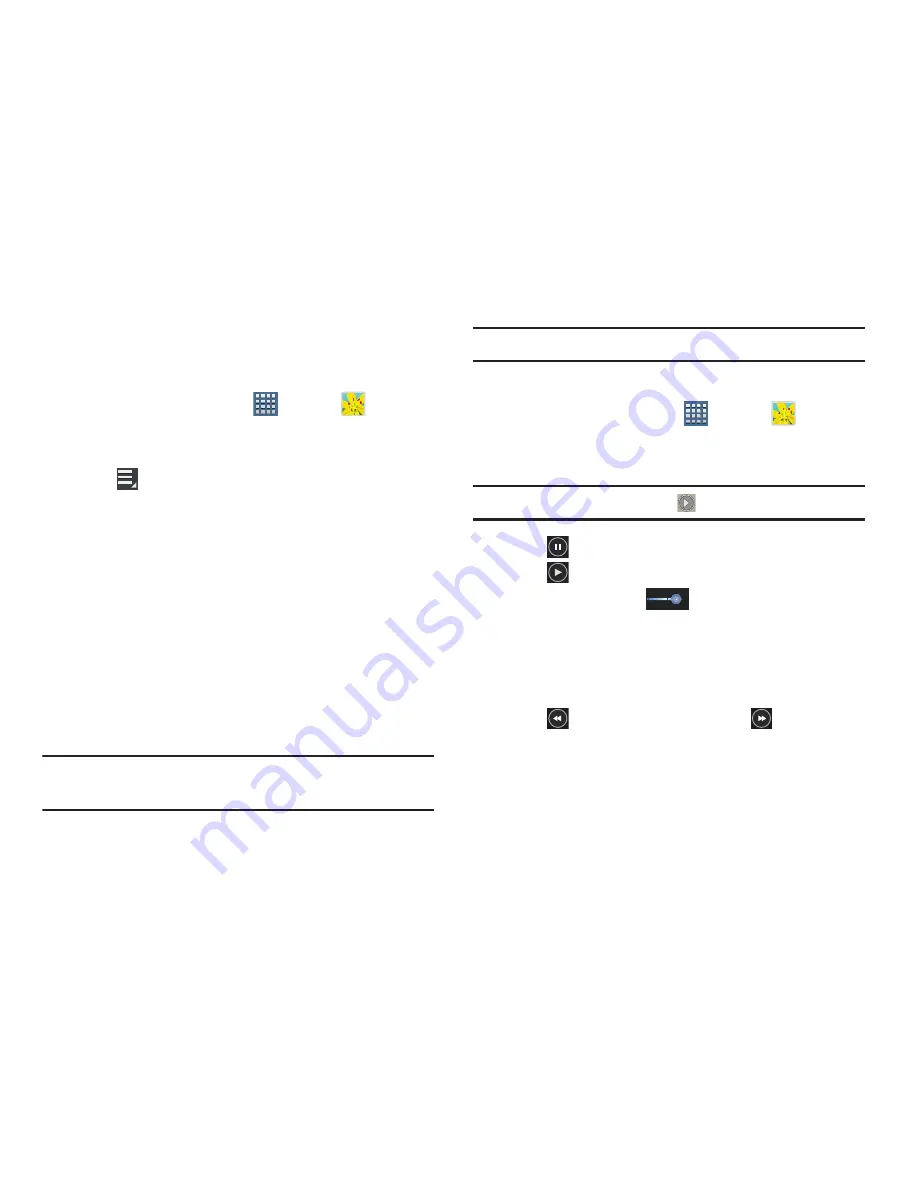
Multimedia 113
Setting a Picture As
You can use the photos you take as a contact’s photo or as
wallpaper for the Home or Lock screen:
1.
From a Home screen, tap
Apps
➔
Gallery
.
2.
Select a category and then a group to view it, and then
tap a photo to select it.
3.
Tap
Menu
➔
Set picture as
.
4.
Tap
Contact photo
and then tap a contact entry.
– or –
Tap
Home and lock screens
,
Home screen wallpaper
, or
Lock screen wallpaper
.
The
Crop picture
screen displays.
5.
Touch and drag the crop box or the sides or corners of
the crop box to create the crop area, then tap
Done
to
save the cropped photo as the contact’s icon or
wallpaper. Tap
Cancel
to stop without cropping the
photo.
Tip:
To remove a contact photo, see
“Updating Contacts”
on
page 62.
Tip:
To change wallpaper, see
“Wallpapers”
on page 39.
Playing Videos
1.
From a Home screen, tap
Apps
➔
Gallery
.
2.
Select a category and then a group to view it, and then
tap a video thumbnail to play the video.
Note:
Videos are marked with a
Play
button.
3.
Tap
Pause
to pause the video.
4.
Tap
Resume
to resume playing the video.
5.
Touch and drag the
white dot on the progress
bar to fast forward or rewind the video. Tap the left end
of the progress bar to restart the video. Tap the right
end of the progress bar to end the video playback.
– or –
Tap
Rewind
to restart the video or
Fast Forward
to end the video.






























