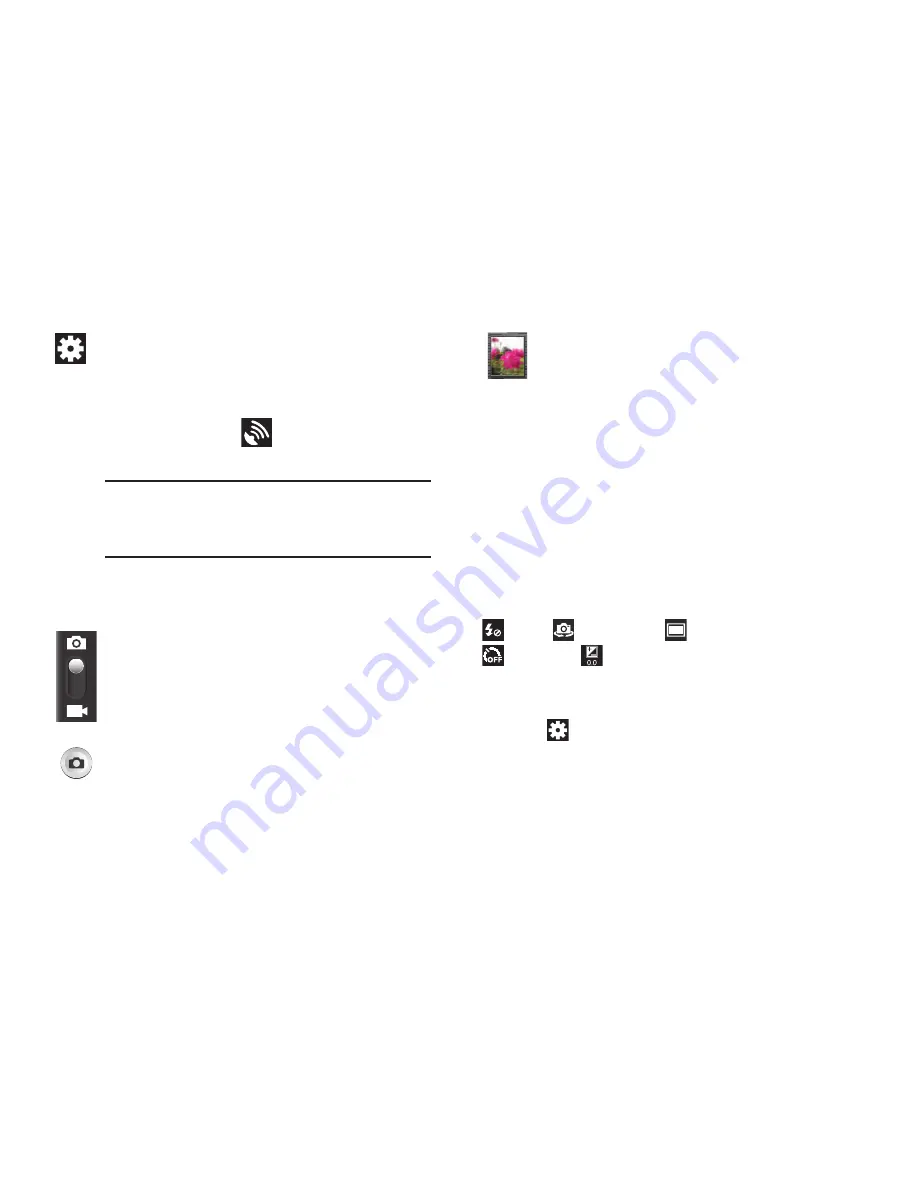
Multimedia 99
Camera Settings
Before you start taking photos, use the camera settings to
configure the camera for best results. Camera settings are
represented by icons on the left side of the screen.
Editing Camera Settings Shortcuts
The first five icons are actually shortcuts to camera settings.
These five shortcuts can be customized to fit your
preference.
Flash
,
Self-portrait
,
Shooting mode
,
Timer
, and
Exposure value
are default settings
shortcuts.
To customize these shortcuts:
1.
Tap
Settings
➔
Edit shortcuts
.
– or –
Touch and hold any of the shortcut icons to edit them.
Settings (Continued)
:
•
Guidelines
: Activates/deactivates on-screen
guidelines so you can frame your picture.
•
GPS tag
: Enable or disable tagging of photos with
your GPS location.
displays on the screen
when this option is active.
Caution!
Be aware that your location may be
present on a photo when posting your
photos on the internet.
•
Reset
: Sets all the camera settings back their
factory default values.
Camera / Camcorder Mode
: allows you to take a
photo in various modes. Once you change the
mode, the corresponding indicator appears at the
top left of the display. Slide the button up for
Camera, or down for Camcorder.
Camera button
: takes a photo when tapped in Camera
mode.
Image viewer
: allows you to access the Image
viewer and the various viewing options for a
selected picture. The last picture you took, will be
displayed as a thumbnail in the Image viewer icon.
















































