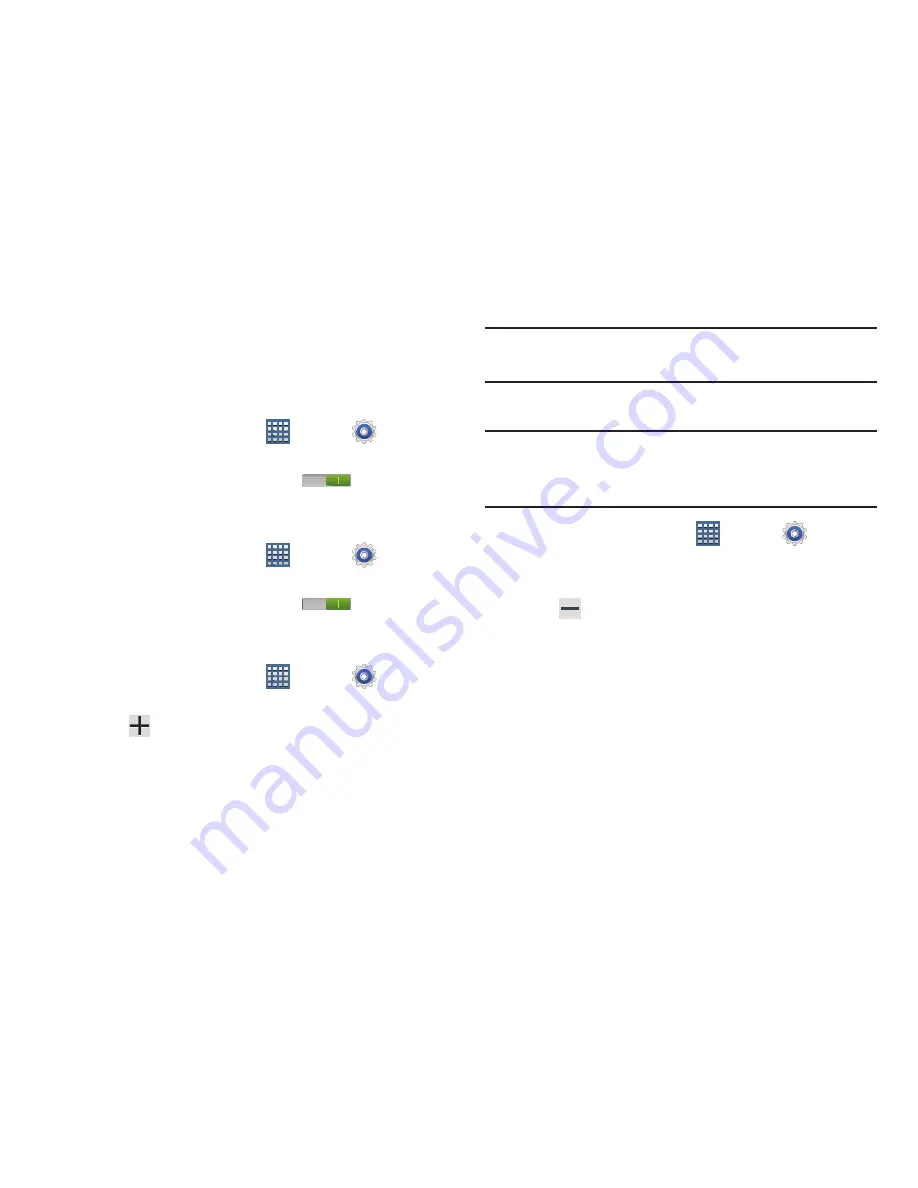
220
Accounts and Synchronization
Set up and manage accounts, including your Google and
email accounts.
To activate Accounts and sync
1.
From a Home screen, tap
Apps
➔
Settings
➔
Accounts and sync
.
2.
Tap the
Accounts and sync
icon
to turn the
feature on.
To deactivate Accounts and sync
1.
From a Home screen, tap
Apps
➔
Settings
➔
Accounts and sync
.
2.
Tap the
Accounts and sync
icon
again to turn
the feature off.
Adding an Account
1.
From a Home screen, tap
Apps
➔
Settings
➔
Accounts and sync
.
2.
Tap
Add account
.
3.
Select one of the account types.
4.
Use the keyboard and follow the prompts to enter your
credentials and set up the account.
Tip:
For more information about the types of accounts that you
can add, see
“Accounts”
on page 60.
Removing an Account
Important!
Removing an account also deletes all of its
messages, contacts, and other data from the
device.
1.
From a Home screen, tap
Apps
➔
Settings
➔
Accounts and sync
.
2.
Tap an account to display its settings.
3.
Tap
Remove account
➔
Remove
account
at the
prompt to remove the account and delete all its
messages, contacts, and other data.






























