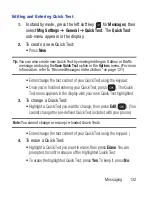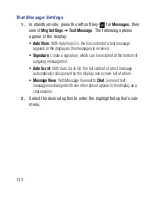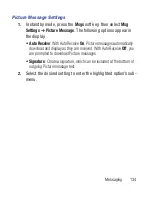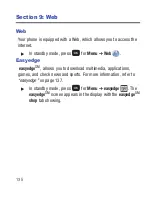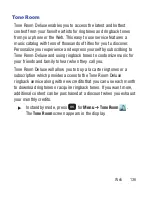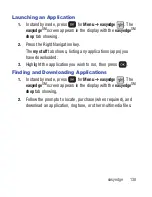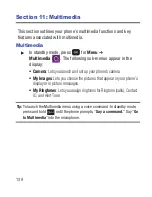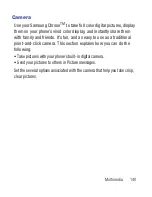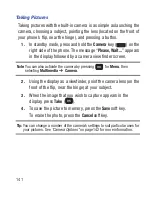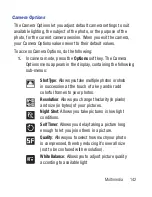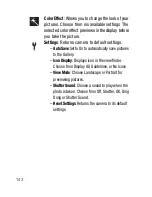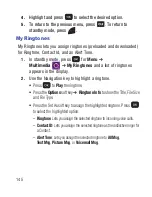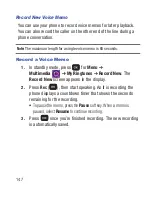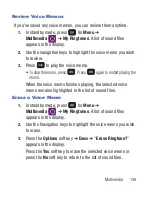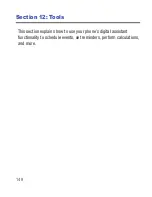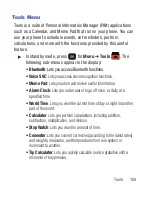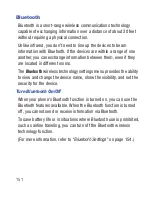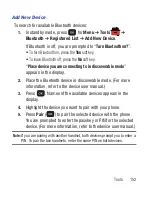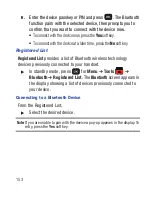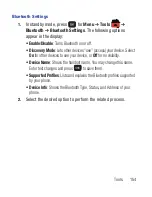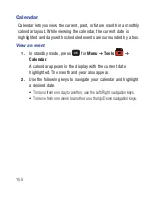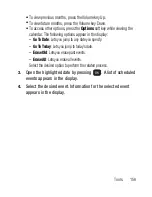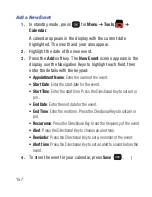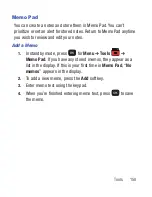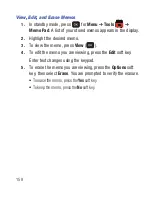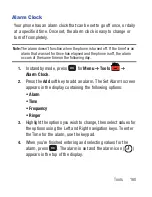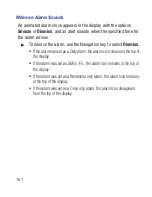Multimedia 146
3.
When using a downloaded ringtone, press the
Options
soft key
and the following options appear in the display:
• Lock
/
Unlock
: Lets you prevent/permit file deletion
• Erase
: Erases the selected file.
• Rename
: Lets you rename the selected file.
• Ringtone Info
: Displays information about the selected file, such as the
file name, the file type, and the data size .
4.
Select the desired option.
5.
To return to the previous menu, press
. To return to
standby mode, press
.
r260.book Page 146 Friday, March 18, 2011 11:57 PM
Содержание Chrono
Страница 14: ...9 Removing the battery cover 䊳 Pull up using the slot provided 1 while lifting the cover off the phone 2 ...
Страница 26: ...21 Side View 1 2 3 ...
Страница 28: ...23 Closed View of Your Phone 1 2 ...
Страница 30: ...25 Open View Front of Your Phone 1 3 4 5 7 10 11 12 13 14 8 2 9 6 ...