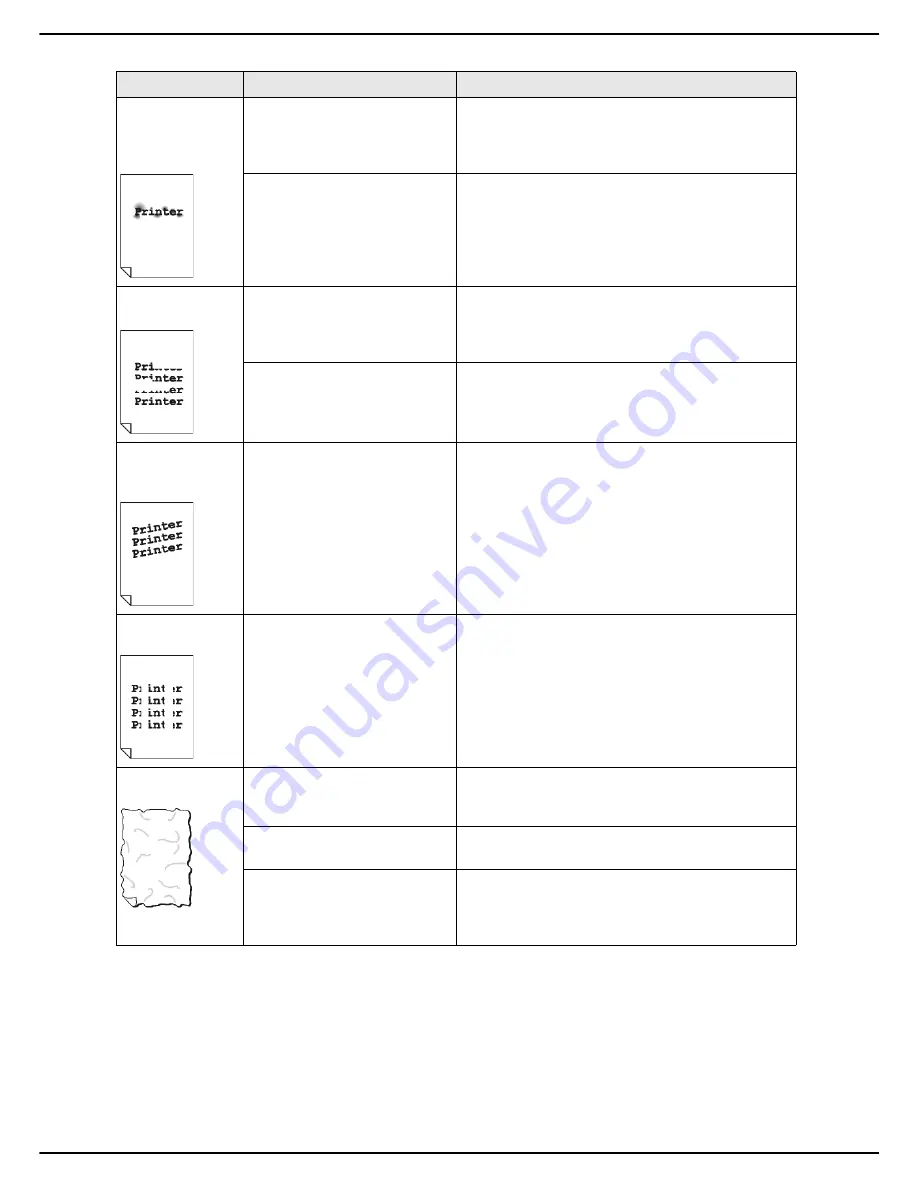
- 116 -
MF 5990 - Agoris M943
15 - Troubleshooting
Image not suffi-
ciently fixed
Image is easily
smudged
The media used is damp.
Check the ambient humidity in the media storage
room.
Remove the loaded media and replace it with dry
media.
The media used is not
compatible (format, thickness,
type, etc.).
Only use compatible media supports (see
Recommendations for the paper [
139]).
Irregular printing
Spotted image
The media used is damp.
Check the ambient humidity in the media storage
room.
Remove the loaded media and replace it with dry
media.
The media used is not
compatible (format, thickness,
type, etc.).
Only use compatible media supports (see
Recommendations for the paper [
139]).
Sloping print
Printing in unex-
pected places
The toner cartridge is defective
or incorrectly installed.
Remove the toner cartridge and check its condition.
Replace the defective toner cartridge.
Correctly reinstall the toner cartridge (see Installing
the toner cartridge [
8]).
Vertical white
stripes
The toner cartridge is defective
or incorrectly installed.
Remove the toner cartridge and check its condition.
Replace the defective toner cartridge.
Correctly reinstall the toner cartridge (see Installing
the toner cartridge [
8]).
Print media
creased
The media used is not
compatible (format, thickness,
type, etc.).
Only use compatible media supports (see
Recommendations for the paper [
139]).
The media used is damp.
Remove the loaded media and replace it with dry
media.
The media is not correctly
inserted in the paper tray(s).
Remove the sheets from the paper tray and align
their front edges.
Replace them in the paper tray and adjust the guides
against the pile of paper.
Symptom
Possible cause
Solution
Содержание MF5990
Страница 1: ...TELECOM User Manual MF5990 Agoris M943...
















































