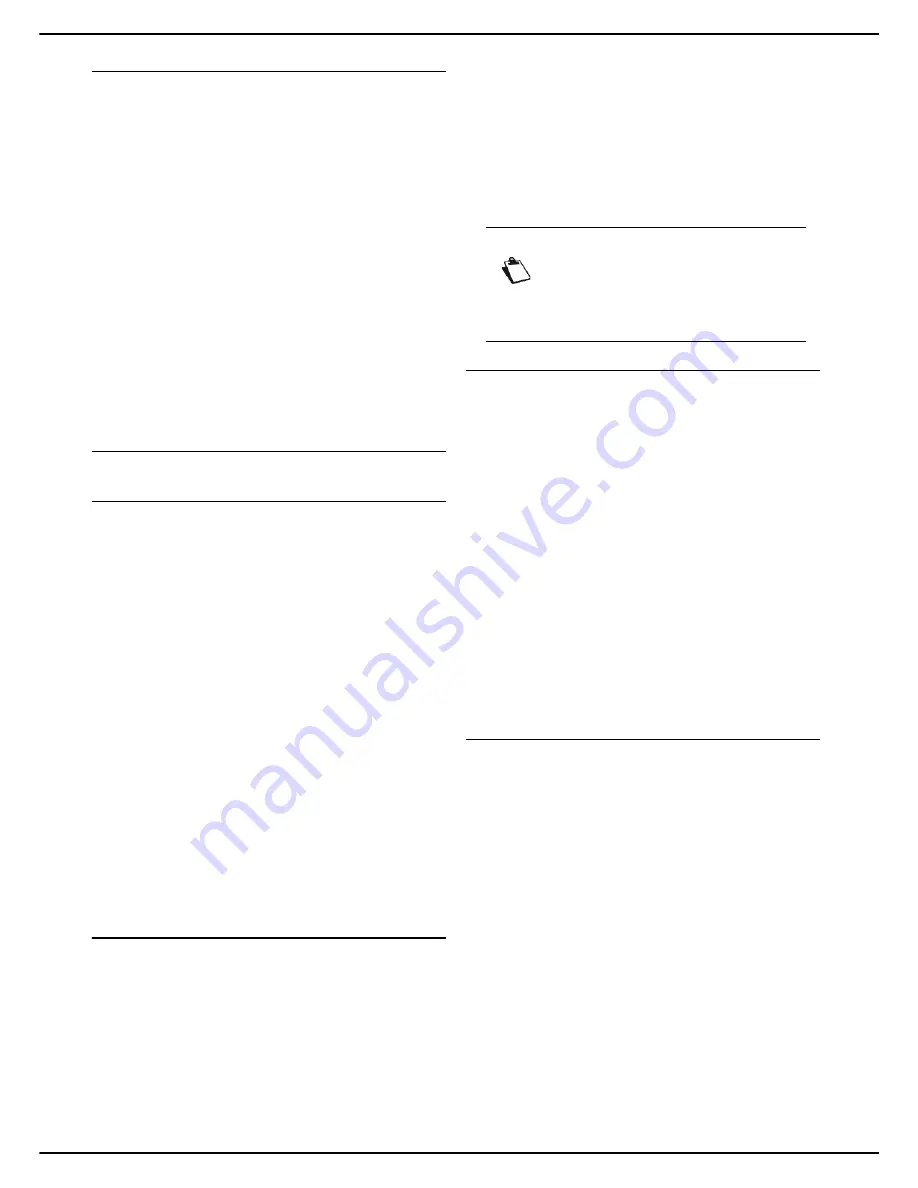
MF 5990 - Agoris M943
- 33 -
4 - Configuring the machine and the services
Defining the type of emission report
You can print out an emission report for communications
made via the fax server.
You can choose between several criteria for printing out
emission reports:
•
WITH
: a report is printed when the emission was suc-
cessful or when it is definitively abandoned (but there
is only one report per emission request);
•
WITHOUT
: no emission report, but the machine re-
cords all emissions made in its emissions log;
•
ON FAILURE
: a report is printed only when the emis-
sion attempts have ended in failure and the emission
request is definitively abandoned. A report is also
printed when the fax is sent using the telephone fold-
back.
To select the type of emission report:
1
Press
SENDING REPORT
.
2
Select the required report type from the list.
3
Press
OK
to confirm the new setting.
Advanced fax settings
Line parameters
This parameter is used to adapt the telephone line
according to the type of telephone switchboard to which
your machine is connected.
Two choices are possible:
•
DECIMAL
: for a digital dialling switchboard (electro-
mechanical switchboards).
•
MUSICAL
: for a dial tone switchboard (electronic
switchboards).
To define the type of switchboard:
1
Press the
MENU
key.
2
Select
SETTINGS
>
COMMUNICATION
>
FAX
>
ADVANCED
.
3
Press
L1 DIALING
.
4
Select the type of telephone switchboard for tele-
phone line L1 from the list. Press
OK
to confirm the
new setting.
5
If you have the dual-line model, press
L2 DIALING
to define the type of switchboard for the telephone
line 2 (L2) of the machine, and select the required
option. Press
OK
to confirm the new setting.
6
Press
MENU
to return to the home screen.
Type of telephone network
You can connect your machine to a public telephone
network or to a private network built for example using a
private automatic branch exchange (PABX). You must
define the type of network you prefer.
To select the type of network:
1
Press the
MENU
key.
2
Select
SETTINGS
>
COMMUNICATION
>
FAX
>
ADVANCED
.
3
Press
L1 NETWORK TYPE
.
4
Select the type of network required for telephone
line L1,
PRIVATE
or
PUBLIC
. Press
OK
to confirm
the new setting.
5
If you have the dual-line model, press
L2
NETWORK TYPE
to define the type of network for
the telephone line 2 (L2) of the machine, and select
the required network type. Press
OK
to confirm the
new setting.
6
Press
MENU
to return to the home screen.
ECM (error correction mode)
This function is used to correct communication errors due
to disturbance on the telephone line. This is a useful
function when lines are of a low level or noisy. However,
emission times may be longer.
To activate or deactivate error correction:
1
Press the
MENU
key.
2
Select
SETTINGS
>
COMMUNICATION
>
FAX
>
ADVANCED
.
3
Press
ECM LINE 1
.
4
Select the required option from the list for tele-
phone line L1. Press
OK
to confirm the new setting.
5
If you have the dual-line model, press
ECM LINE 2
to activate or deactivate the error correction mode
for the telephone line 2 (L2) of the machine, and se-
lect the required option. Press
OK
to confirm the
new setting.
6
Press
MENU
to return to the home screen.
Service default settings
The machine allows you to define default values for some
Copy, Fax and Scan to parameters.
The default values must be configured depending on the
habits of the people using the machine. The aim is to
reduce the time required to set common functions and
optimize their operation.
Accessing the default settings
1
Press
MENU
.
2
Select
SETTINGS
>
BY DEFAULT
.
3
Define the default parameters for the various func-
tions:
For the Copy function, see Copy function default
settings.
For the Fax function, see Fax emission default
settings.
For the Scan to function, see Scan to default set-
tings.
4
When you have made the modifications, press
MENU
to return to the home screen.
Note
If your machine is connected to a private
network, behind a company exchange
(PABX), it may be necessary to specify a lo-
cal prefix (see Local prefix [
28]).
Содержание MF5990
Страница 1: ...TELECOM User Manual MF5990 Agoris M943...






























