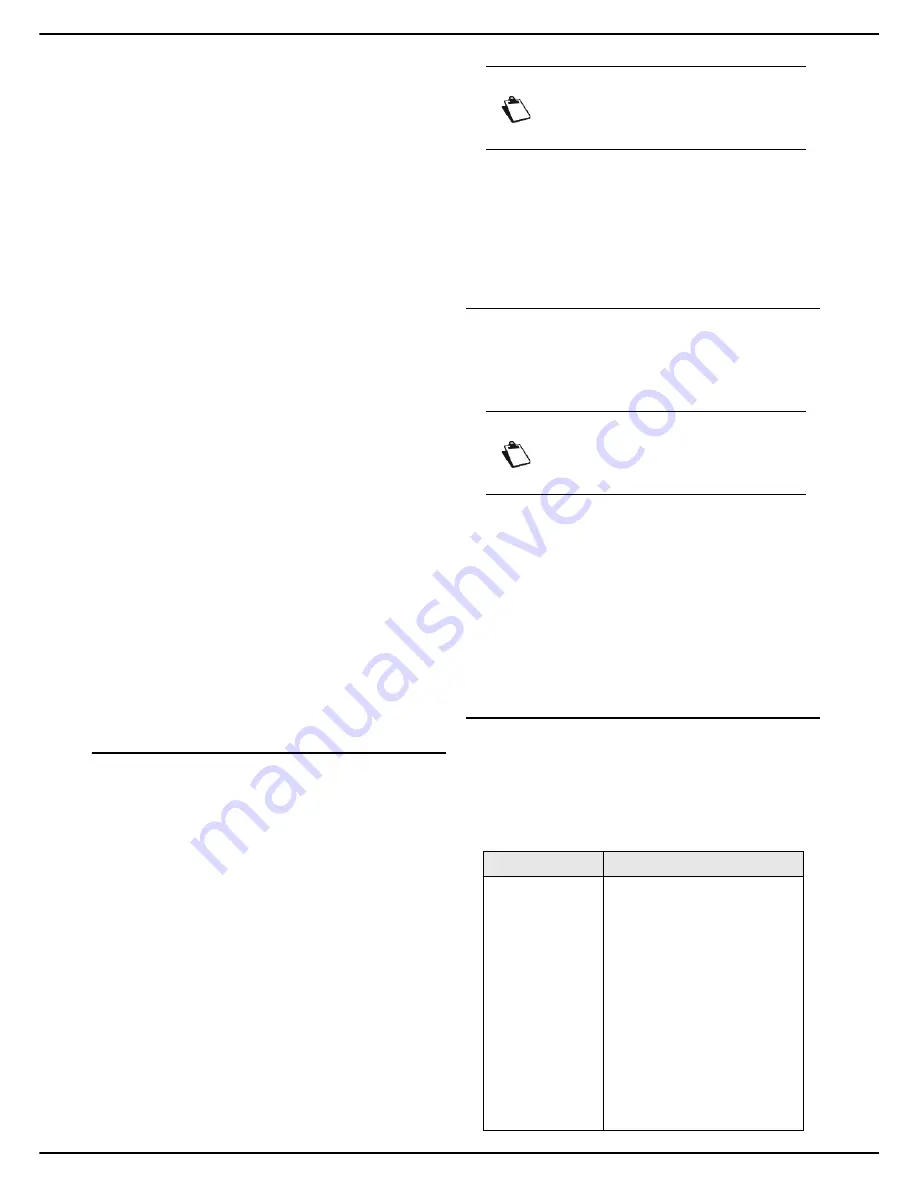
MF 5990 - Agoris M943
- 31 -
4 - Configuring the machine and the services
To specify the print format of photos received:
1
Press
MENU
.
2
Select
SETTINGS
>
COMMUNICATION
>
FAX
>
RECEPTION
>
.
3
Press
IMAGE SIZE
.
4
Select the required option. Press
OK
to confirm the
new setting.
5
Press
MENU
to return to the home screen.
Selecting the paper tray
This parameter is used to specify the paper tray to be
used to print out received documents.
To select the paper tray:
1
Press
MENU
.
2
Select
SETTINGS
>
COMMUNICATION
>
FAX
>
RECEPTION
>
.
3
Press
PAPER OUTPUT
.
4
Select the required option. Press
OK
to confirm the
new setting.
5
Press
MENU
to return to the home screen.
Selecting the paper type
This parameter is used to specify the type of paper to be
used to print out received documents, in accordance with
the paper loaded in the paper tray defined as the output
tray (see Selecting the paper tray [
31]).
To select the type of paper:
1
Press
MENU
.
2
Select
SETTINGS
>
COMMUNICATION
>
FAX
>
RECEPTION
>
.
3
Press
PAPER TYPE
.
4
Select the required option. Press
OK
to confirm the
new setting.
5
Press
MENU
to return to the home screen.
Fax or PC reception mode
This menu associated with the PC Kit software installed
on your computer is used to select which device receives
the documents:
• the machine,
• the PC,
• the PC if available, otherwise the machine.
For more information, consult the section PC functions
[
85].
To select the reception mode:
1
Press
MENU
.
2
Select
SETTINGS
>
COMMUNICATION
>
FAX
>
RECEPTION
>
PC MANAGEMENT
.
3
Press
MODE
.
4
Select the required option from the list.
5
Press
OK
to confirm the new setting.
To select the PC that will receive the documents:
1
Press
PC RECEIVER
.
2
Select the reception PC.
3
Press
OK
to confirm the new setting.
When a fax is received on the machine, it is sent to the
receiving PC and a reception report is printed on the
PC's default printer.
Fax RX forwarding
This function is used to set the terminal so that any
document received is also sent to another recipient. The
recipient should be chosen from the entries in the
machine's address book.
1
Press
MENU
.
2
Select
SETTINGS
>
COMMUNICATION
>
FAX
>
RECEPTION
>
COPY
.
3
Press
ACTIVATION
.
4
Select the required status from the list. Press
OK
to
confirm the new setting.
5
Press
RECIPIENT
.
6
Select the required recipient from the entries in the
address book. Press
OK
to confirm the new setting.
7
Press
MENU
to return to the home screen.
Advanced fax reception settings
1
Press
MENU
.
2
Select
SETTINGS
>
COMMUNICATION
>
FAX
>
RECEPTION
>
ADVANCED
.
3
To configure the advanced fax emission settings,
use the table below:
Note
This menu is only available if a PC is regi-
stered on the machine via the PC Kit.
Note
Check that the recipient exists in the
address book (see Address book [
79]).
Parameter
Description / Procedure
Reception
heading
If this function is active, all
documents received by the
machine will be printed with a
heading containing the name
and number of the sender (if
available) and the machine
print date and the number of
pages.
To change the setting:
1
Press
HEADER
.
2
Select the required sta-
tus from the list.
3
Press
OK
to confirm the
new setting.
Содержание MF5990
Страница 1: ...TELECOM User Manual MF5990 Agoris M943...
















































