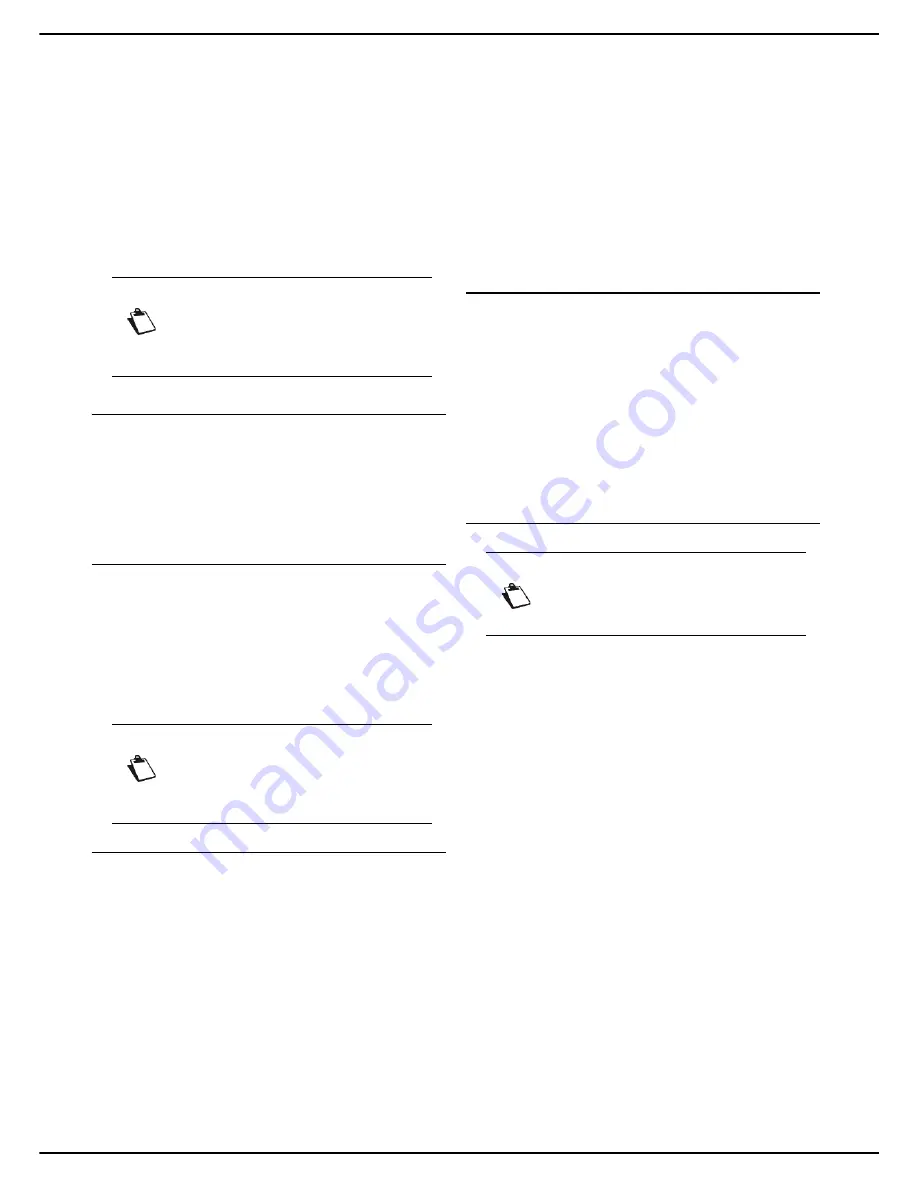
- 58 -
MF 5990 - Agoris M943
8 - Printing documents from a PC
Printing
documents from
a PC
Your machine offers numerous printing options.
In particular, you can configure numerous settings to print
documents according to your needs.
User rights
Prerequisites
To be able to print on the machine, you must first have
installed the print drivers available in the PC Kit on your
computer.
For more information, consult the section PC functions
[
85].
Choosing print options correctly
In this section you will find a description for each tab of the
printing options available in the machine's print driver.
To access these options, launch a print from your
computer, select the machine from the list of available
printers and click on the print options.
A preview allows you to check the print options applied to
your document in real time.
Paper tab
This tab allows you to:
• specify the
number of copies
of the document to
print. When printing several copies, remember to use
the copy assembly option.
• define the
paper format and type
to be used to print
the document according to the paper formats and
types loaded in the machine's paper trays, or activate
automatic selection and verification of the paper to be
used by the machine.
• define or not
duplex
printing. If you select
Printer
settings
, the printing will depend on the default set-
tings for the printer. Select
No (single side)
to force
single-sided printing. Select
Yes (duplex)
to print the
document in duplex.
• to print
duplex
, define the binding type required: long
edges or short edges (see section Binding [
49]).
• specify the
orientation
of the document to be printed
(portrait or landscape) or apply a 180° rotation.
several pages
of the document on the same
page (16 maximum), insert a surround, modify the lay-
out.
Printing in
booklet mode
allows you to print the doc-
ument on double format paper of the specified docu-
ment format. In this way you can fold the document in
two to make a booklet.
Custom sizes tab
This tab allows you to:
• create a personalised paper format. The personalized
paper format will then be available in the list of paper
formats offered by the machine.
Before starting
, en-
sure that the paper format you want to create is com-
patible with the paper formats which can be used on
the machine (see Recommendations for paper
[
139]).
• edit a personalised paper format.
• delete a personalised paper format.
Job security tab
This tab allows you to:
•
name
the print task to be able to identify it more easily
in the machine's print queue. You can allocate a name
and associate a user name to the task.
•
activate / deactivate saving
of the print task in the
machine's print queue, before and / or after printing:
–
hold before printing
: on receiving the print task,
the machine does not automatically print the doc-
ument. You have to manually launch printing of
the document by forcing it directly from the ma-
chine's print queue. Don't hesitate to use this
function if you want to be present when your doc-
ument is printed.
–
save after printing
: once the document is print-
ed, the machine does not delete the print task
from the print queue, but saves it for subsequent
printing. You can then manually launch printing of
the document again by forcing it directly from the
machine's print queue. Don't hesitate to use this
function to make documents available for printing
on demand.
–
job life
: the print task is held before printing and /
or saved after printing for a period that you define;
indefinitely or for a specified number of hours.
Note
Access to functions depends on your user
rights. To know which rights you have, con-
sult your machine administrator.
Note
The availability and access to the print opti-
ons may vary according to the operating sy-
stem used and the print drivers installed.
Note
This function is not available for PostScript
print drivers.
Содержание MF5990
Страница 1: ...TELECOM User Manual MF5990 Agoris M943...






























