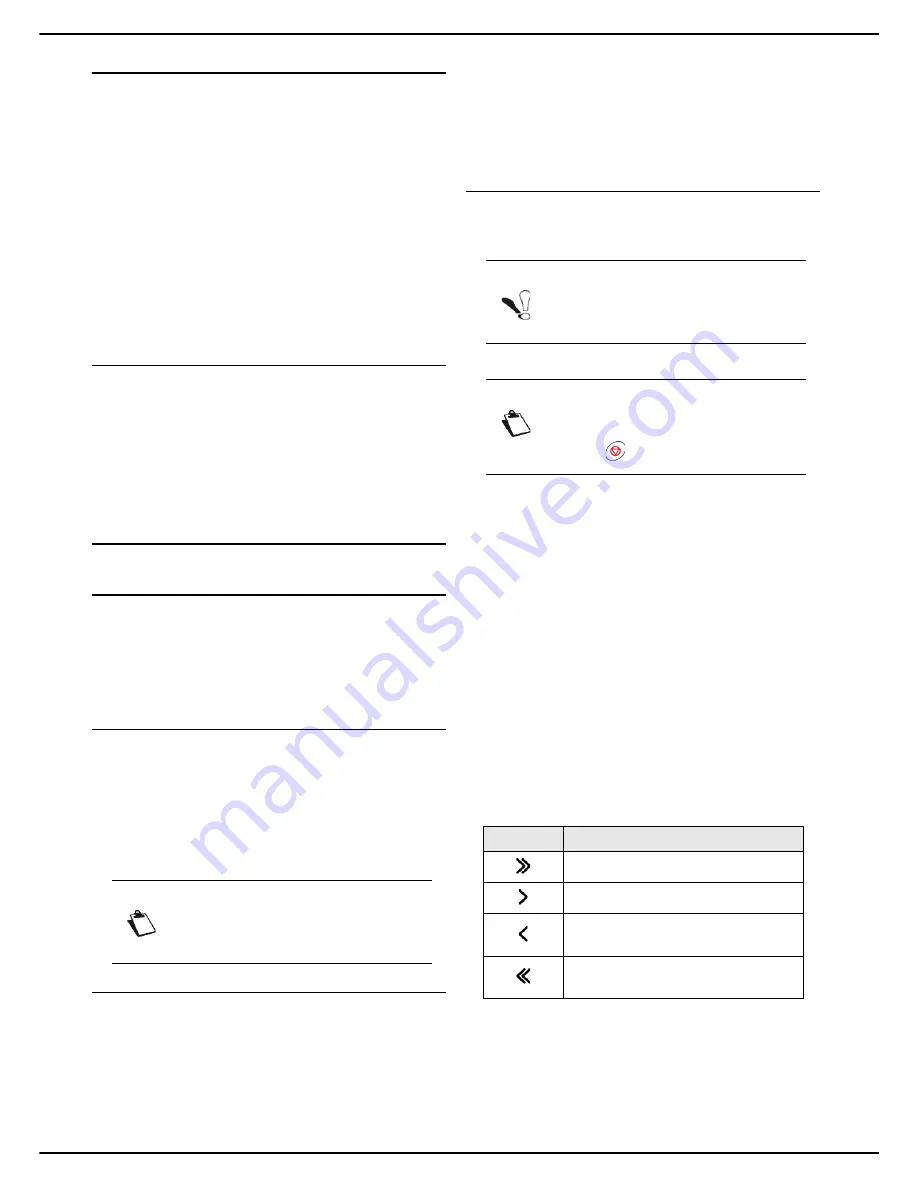
MF 5990 - Agoris M943
- 41 -
4 - Configuring the machine and the services
Triggering an ACO
The remote reading operates according to the following
criteria:
• number of pages printed;
• number of days of operation.
The machine automatically sends all the information
regarding its identification and maintenance to the server
centre at a frequency and threshold defined by the
installer.
You can however trigger the sending of this information to
the server centre.
1
Press
MENU
.
2
Press
CONSUMABLES
.
3
Press
AUTO COMMAND
.
Triggering remote maintenance
Use this function when you want to authorize technical
assistance to take over control of the machine.
1
Press
MENU
.
2
Select
[OTHER COMMANDS]
>
INTERNET
.
3
Press
SERVICE/TELEPHONE
.
Printing / Exporting / Importing
settings
Printing out a list of settings
To print out the list of the machine's current settings:
1
Press
MENU
.
2
Select
REPORTS
>
SETTINGS
.
The machine prints out the list of settings.
Printing out a list of fonts
At any time, you can print out a list of the character fonts
installed on your machine.
To print out a list of fonts:
1
Press
MENU
.
2
Select
REPORTS
>
FONTS
.
The machine prints out the list of installed fonts.
Exporting setting to the integrated website
This function is only available from the integrated website.
To export the machine's current settings:
1
Go to the integrated website (see Remote
configuration [
21]).
2
Select the
SETTINGS
tab.
3
Select the menu
TRANSFER PC
.
4
Select
EXPORT
.
A file saving window opens.
5
Enter the name of the file, the destination directory
and confirm.
The machine settings are exported in XML format.
Exporting the settings to a USB key
This function enables you to export the machine's settings
to a USB key:
To export the settings to a UBS key, proceed as follows:
Cancelling an operation
1
Insert your USB key into the machine respecting
the insertion direction.
The USB key is analysed. When the analysis is
complete, the
USB KEY
menu is displayed.
2
Press
ADVANCED FUNCTIONS
.
3
Press
SAVE
to access the settings export function
and/or the machine's address book.
The selection window for files to export is dis-
played on the screen.
The left-hand side contains the list of exportable
files:
PARAMETERS
and
ADDRESS BOOK
The right-hand pane contains your selection.
4
In the left-hand pane, press
PARAMETERS
to se-
lect it. It becomes blue.
5
Use the keys provided to move the file(s) to the
right-hand pane:
6
Press
OK
to confirm and start the save or
Cancel
to return to the previous menu.
7
When the
Export successful
message appears,
press
YES
to return to the previous menu.
Note
You can also access this function via the
PRINT QUEUE
menu.
Note
Before exporting the settings, check that
there is sufficient space on your USB key.
Note
You may cancel an operation at any time by
pressing
.
Key
Action
All all files for export.
All the selected file for export.
Remove the selected file from the list
of files to export.
Remove all files from the list of files
to export.
Содержание MF5990
Страница 1: ...TELECOM User Manual MF5990 Agoris M943...






























