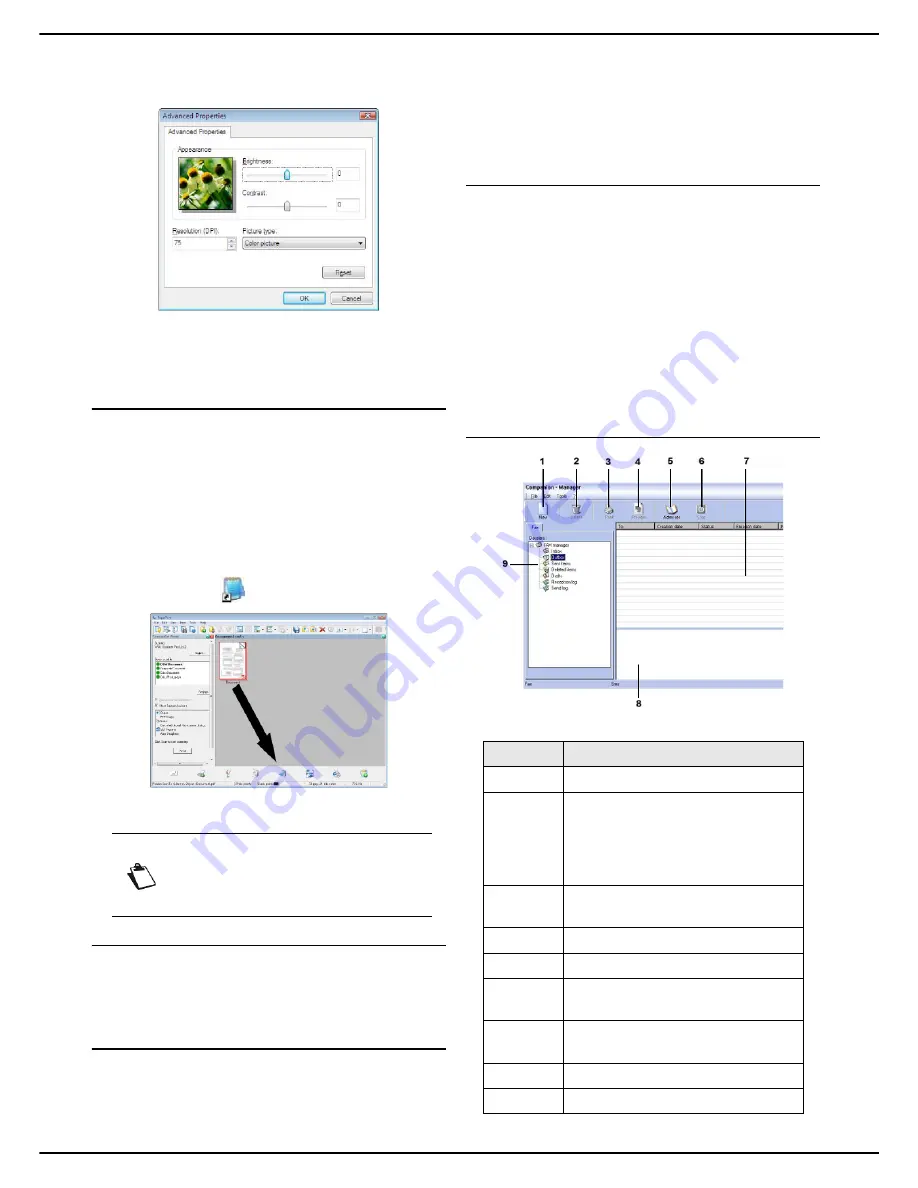
- 92 -
MF 5990 - Agoris M943
13 - PC Functions
3
Personalize the advanced scan properties by click-
ing on the link
Adjust the quality of the scanned
picture
.
4
Adjust the required settings and click on
OK
.
5
Click on
Scan
, you can follow the scan progress on
the screen.
Optical Character Recognition (OCR)
The optical character recognition function allows you to
create a document editable in office software from a
paper document or an image file.
Character recognition can only occur on printed
characters, such as printer outputs or typed text.
1
After scanning a document in the PaperPort work-
space, you can covert it into editable text.
2
Drag the view of the scanned document onto the
NotePad icon
.
3
The scanned text appears in the NotePad window.
Printing
The
Laser HFFv2
print driver is automatically installed on
your PC when you install the Companion Suite Pro
software.
Printing on the multifunction machine
The procedure to print a document on the multifunction
machine from your PC is identical to that of a document in
Windows.
1
Use the
command in the
File
menu of the ap-
plication currently open on the screen.
2
Select the printer
Laser HFFv2
.
For more information on the print options, see the section
Printing documents from a PC [
58].
Fax communications
Fax communications enables you to:
• send documents by fax, from your machine's scan-
ners, the hard disk or your PC screen;
• receive faxes;
• monitor communications, using various services: the
outbox, the inbox, sent items, the send log and the re-
ception log.
Settings can be used to change how your machine deals
with fax communications. You can change these settings
to adapt fax communications to your needs. To do so, see
the section Fax settings [
94].
Presentation of the Fax window
Note
For more details on how to use this softwa-
re, consult the product's on line help.
Marker
Action
1
Create a new fax.
2
Delete a fax from one of the fax
management folders. Except for the
Send log
and
Reception log
folders
for which this command will delete
the whole log.
3
Print a fax from one of the fax
management folders.
4
View a fax in the Viewer.
5
Access the address book.
6
Stop sending a fax (active only for
the outbox).
7
View all faxes present in the selected
folder in the fax manager.
8
Preview of faxes.
9
Fax manager folders.
Содержание MF5990
Страница 1: ...TELECOM User Manual MF5990 Agoris M943...






























