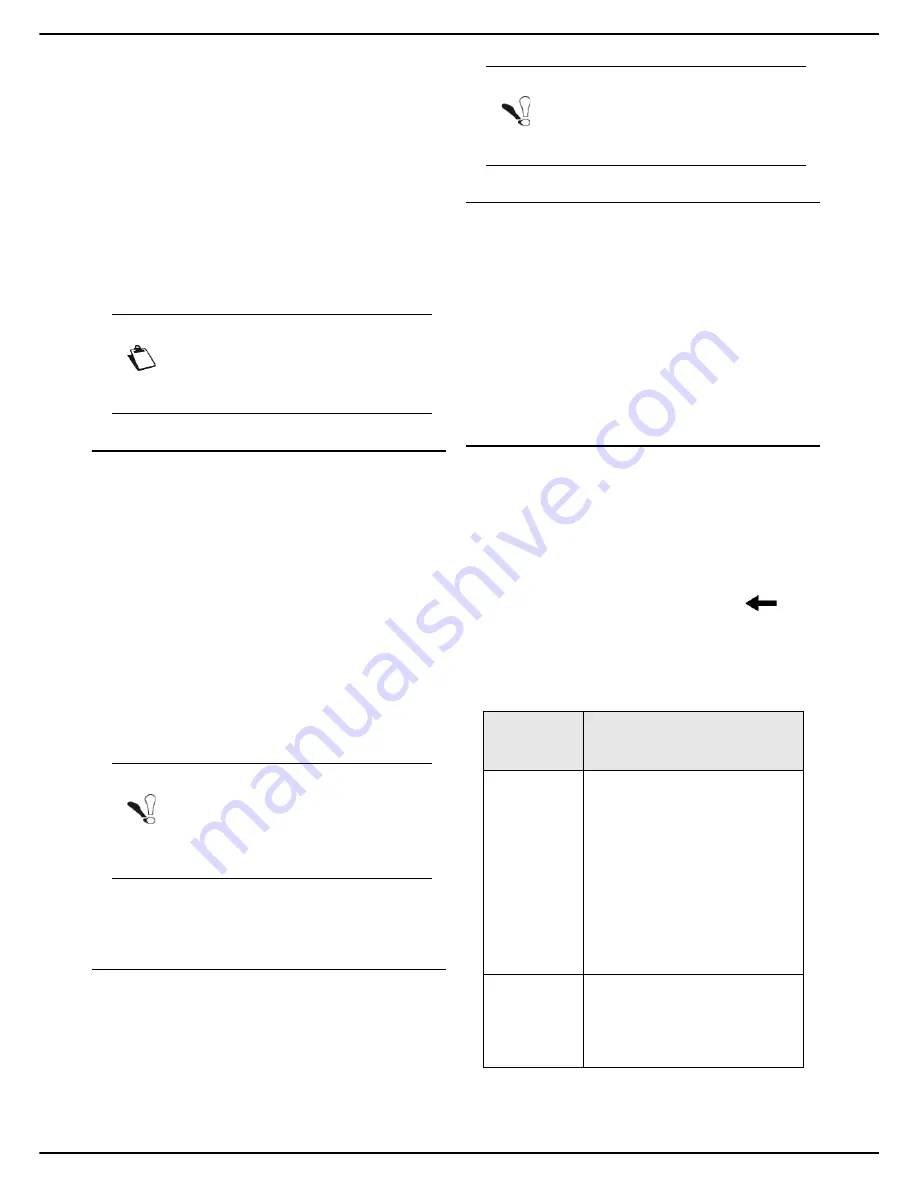
MF 5990 - Agoris M943
- 63 -
9 - Printing documents sent by email
Printing
documents sent
by email
Your machine can print documents sent by email.
This function is limited to documents of format TIFF/
JPEG/PDF/TXT.
SMTP/POP3 protocols are used to send the documents
to the machine by email.
User rights
Prerequisites
To be able to print documents sent by email on the
machine, you must first configure your machine's
connection and the email service settings. You need:
An operational Ethernet connection with an email account
authorized to send outside your local network.
The following connection information for your email
account:
• email service login
• email service password
• email address
• name or IP address of the SMTP (outgoing) and POP3
(incoming) servers
• SMTP authentication settings (if necessary)
For more information, consult the section Email settings
[
39].
See also
PC Functions [85]
Configuring the connection
To configure your machine's email connection, proceed
as follows:
1
Do the operations described in the chapter
Accessing email configuration settings [
39].
2
Do the operations described in the chapter
Configuring the email connection [
39].
Printing
Attached documents in TIFF/JPEG/PDF/TXT format sent
by email to the machine will be printed automatically
To guarantee confidentiality, you may also safeguard
printing of your documents by associating a 4-digit code
to your email address. On receiving the print job, the
document will not be printed automatically. Printing of the
document can be launched from the machine's print
queue using this 4-digit code.
You can also manage the configuration of secure
printing from the machine.
Retrieving the machine's email address and
safeguarding printing
To send a document to the machine by email for printing,
you must first identify the machine's email address.
To retrieve the machine's email address, proceed as
follows:
1
Press the
MENU
key.
2
Press
MOBILE PRINT
>
PRINTER ADDR
3
Enter your email address using the virtual key-
board. In the event of an error, use the
key to
delete a character. Press
Send
.
4
The printer asks if you have associated a 4-digit
code with your email address. Select your print
type by pressing the
YES
or the
NO
key.
Note
Access to functions depends on your user
rights. To know which rights you have, con-
sult your machine administrator.
Note
Although quite simple, the network settings
sometimes require expert knowledge of
your computer configuration. We suggest
your contact the machine administrator.
Note
To print documents sent to the machine by
email, select the connection type
BY
ETHERNET
.
To select
your print
type
Description
YES
The print is secured using a 4-
digit code.
An identification screen is
displayed:
Enter the 4-digit code using the
virtual keyboard.
Confirm this 4-digit code.
Press
OK
to send the ma-
chine's email address and the
associated 4-digit code to your
email address.
NO
The machine's email address is
sent to your email and the print is
not secured. There is no 4-digit
code associated with the print
jobs.
Содержание MF5990
Страница 1: ...TELECOM User Manual MF5990 Agoris M943...
















































