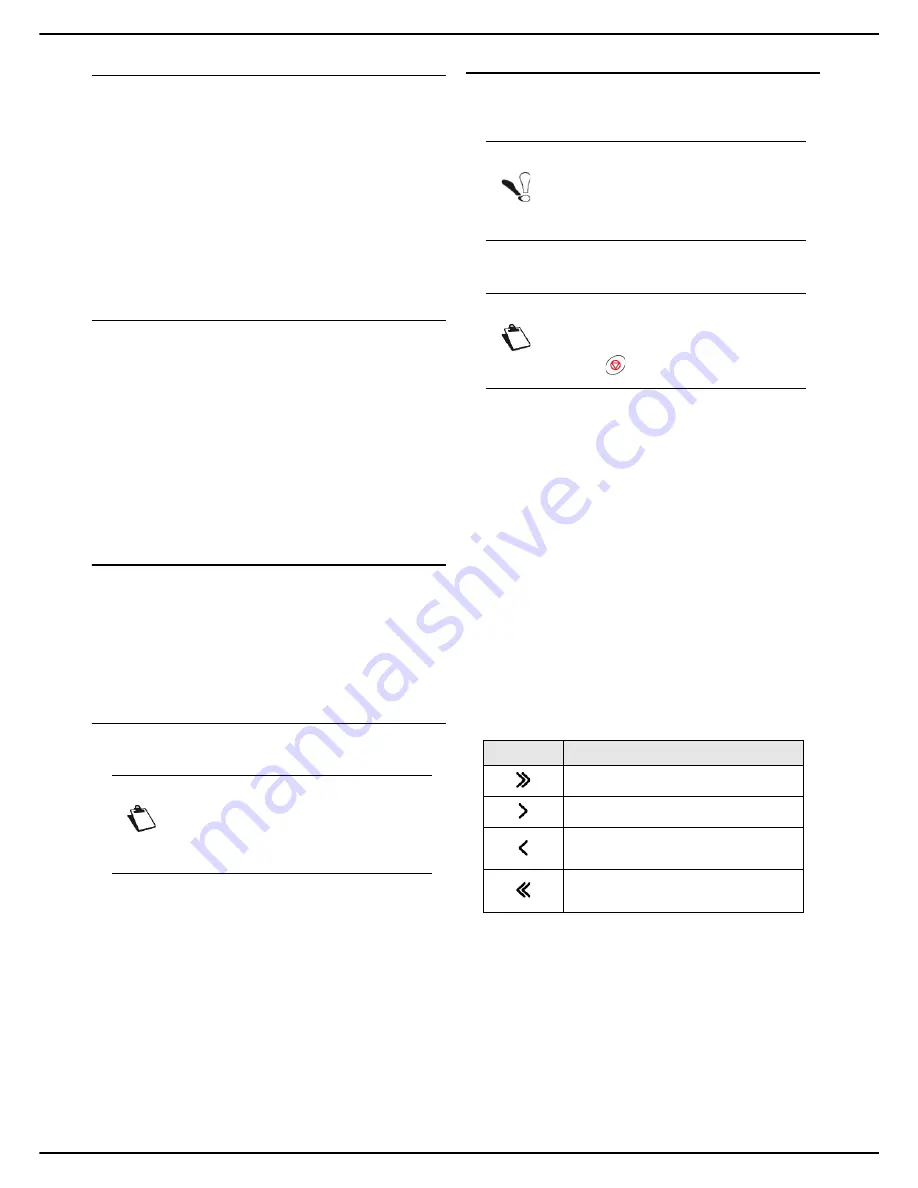
- 82 -
MF 5990 - Agoris M943
12 - Address book
Printing the address book
You can print out all entries saved in the address book,
comprising all existing contacts and lists of contacts.
To print out the address book:
1
Press the
MENU
key.
2
Select
ADDRESS BOOK
>
.
The contents of the address book are printed, classi-
fied in alphabetical order. Press
MENU
to exit the ad-
dress book.
Accessing contacts on the LDAP
server
When the LDAP function is activated and configured on
the machine, you can send documents to contacts
declared in the LDAP server directory.
By default, when a document is sent, the screen for
entering recipients allows you to access entries in the
address book and the BIS function.
When the LDAP function is activated, the contacts on the
LDAP server are directly accessible from the address
book of the machine.
Exporting / Importing the address
book
The address book export and import functions are
particularly useful if you wish to make a backup copy of
the address book, restore the content of an address book
after accidental modifications, or to configure several
machines with the same address book.
Exporting the address book to the
integrated website
This function is only available from the integrated website.
User rights
To export the machine's address book:
1
Go to the integrated website (see Remote
configuration [
21]).
2
Select the tab
ADDRESS BOOK
.
3
Select the menu
TRANSFER PC
.
4
Select
EXPORT
.
A file saving window opens.
5
Enter the name of the file, the destination directory
and confirm.
The address book is exported.
Exporting the address book to a USB key
This function enables you to export the machine's
address book to a USB key:
To export the address book to a UBS key, proceed as
follows:
Cancelling an operation
1
Insert your USB key into the machine respecting
the insertion direction.
The USB key is analysed. When the analysis is
complete, the
USB KEY
menu is displayed.
2
Press
ADVANCED FUNCTIONS
.
3
Press
SAVE
to access the settings export function
and/or the machine's address book.
The selection window for files to export is dis-
played on the screen.
The left-hand side contains the list of exportable
files:
PARAMETERS
and
ADDRESS BOOK
The right-hand pane contains your selection.
4
In the left-hand pane, press
ADDRESS BOOK
to
select it. It becomes blue.
5
Use the keys provided to move the file(s) to the
right-hand pane:
6
Press
OK
to confirm.
7
When the
Export successful
message appears,
press
YES
to return to the previous menu.
Note
Access to functions depends on your user
rights. To know which rights you have, con-
sult your machine administrator.
Note
Before exporting the address book, check
that there is sufficient space on your USB
key.
Note
You may cancel an operation at any time by
pressing
.
Key
Action
All all files for export.
All the selected file for export.
Remove the selected file from the list
of files to export.
Remove all files from the list of files
to export.
Содержание MF5990
Страница 1: ...TELECOM User Manual MF5990 Agoris M943...






























