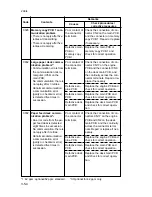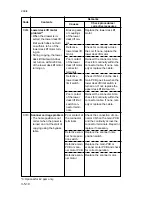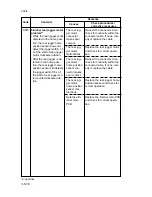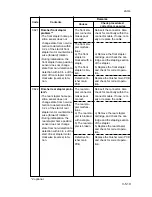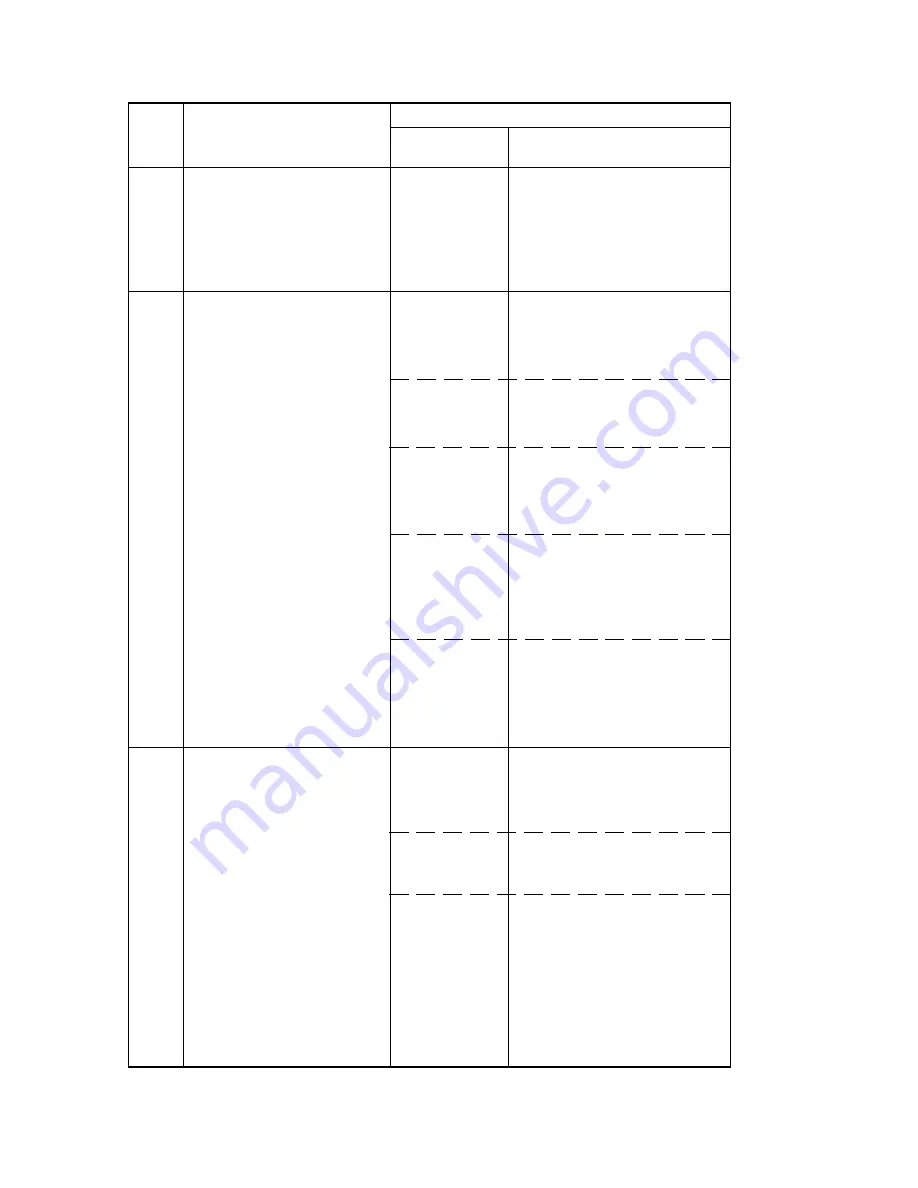
2A3/4
3-5-8
Check if rollers and gears ro-
tate smoothly. If not grease
the bushings and gears.
Check for broken gears and
replace if any.
Replace the upper lift motor.
Check for continuity across
the coil. If none, replace the
upper lift motor.
Reinsert the connector. Also
check for continuity within the
connector cable. If none, rem-
edy or replace the cable.
Check if CN15-3 on the en-
gine PCB goes low when the
upper lift limit switch is turned
on. If not, replace the upper lift
limit switch.
Reinsert the connector. Also
check for continuity within the
connector cable. If none, rem-
edy or replace the cable.
Replace the lower lift motor.
Check for continuity across
the coil. If none, replace the
lower lift motor.
Reinsert the connector. Also
check for continuity within the
connector cable. If none, rem-
edy or replace the cable.
Defective drive
transmission
system.
Broken gears
or couplings of
the upper lift
motor.
Defective upper
lift motor.
Poor contact of
the upper lift
motor connec-
tor terminals.
Defective upper
lift limit switch.
Poor contact of
the upper lift
limit switch
connector ter-
minals.
Broken gears
or couplings of
the lower lift
motor
Defective lower
lift motor.
Poor contact of
the lower lift
motor connec-
tor terminals.
C231
C241
C242
Desk drive motor prob-
lem*
3
• DDM LOCK signal remains
high for 1 s, 2 s after the
desk drive motor has
turned on.
Upper lift motor problem
• When the drawer is in-
serted, the upper lift limit
switch does not turn on
within 4 to 5 s of the upper
lift motor turning on.
• During copying, the upper
lift limit switch does not
turn on within 200 ms of
the upper lift motor turning
on.
Lower lift motor problem
• When the drawer is in-
serted, the lower lift limit
switch does not turn on
within 4 to 5 s of the lower
lift motor turning on.
• During copying, the lower
lift limit switch does not
turn on within 200 ms of
the lower lift motor turning
on.
Code
Contents
Remarks
Causes
Check procedures/
corrective measures
*3: Optional for 42 ppm only.
Содержание Ri 4230
Страница 1: ...4230 5230 S M MCA SERVICE MANUAL Published in June 00 2A370941 Revision 1 Ri 4230 5230 Ri 4230 5230 ...
Страница 3: ...SERVICE MANUAL Ri 4230 5230 ...
Страница 13: ...4230 5230 S M MCA THEORY AND CONSTRUCTION SECTION I I Theory and Construction Section ...
Страница 14: ...1 1 5 2A3 4 CONTENTS 1 1 Specifications 1 1 1 Specifications 1 1 1 ...
Страница 21: ...1 1 7 2A3 4 CONTENTS 1 2 Handling Precautions 1 2 1 Drum 1 2 1 1 2 2 Developer and toner 1 2 1 ...
Страница 100: ...4230 5230 S M MCA ELECTRICAL SECTION II II Electrical Section ...
Страница 119: ......
Страница 138: ......
Страница 159: ...4230 5230 S M MCA III Set Up and Adjustment Section III SET UP AND ADJUSTMENT SECTION ...
Страница 419: ...1 1 25 2A3 4 CONTENTS 3 5 Self Diagnosis 3 5 1 Self diagnosis 3 5 1 1 Self diagnostic function 3 5 1 ...
Страница 448: ...2A3 4 3 6 3 25 Toner scatters at the leading edge of the image See page 3 6 17 ...