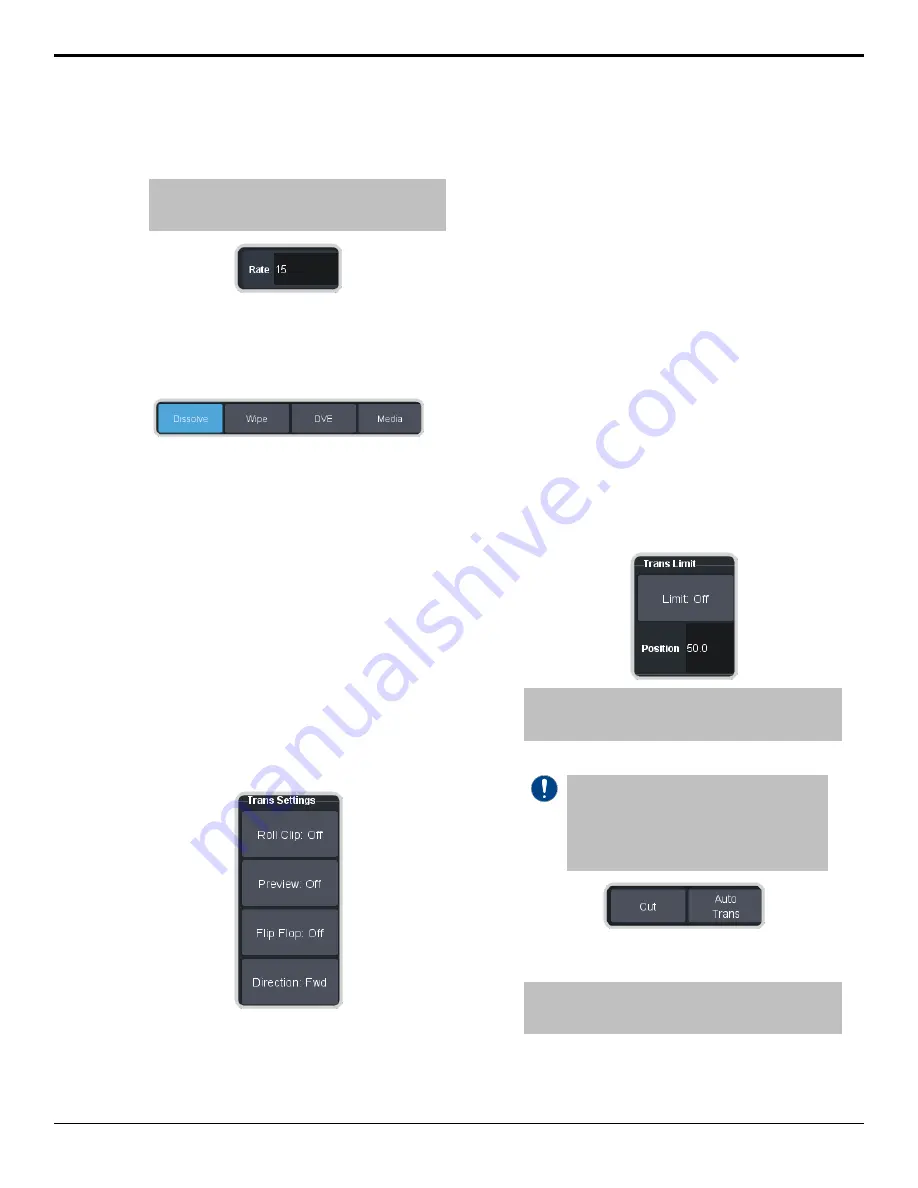
• Key Only — enter a new key transition
rate, in frames, in the
Key X Rate
for the
key you want to transition.
Note:
The key rate is only used for key only transitions.
Keys included in with the background are transitioned
a the ME Rate.
7.
In the Transition area, select the type of auto
transition you want to perform. If you want
to perform a cut you do not need to select a
transition type and can move to the next
step.
•
DISS
— perform a dissolve or WhiteFlash
auto transition. Refer to
on page 29 or
on page 29 for more
information.
•
WIPE
— perform a wipe auto transition.
Refer to
on page 30 for
more information.
•
DVE
— perform a DVE auto transition.
Refer to
on
page 30 for more information.
•
MEDIA WIPE
— perform a MediaWipe
auto transition. Refer to
on page 31 for more
information.
8.
Click a
Trans Settings
button to turn the
setting on or off. The options available
depend on the type of transition selected.
•
Roll Clip
— select whether you want any
video server clips assigned to a source
being taken on-air to play with the
transition (
On
), or not (
Off
).
•
Preview
— preview the transition on the
preview output
On
. You cannot preview
the independent key-only transitions or
a MiniME
™
transition.
•
Flip Flop
— select whether the wipe runs
forward during the first transition and
then reverse during the second (
On
), or
if it always runs in the same direction
(
Off
).
•
Direction
— select the direction that the
wipe travels.
9.
Click
Limit
to turn trans limit
On
or
Off
.
Enter a value for the trans limit in the
Position
field to set the point in a transition
where an auto transition stops. When active,
the point in the transition where the auto
transition will stop is indicated by a flashing
segment on the transition progress bar next
to the fader handle on the control panel. The
auto transition proceeds to this point and
stops. The second auto transition starts from
the transition limit point and goes back to
where the first transition started.
Tip:
The Limit Position is a percentage with 0 being the
starting point of the transition and 100 being the ending
point of the transition.
10.
Perform the transition.
Important:
The Cut and Auto buttons trigger
a transition on what has been selected. If Trans
is selected a normal background transition is
performed. If one of the keyers is selected (Key
X) a key-only transition is performed on the
selected key.
• Auto Trans — click
Auto Trans
• Cut — click
Cut
Tip:
During an auto trans, press Auto Trans again to hold
the transition at the current position or press Cut to abort
the transition and return to the original source.
11.
If a pre-delay has been set, and
Roll Clip
is
active, the switcher will apply the pre-delay
interval before performing the transition.
28 • Transitions — Ultra User Manual (v6.6)
Содержание Carbonite Ultra Series
Страница 1: ...Ultra User Manual v6 6...






























