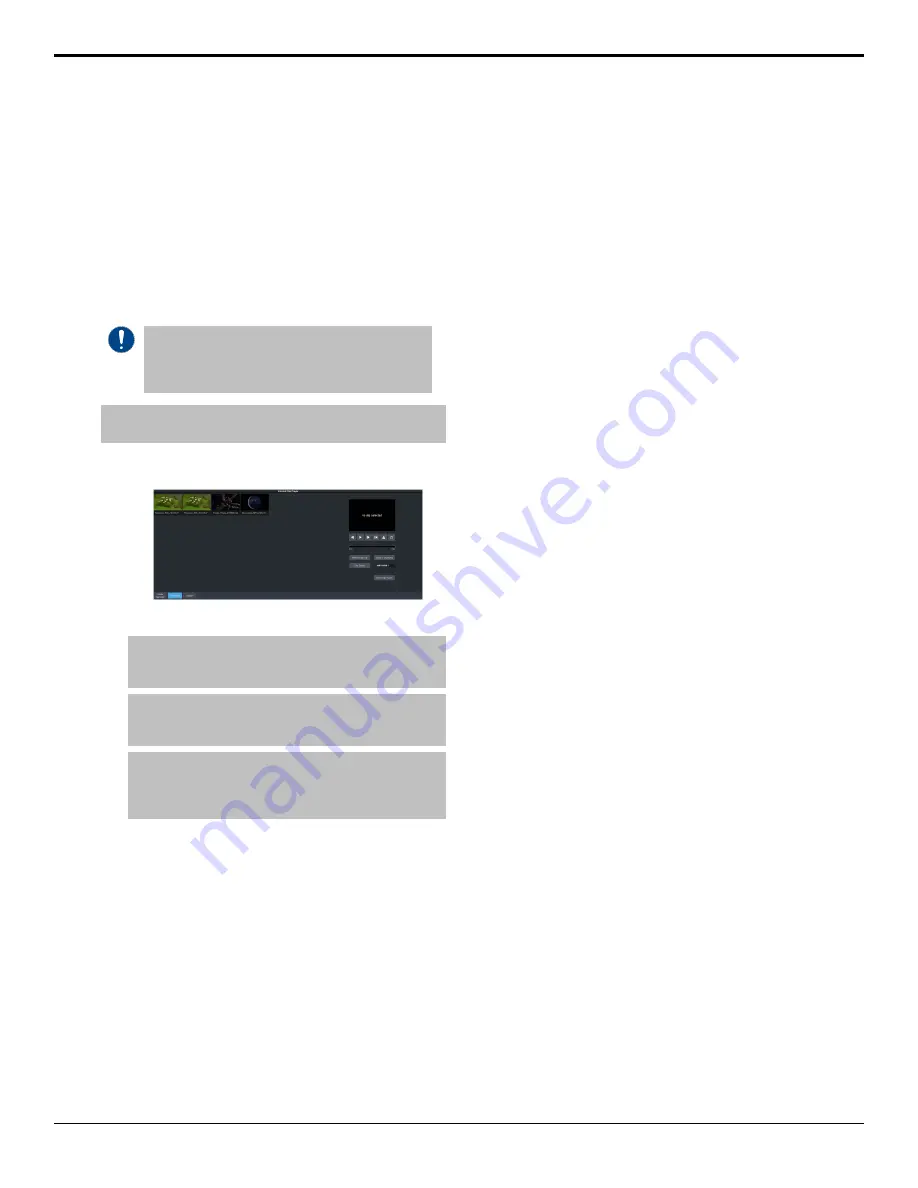
the custom control, select the
ClipPlyr
video
server as the target device.
To Load a Clip
Clips located in the video folder on the USB can
be loaded into the clip player. Sub-folders are
not supported at this time.
Clips must be located on the USB in the
/clips/video
folder. The switcher will create
this folder if it does not already exist.
Important:
Do not copy a clip to the USB while a clip
is playing. Copying a clip to the USB while the Clip
Player is playing a clip can cause the clip to stutter
or stop.
Note:
The clip player is only available in the HD 4 Key and HD
SRC 4 Key switcher modes.
1.
Click
Navigation Menu
>
Live Assist
>
Media
>
Clip Player
.
2.
Click on the clip you want to load.
Note:
The clips is loaded into the channel as soon as you
click on it. If a clip is already playing it is ejected and the
new clips is loaded.
Tip:
If the clip you want to load does not appear in the list,
click Refresh Clip List. The switcher re-scans the USB folder
and updates the clip list.
Tip:
You can use FTP to copy a clip to USB while it is still in
the switcher. Refer to
on page
69 for information on creating an FTP connection to the
USB.
The clip is loaded and queued into the clip
player.
3.
Click
Clip Details
to view general, video, and
audio information on the currently loaded
clip.
64 • Clip Player — Ultra User Manual (v6.6)
Содержание Carbonite Ultra Series
Страница 1: ...Ultra User Manual v6 6...






























