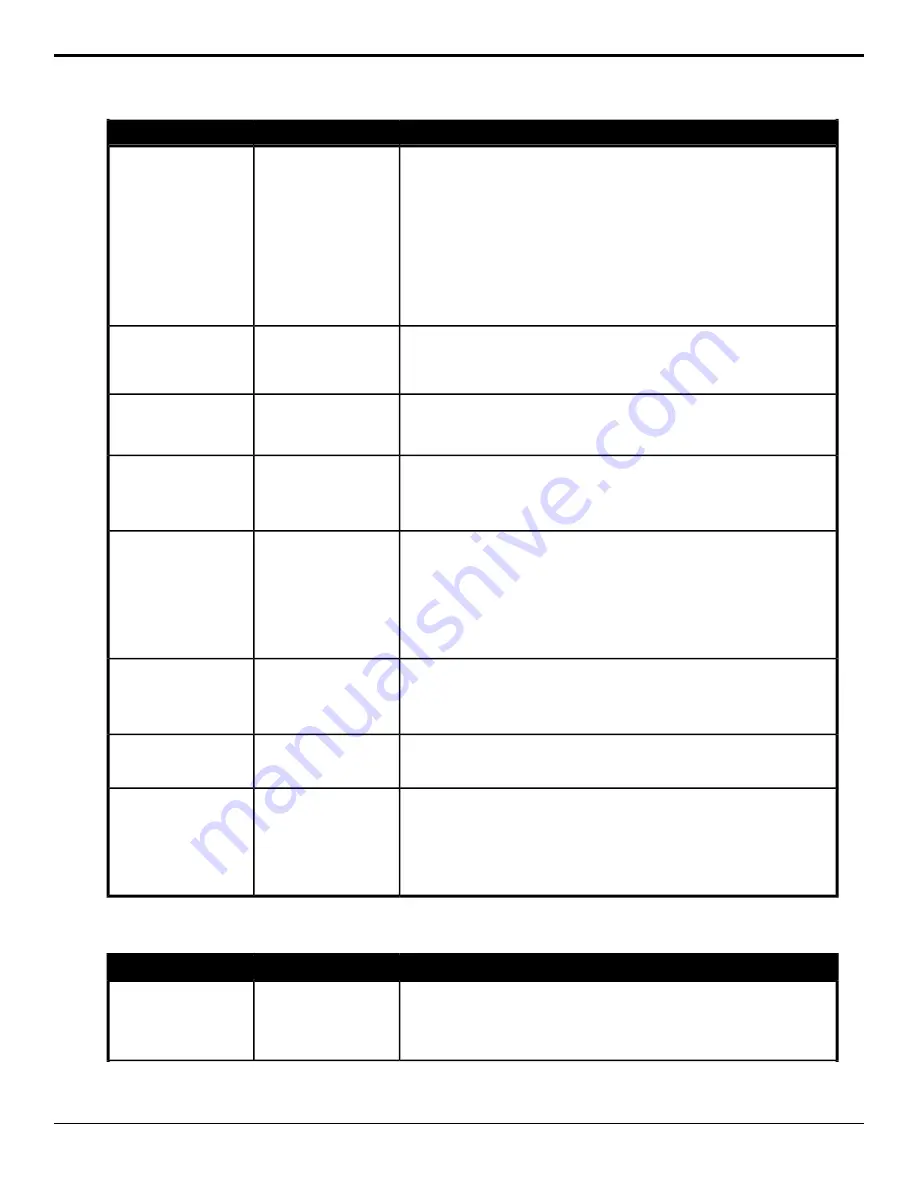
Description
Location
Event
Adjust the Luminance Gain for the selected proc amp.
1.
Click the Input/Output button and select the input or output BNC that
has the proc amp assigned to it that you want to adjust the parameter
for.
2.
Click the Component button and select Y.
3.
Click the Parameter button and select Gain.
4.
Click the Change Type button and select whether you want to set
(Absolute) or reset (Reset) the parameter. Some selections will not be
available when you reset the parameter.
5.
Enter a new value in the Value field.
Switcher Installation >
Proc Amp/Color
Corrector > Proc Amp
Param
Proc Amp Luminance
Gain Param
Reset the values for the selected proc amp.
1.
Click the Input/Output button and select the input or output BNC that
has the proc amp assigned to it that you want to reset.
Switcher Installation >
Proc Amp/Color
Corrector > Proc Amp
Reset
Proc Amp Reset
Select the reference source for the switcher.
1.
Click a Reference Source button to select whether to use an internal
(Internal) or external (External) reference source.
Switcher Installation >
Reference > Video
Reference
Reference Source
Delete an entry from the substitution table.
1.
Click the Source button and select the source that you want to delete
the substitution(s) for. If more than one substitution entry exists for the
selected source, all those entries will be deleted.
Switcher Installation >
Source Substitution >
Delete Subst Table
Source Substitution,
Delete
Set a source substitution for the substitution table.
1.
Click the Source button and select the source that you want to set a
substitution for.
2.
Click the ME button and select the MiniME
™
that you want to assign a
substitution source to.
3.
Click the Subst button and select the source you want to substitute for
the selected source.
Switcher Installation >
Source Substitution >
Source ME Subst
Source Substitution
Select the field that a video transition will be performed on.
1.
Click a Switch Field button to select whether video transitions are
performed on field 1 only (Field 1), field 2 only(Field 2), or the current
field (Both).
Switcher Installation >
Field Switch
Switching Field
Select the video format that the switcher will operate in.
1.
Click the Video Mode button and select the video format for the switcher.
Switcher Installation >
Reference > Video
Format
Video Mode
Assign an I/O Processor to a video input or output.
1.
Click the IO Processor button and select the I/O Processor that you want
to assign to an input or output.
2.
Click the Assignment button and select the input or output that you
want to assign the I/O Processor to. Select Off to have the I/O Processor
not assigned to a source.
Switcher Installation >
I/O Processing
Assignment
I/O Processor
Assignment
Transitions
Description
Location
Event
Performs an auto transition on the selected area.
1.
Click the ME button and select the area that you want to perform the
event on.
2.
Click the Action button and select Auto Trans.
Switcher > Transition >
ME Trans Action
Auto Trans
182 • Custom Control Events — Ultra User Manual (v6.6)
Содержание Carbonite Ultra Series
Страница 1: ...Ultra User Manual v6 6...






























