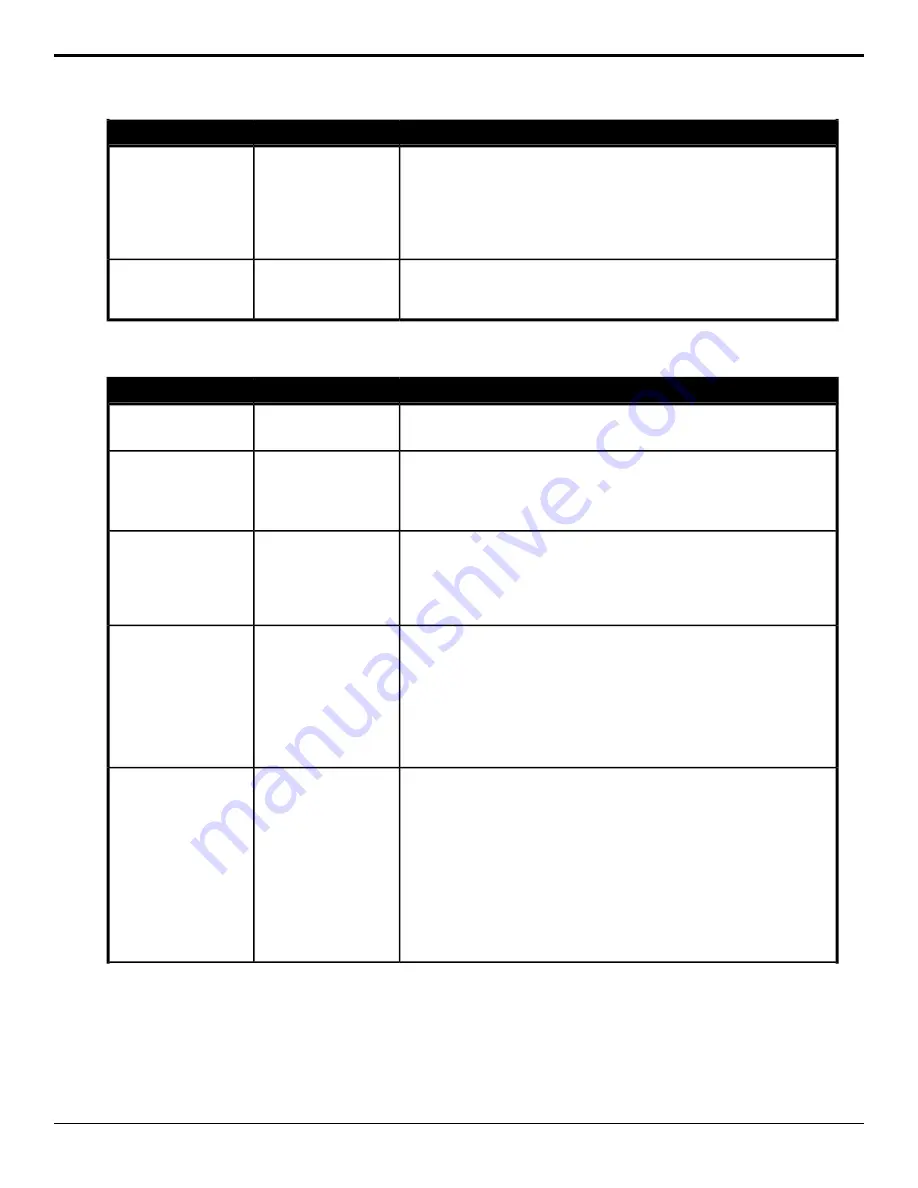
Description
Location
Event
Recall a memory for the selected area.
1.
Click the Include button and select all the locations that you want to
perform the memory recall on.
2.
Click the Bank button and select the bank that you want to recall the
memory on.
3.
Click the Memory button and select the memory that you want to recall.
Switcher > Memory
Recall
Memory Recall
Load the custom reset settings for the selected area.
1.
Click the Include button and select all the locations that you want to
recall the custom reset settings on.
Switcher > Load RState
RState, Load
Switcher Installation
Description
Location
Event
Select how the switcher will strip or pass ancillary data.
1.
Click a Value button to select how the switcher treats ancillary data.
Switcher Installation >
Ancillary Mode
Ancillary Data Mode
Select the clean feed location for the selected ME.
1.
Click the ME button for the ME that you want to perform the event on.
2.
Click a Before Keyer button to select whether you want the clean feed
output to be taken before a specific key.
Switcher Installation >
ME > ME Clean Feed
Clean Feed
Reset the values for the selected color corrector color channel(s).
1.
Click the Input/Output button and select the input or output BNC that
has the color corrector assigned to it that you want to reset.
2.
Click the Color button and select the individual color component (Red,
Green, Blue) you want to adjust, or RGB for all of them.
Switcher Installation >
Proc Amp/Color
Corrector > Color
Corrector R/G/B Reset
Color Corrector Color
Reset
Enable a Color Corrector for a video input or output.
1.
Click the Input/Output button and select the input or output BNC that
you want assign a Color Corrector to.
2.
Click the Change Type button and select whether you want to set
(Absolute) or reset (Reset) the parameter. Some selections will not be
available when you reset the parameter.
3.
Click a Value button to select whether to enable the color corrector (On)
or disable the color corrector (Off).
Switcher Installation >
Proc Amp/Color
Corrector > Color
Corrector Enable
Color Corrector Enable
Adjust the Gain for the selected color corrector.
1.
Click the Input/Output button and select the input or output BNC that
has the color corrector assigned to it that you want to adjust the
parameter for.
2.
Click the Color button and select the individual color component (Red,
Green, Blue) you want to adjust, or RGB for all of them.
3.
Click the Parameter button and select Gain.
4.
Click the Change Type button and select whether you want to set
(Absolute) or reset (Reset) the parameter. Some selections will not be
available when you reset the parameter.
5.
Enter a new value in the Value field.
Switcher Installation >
Proc Amp/Color
Corrector > Color
Corrector Param
Color Corrector Gain
Param
176 • Custom Control Events — Ultra User Manual (v6.6)
Содержание Carbonite Ultra Series
Страница 1: ...Ultra User Manual v6 6...






























