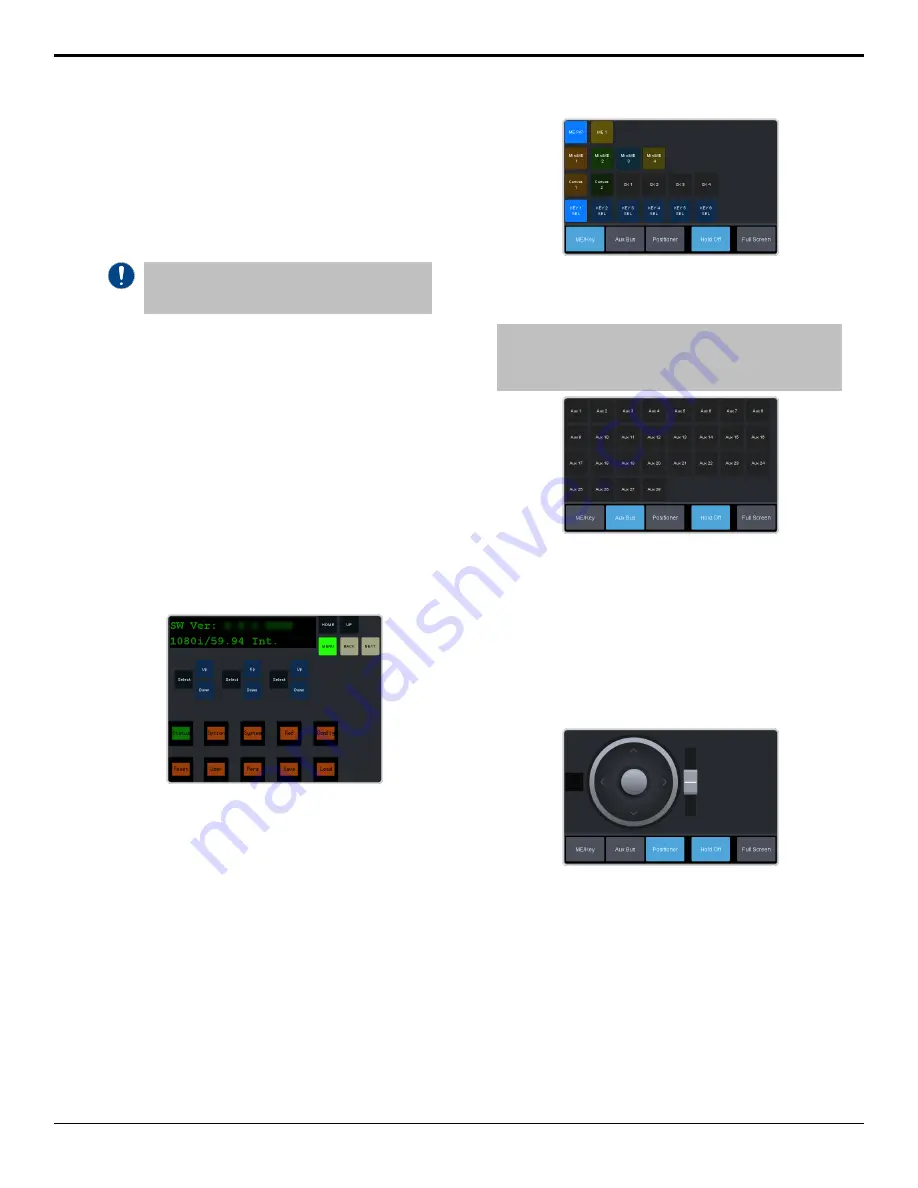
SoftPanel
SoftPanel provides you with a graphical
interface to the menu system and control
surfaces of the switcher. This allows you to setup
and control the switcher without a control
panel.
Important:
SoftPanel is a separate panel connection
to the frame. Refer to
on page 122 for
information on setting up SoftPanel.
The screen can be broken up into several
different functional areas. Each of these areas
allows you to interact with different aspects of
the switcher interface.
Menu Area
The menu area provides a graphic
representation of the menu system on a
Carbonite Black control panel. The
Select
,
Up
,
and
Down
buttons represent the actions of
turning and pressing the knobs on the panel.
The buttons in the top right corner allow you to
navigate around in the menu tree, and the
stylized mnemonic buttons at the bottom allow
you to access different menus.
User Area
The user area allows you to select what the bus
area is assigned to, or interact with a virtual
positioner. Press the
ME/Key
,
Aux Bus
, or
Positioner
button to a select how the user area
appears.
The
ME/Key
button allows you to select what
the bus area is assigned to. Click
ME X
,
MiniME
X
,
Canvas X
, or
CK
(chroma key) to assign the
bus area to that output. Click one of the
Key X
Sel
buttons to assign the key bus in the bus area
to that key.
The
Aux Bus
button allows you to select one of
the aux buses that the key bus row in the bus
area is assigned to.
Note:
The selection of one of the aux bus or key select buttons
indicated what the key bus in the bus area is assigned to. You
may have to switch between the ME/Key and Aux Bus buttons
to see where the bus is assigned.
The
Positioner
button provides a virtual
interface to the positioner. The positioner is used
in device bus, or to move keys or masks around.
Click and hold the positioner and move it
around to emulate moving the positioner
around. The slider to the right of the positioner
emulated twisting the positioner knob on the
panel. The button to the left of the positioner
emulates the button on the top of the positioner
knob on the panel.
Control Area
The control area (the upper right of the screen)
contains the main DashBoard interface to the
switcher. Click
Navigation Menu
and select the
menu you want to navigate to. When the Live
Assist menu is selected, the sub-menus will
follow actions in the bus area when
PaneLINK
is on.
18 • SoftPanel — Ultra User Manual (v6.6)
Содержание Carbonite Ultra Series
Страница 1: ...Ultra User Manual v6 6...






























