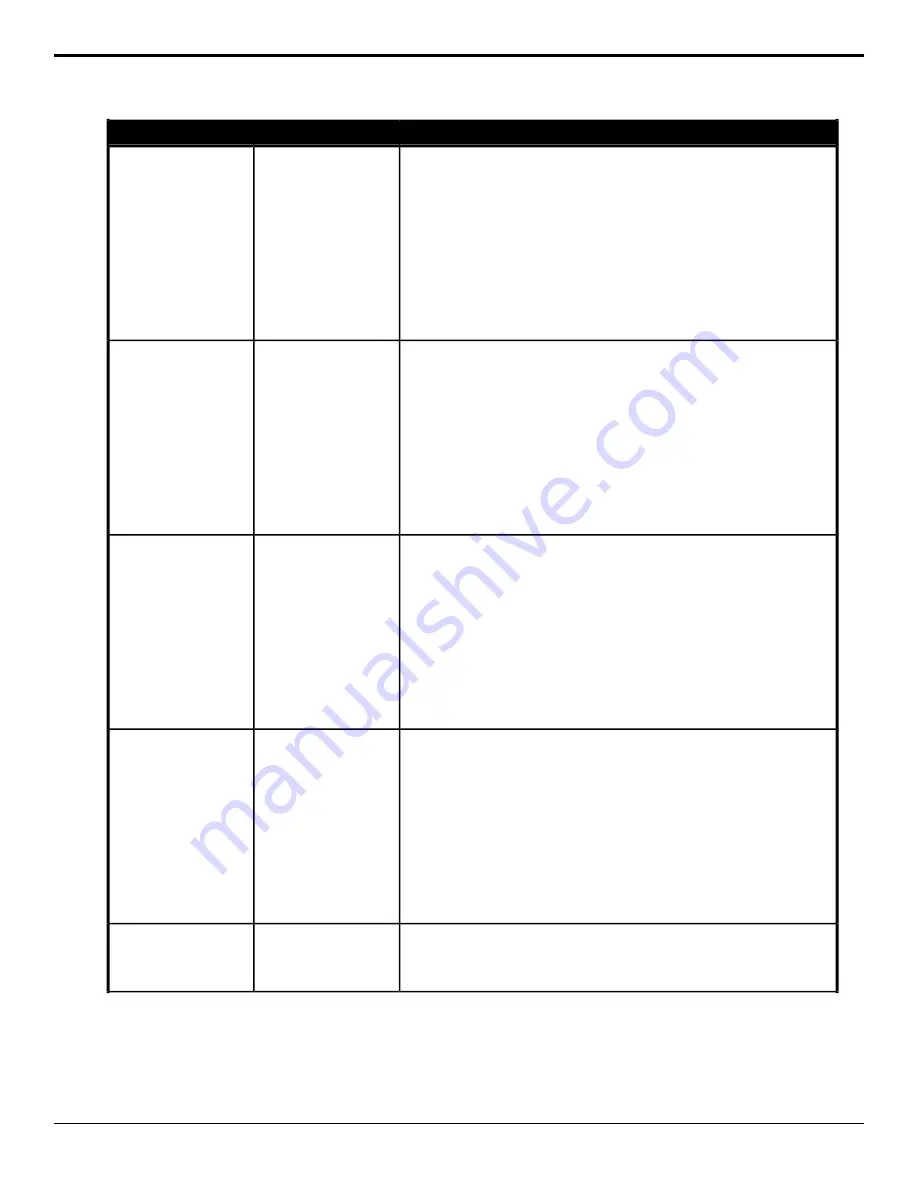
Description
Location
Event
Adjust the Gamma Offset for the selected color corrector.
1.
Click the Input/Output button and select the input or output BNC that
has the color corrector assigned to it that you want to adjust the
parameter for.
2.
Click the Color button and select the individual color component (Red,
Green, Blue) you want to adjust, or RGB for all of them.
3.
Click the Parameter button and select Gamma Offset.
4.
Click the Change Type button and select whether you want to set
(Absolute) or reset (Reset) the parameter. Some selections will not be
available when you reset the parameter.
5.
Enter a new value in the Value field.
Switcher Installation >
Proc Amp/Color
Corrector > Color
Corrector Param
Color Corrector
Gamma Offset Param
Adjust the Offset for the selected color corrector.
1.
Click the Input/Output button and select the input or output BNC that
has the color corrector assigned to it that you want to adjust the
parameter for.
2.
Click the Color button and select the individual color component (Red,
Green, Blue) you want to adjust, or RGB for all of them.
3.
Click the Parameter button and select Gamma Value.
4.
Click the Change Type button and select whether you want to set
(Absolute) or reset (Reset) the parameter. Some selections will not be
available when you reset the parameter.
5.
Enter a new value in the Value field.
Switcher Installation >
Proc Amp/Color
Corrector > Color
Corrector Param
Color Corrector
Gamma Param
Adjust the Lower Offset for the selected color corrector.
1.
Click the Input/Output button and select the input or output BNC that
has the color corrector assigned to it that you want to adjust the
parameter for.
2.
Click the Color button and select the individual color component (Red,
Green, Blue) you want to adjust, or RGB for all of them.
3.
Click the Parameter button and select Lower Offset.
4.
Click the Change Type button and select whether you want to set
(Absolute) or reset (Reset) the parameter. Some selections will not be
available when you reset the parameter.
5.
Enter a new value in the Value field.
Switcher Installation >
Proc Amp/Color
Corrector > Color
Corrector Param
Color Corrector Lower
Offset Param
Adjust the Offset for the selected color corrector.
1.
Click the Input/Output button and select the input or output BNC that
has the color corrector assigned to it that you want to adjust the
parameter for.
2.
Click the Color button and select the individual color component (Red,
Green, Blue) you want to adjust, or RGB for all of them.
3.
Click the Parameter button and select Offset.
4.
Click the Change Type button and select whether you want to set
(Absolute) or reset (Reset) the parameter. Some selections will not be
available when you reset the parameter.
5.
Enter a new value in the Value field.
Switcher Installation >
Proc Amp/Color
Corrector > Color
Corrector Param
Color Corrector Offset
Param
Reset the values for the selected color corrector.
1.
Click the Input/Output button and select the input or output BNC that
has the color corrector assigned to it that you want to reset.
Switcher Installation >
Proc Amp/Color
Corrector > Color
Corrector Reset
Color Corrector Reset
Ultra User Manual (v6.6) — Custom Control Events • 177
Содержание Carbonite Ultra Series
Страница 1: ...Ultra User Manual v6 6...






























