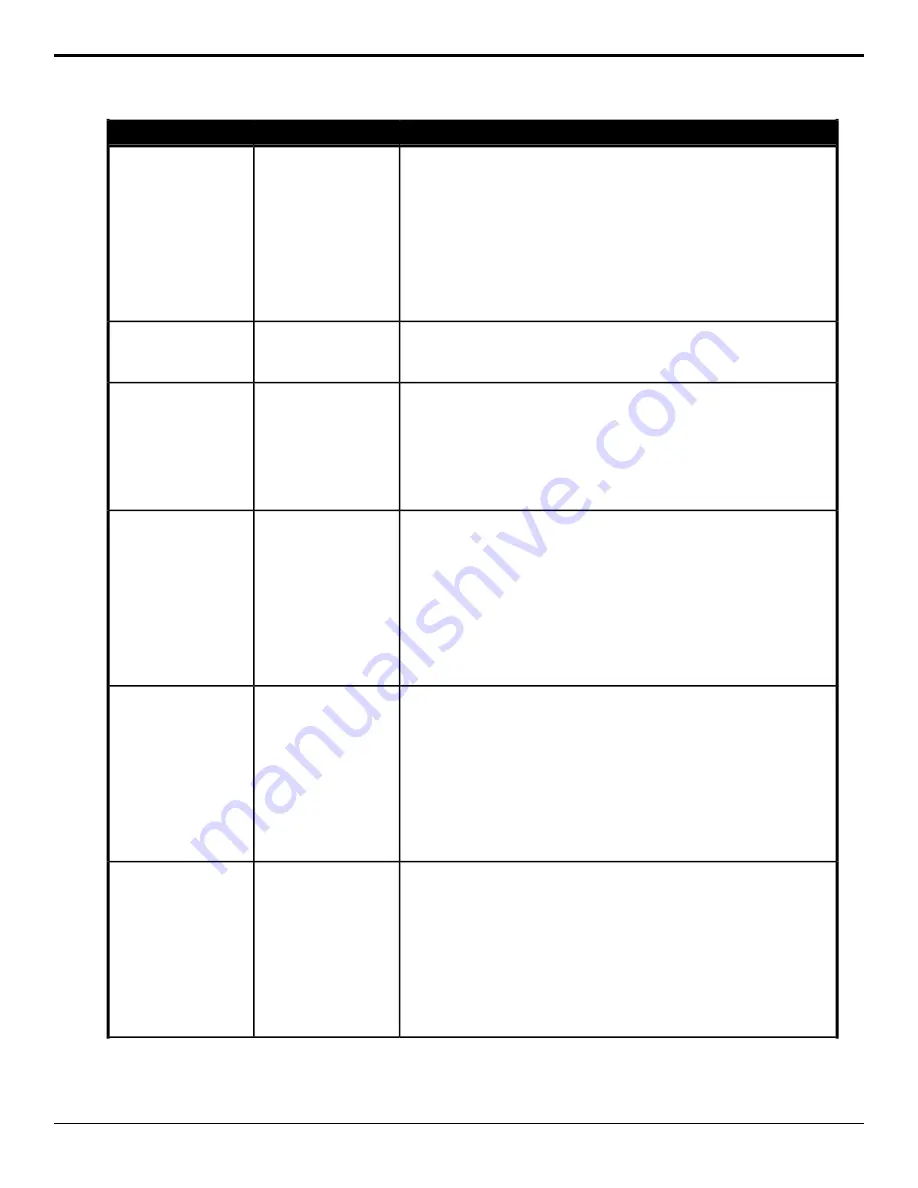
Description
Location
Event
Select the point, in frames, from the start of the media item that the
MediaWipe background cut occurs for the selected Media-Store channel.
1.
Click the MediaStore Channel button for the Media-Store channel you
want to perform the event on.
2.
Click the Change Type button and select whether you want to set
(Absolute) or reset (Reset) the parameter. Some selections will not be
available when you reset the parameter.
3.
Click the Parameter button and select Cut Frame.
4.
Enter the frame in the media item that you want to cut to occur for the
MediaWipe in the Value field.
Switcher > MediaStore
> Attributes
Media-Store — Cut
Frame
Delete a captured still.
1.
Enter the number of the capture file you want to delete in the Capture
File field.
Switcher > MediaStore
> Delete Media
Capture
Media-Store — Delete
Capture
Load a media item into the selected Media-Store channel.
1.
Click the MediaStore Channel button for the Media-Store channel you
want to perform the event on.
2.
Click the Location button to select whether the media item you want to
load is located on the internal storage (Internal) or on the USB (USB).
3.
Enter the number of the media item you want to load in the Media
Number field.
Switcher > MediaStore
> Load
Media-Store Load
Select whether an animation will loop at the end for the selected Media-Store
channel.
1.
Click the MediaStore Channel button for the Media-Store channel you
want to perform the event on.
2.
Click the Change Type button and select whether you want to set
(Absolute) or reset (Reset) the parameter. Some selections will not be
available when you reset the parameter.
3.
Click the Parameter button and select Looping.
4.
Click the Value button and select whether the animation loops at the
end (On) or not (Off).
Switcher > MediaStore
> Attributes
Media-Store — Looping
Move to a specific frame in the media item for the selected Media-Store
channel.
1.
Click the MediaStore Channel button for the Media-Store channel you
want to perform the event on.
2.
Click the Change Type button and select whether you want to set
(Absolute) or reset (Reset) the parameter. Some selections will not be
available when you reset the parameter.
3.
Click the Parameter button and select Move To Frame.
4.
Enter the frame that you want to jump to in the media item in the Value
field.
Switcher > MediaStore
> Attributes
Media-Store — Move
To Frame
Select whether the associated audio is turned on or off during playback for
the selected Media-Store channel.
1.
Click the MediaStore Channel button for the Media-Store channel you
want to perform the event on.
2.
Click the Change Type button and select whether you want to set
(Absolute) or reset (Reset) the parameter. Some selections will not be
available when you reset the parameter.
3.
Click the Parameter button and select Mute.
4.
Click the Value button and select whether the audio plays (On) or not
(Off).
Switcher > MediaStore
> Attributes
Media-Store — Mute
158 • Custom Control Events — Ultra User Manual (v6.6)
Содержание Carbonite Ultra Series
Страница 1: ...Ultra User Manual v6 6...






























