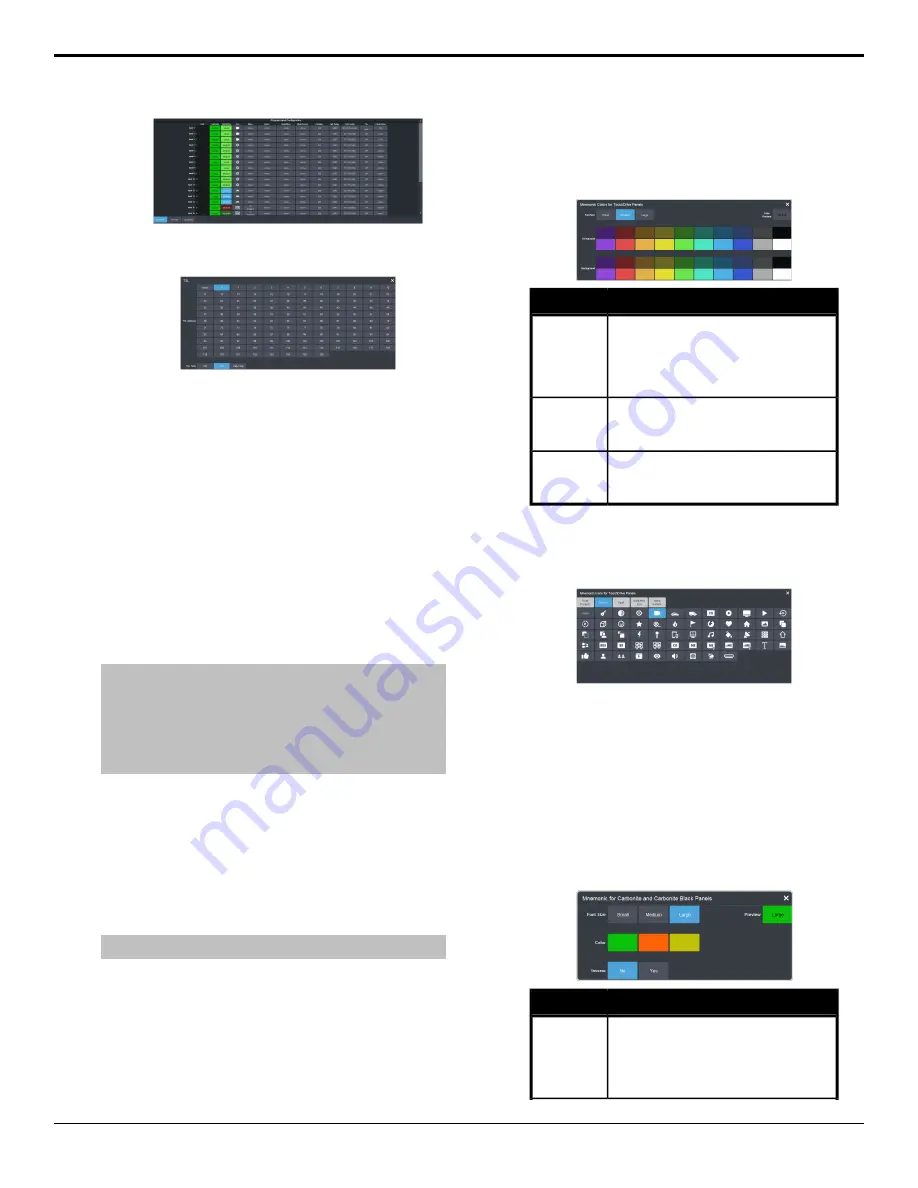
2.
Click the
TSL
button for the input you want
to assign a TSL ID to.
3.
Click TSL ID number that you want to assign
to the selected input BNC.
4.
Click the
TSL Tally
button and select how
the sources are tallied and which mnemonic
name is use.
•
Off
— TSL tally information for the
selected ID is ignored. TSL mnemonic
source names are used.
•
On
— source tallied on the MultiViewer
based on the TSL input. TSL mnemonic
source names are used.
•
Tally Only
— source tallied on the
MultiViewer based on the TSL input. TSL
mnemonic source names are not used.
Note:
If a TSL ID is assigned to a source, the switcher overwrites
the source name on the MultiViewer and mnemonics with the
TSL name. If there is no TSL name, or it has not been received
yet, the source name is blank. For the labels on the MultiViewer,
a combination of the TSL name and switcher source name are
used. The new TSL name is passed from the switcher to any
downstream TSL devices.
Mnemonics
The mnemonic displays on the control panel
show the name of the video source and can be
customized for font size, color, and in some
cases icons can be added. The customization
that is available depends on the control panel
you are using.
Note:
The SoftPanel uses the Carbonite settings.
To Customize Mnemonics for TouchDrive
The TouchDrive control panels support RGB
color mnemonics and icons.
1.
Click
Navigation Menu
>
Configuration
>
Inputs
>
External
if you are setting up a
physical input, or
Internal
if you are setting
up an internal input.
2.
Click the
TouchDrive
button for the source
you want to customize the mnemonics for.
Description
Setting
Click Small, Medium, or Large to select
the size of the font used on the
mnemonic display. The larger the font,
the fewer characters that are visible on
the mnemonic.
Font Size
Click a Foreground button to select the
color you want to apply to the text and
icon on the mnemonic.
Foreground
Click a Background button to select the
color you want to apply to the
background on the mnemonic.
Background
3.
Click the
Icon
button for the source you
want to customize the mnemonics for and
click the icon you want to use.
To Customize Mnemonics for Carbonite Black
The Carbonite control panels support three-color
mnemonics without icons.
1.
Click
Navigation Menu
>
Configuration
>
Inputs
>
External
if you are setting up a
physical input, or
Internal
if you are setting
up an internal input.
2.
Click the
Carbonite
button for the source
you want to customize the mnemonics for.
Description
Setting
Click Small, Medium, or Large to select
the size of the font used on the
mnemonic display. The larger the font,
the fewer characters that are visible on
the mnemonic.
Font Size
Ultra User Manual (v6.6) — Video Inputs • 77
Содержание Carbonite Ultra Series
Страница 1: ...Ultra User Manual v6 6...






























