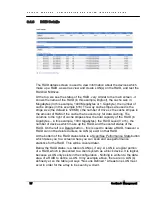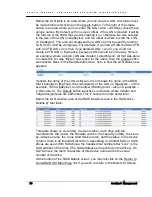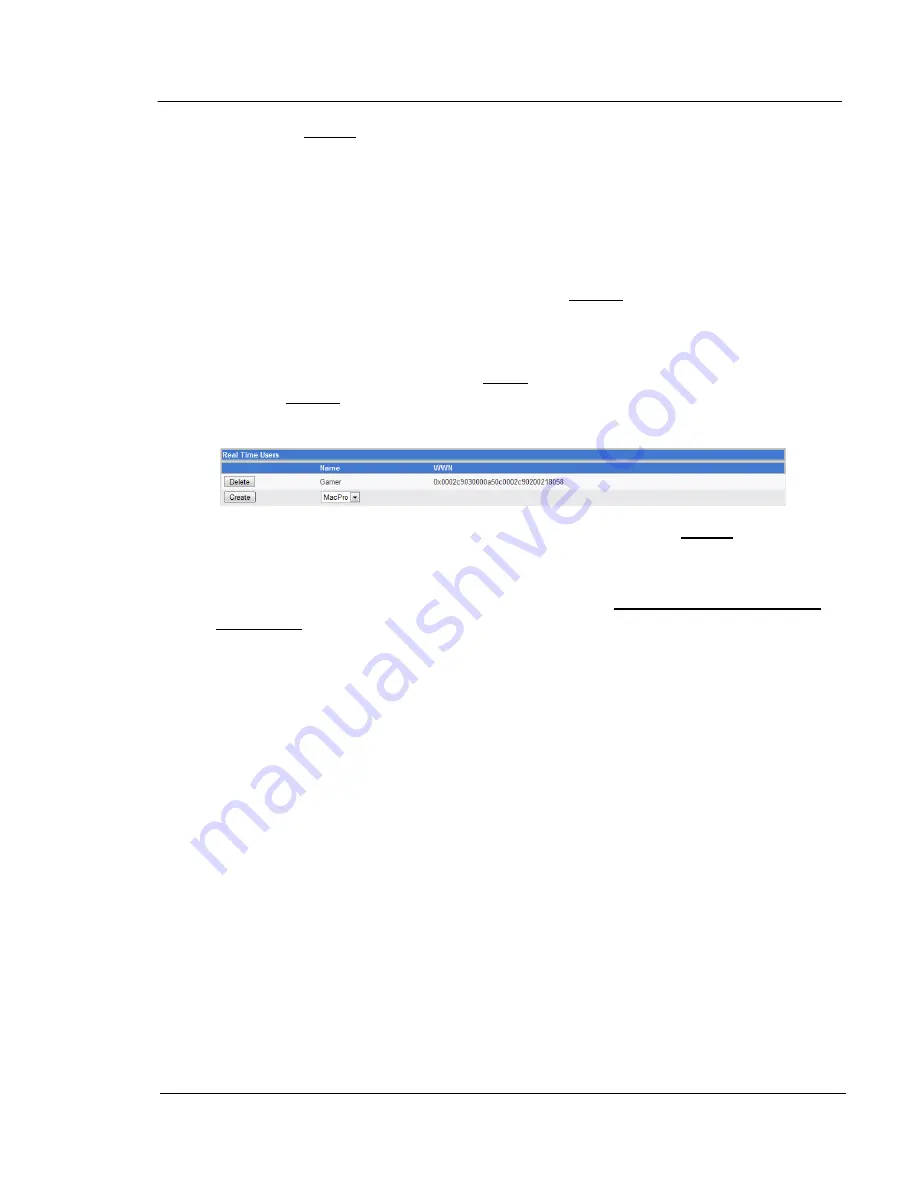
G A L A X Y ® A U R O U R A C O N F I G U R A T I O N A N D S Y S T E M I N T E G R A T I O N G U I D E
89
Section 3 Management
by clicking Delete to the left of the name that you would like to delete.
Note that deleting the user only deletes the name given to the WWN# - nothing
more.
You now also get the option in the top table, to manually enter a user/WWN#.
At the bottom, under session status, we now see the users listed by name,
rather than empty text boxes.
Now examine the Real Time User table. It previously showed only "No Real
Time Users Defined", but now also shows a Create button, defaulting to one of
the users (in this example, Gamer). Real-time users are users who get the
priority over the user of the storage that they request, while the other users get
whatever is left. This only matters if there is more than one user. To make a
user a real-time user, select their name from the drop-down on the right, then
click the Create button on the left.
Using “Gamer” as an example, the middle table will change as follows:
If you wish to make the user not-real-time, left-click on the Delete button to the
left of it's name. Note that there can be multiple real-time users – for example,
I could also add “MacPro” as a real-time user.
To return to the Main GUI screen, left-click on the Return to NumaRAID GUI
Main Page link at the bottom of the User Details screen.