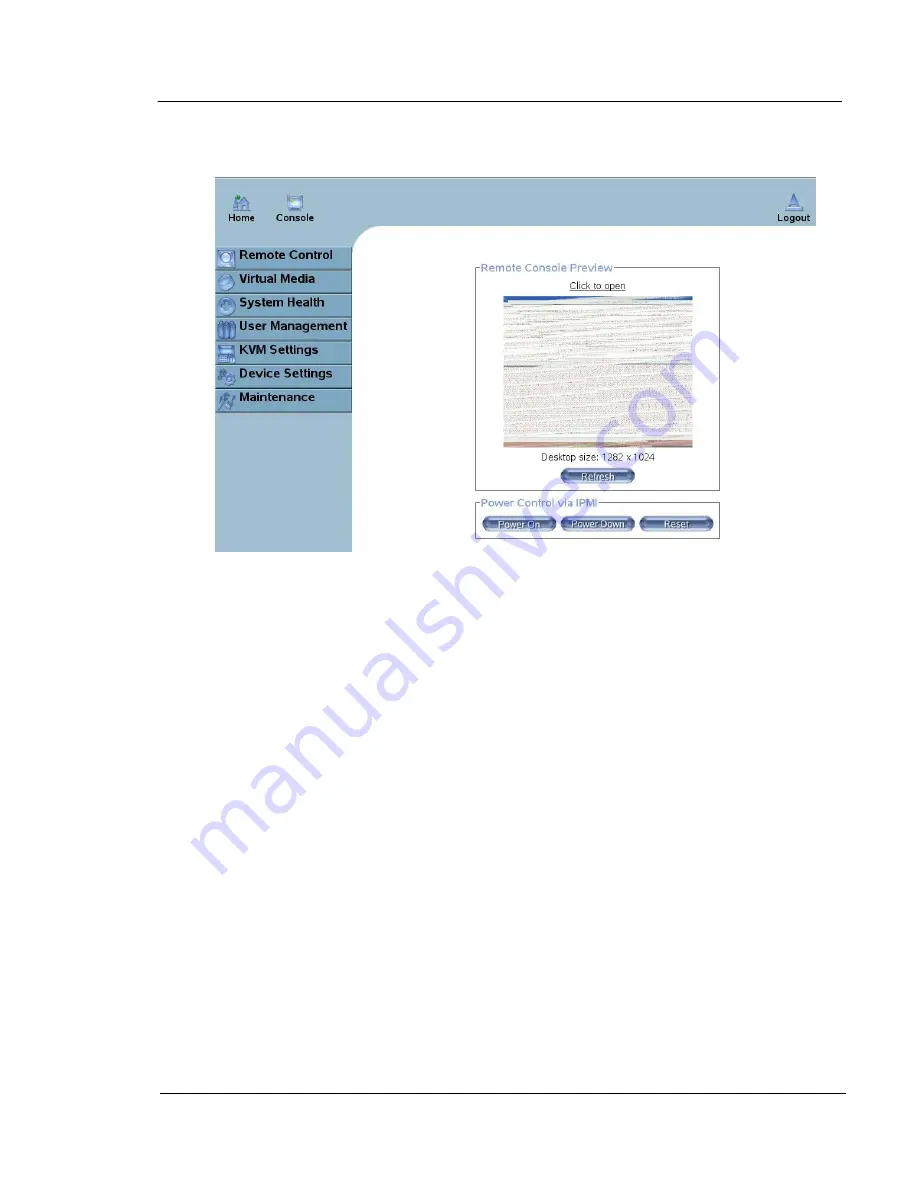
G A L A X Y ® A U R O U R A C O N F I G U R A T I O N A N D S Y S T E M I N T E G R A T I O N G U I D E
124
Section 4 Troubleshooting Guide
The main IPMI window should appear as follows:
You can get into the IPMI card at any time.
If you left-click on Power Down, as in the image above, and the array is
powered on, you won't be able to stop it – it will be off as if the power switch
itself was pressed. Also, if you left-click on the Reset button, the array will
reboot as if you actually hit the reset button on the front.
You can turn on the array via the power on button. Once the array is on and
starting to boot, you can click on the small window in the middle and bring up
the console as if you were actually looking at it on the monitor. This is the
primary area where you may have to troubleshoot the array. You can even
view or control the BIOS from here. On the left, each of these items is a menu
which expands downward if you click on them. If you are troubleshooting
power problems, the main item that you want is System Health. Once you've
left-clicked on this, you can click on “Monitor Sensors.”
















































