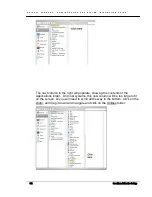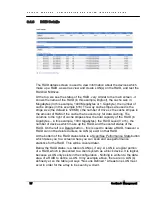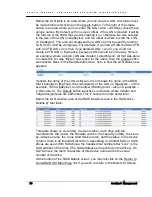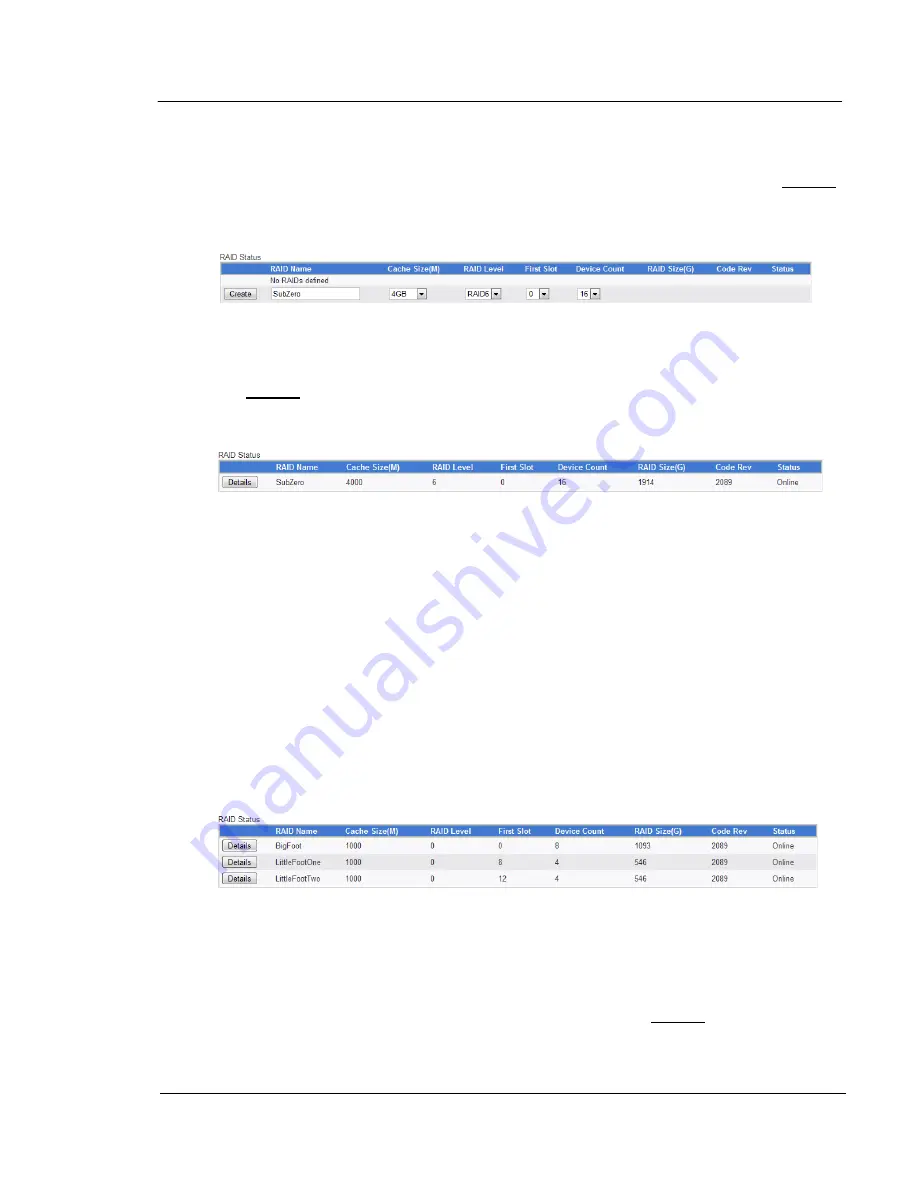
G A L A X Y ® A U R O U R A C O N F I G U R A T I O N A N D S Y S T E M I N T E G R A T I O N G U I D E
75
Section 3 Management
contiguous - for example, if you specified that the starting slot was 5, and a
device count of 4, slots 5, 6, 7, and 8 must be available.
Once you have made these selections, then you would left-click on the Create
button.
For example, consider these settings:
In this example, “SubZero" was chosen for the name of the RAID, and a cache
size of 4GB was selected. It is set to be RAID6 (Was already selected by
default), and the RAID is set to use 16 devices starting with drive/slot 0. When
the Create button was clicked, it indicated the command completed
successfully.The process returned to the Main GUI Screen, here's how the
RAID Status table looked:
You can see the RAID Name was set to SubZero, the Cache size was set to
4000 Megabytes (4GB), the RAID Level was set to RAID 6, the First Slot
(Starting drive number) was set to 0, the number of devices was set to 16, and
the RAID Size (The total usable capacity of the RAID in Gigabytes), in this
case 1914GB or 1.9TB. The Code Rev is the version of the driver that is
currently on the array – in this example, 2089. The Status shows whether the
RAID is currently online or offline (in this case, online). Also notice that the
Create option is no longer available, because all of the slots were used to
create the RAID.
You can have multiple RAID(s) and mix RAID levels - for example, a 24-drive
array can have (2) 8-drive RAIDs and (2) 4-Drive RAIDs. Here is an example
given with a 16-drive array, using (2) 4-drive RAID 0 RAIDs, and (1) 8-drive
RAID 0 RAID. Notice also that the cache size was set low to accommodate the
RAM in the system:
There are a couple of limitations to RAIDs with regards to device counts. In
RAID 0, you can not use less than 2 drives, but can have any number of drives
up to 24. In RAID 6, only certain numbers can be used: 8, 12, 16, or 24.
Although you could specify other numbers, the result would be RAID 0 at this
time. When you want to get to Detailed information about a RAID, or perform
other operations to a RAID, you would left-click on the Details button to the left