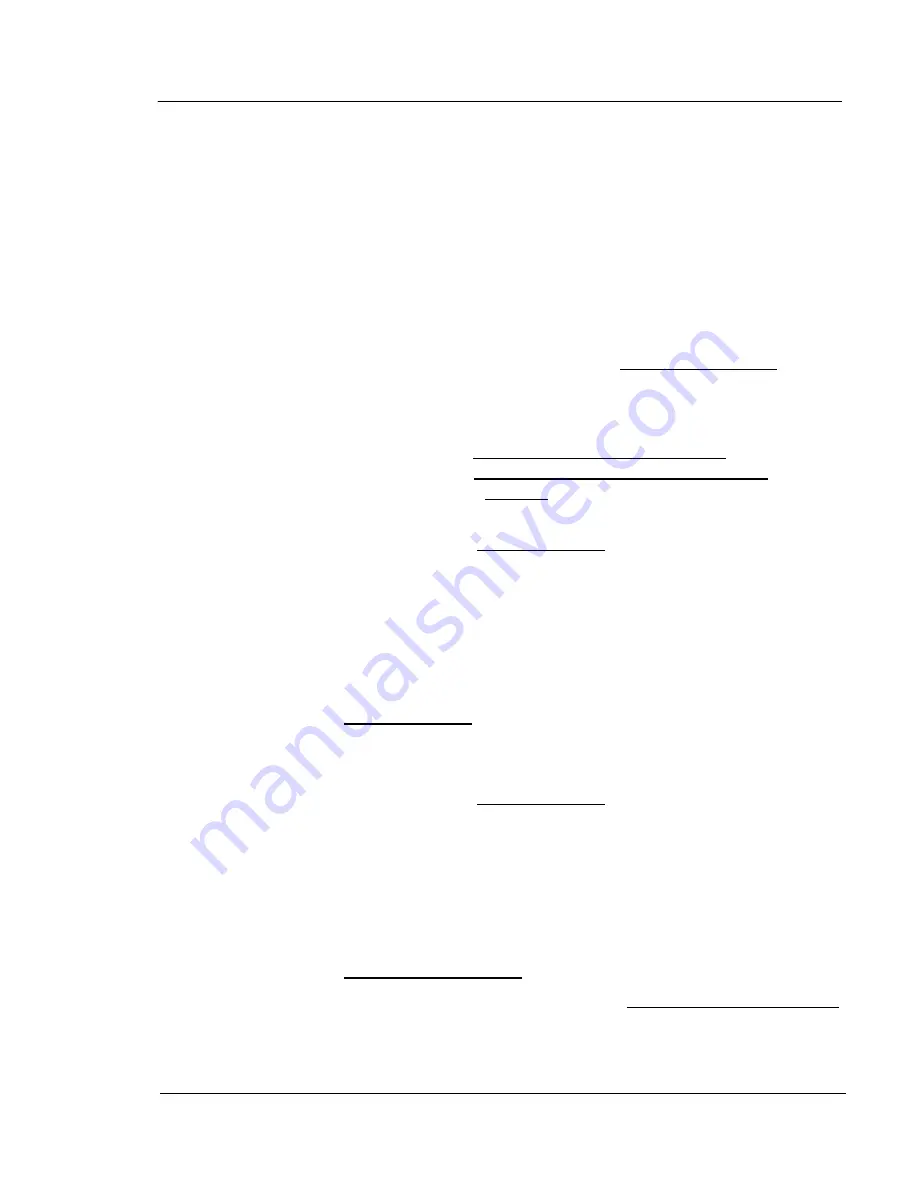
G A L A X Y ® A U R O U R A C O N F I G U R A T I O N A N D S Y S T E M I N T E G R A T I O N G U I D E
140
Section 5 Application / Technical Notes
Changing Passwords
If you want to only change the webmin password for a user, follow the process
above. You can, however, change the Linux password for a user, by doing the
following:
CAUTION
:
If you change the root password, then later forget this
password, you will have a serious problem, as you may not be able to
log back in to make changes.
1) Expand the System group on the left, if it is not already.
2) Left-click on the option within this group, called Change Passwords.
3) Left-click on the user name whos password you would like to change.
4) Type the new password (twice).
5) Make sure the Force user to change password at next login? option is NOT
checked, and make sure the Change password in other modules? option IS
checked, then left-click on the Change button.
To return to the NumaRAID GUI, expand the Hardware category on the left, if
it is not already, and left-click on NumaRAID GUI.
Run a CLI command from Webmin
It is possible to run CLI commands from Webmin. To do so, do the following:
1) Expand the “Others” group on the left if it is not already.
2) Left-click on Command Shell below the Others group.
3) Type the command you would like, and press [
enter
].
To return to the NumaRAID GUI, expand the Hardware category on the left, if
it is not already, and left-click on NumaRAID GUI.
Change the Network Host Name
To change the network host name, do the following:
1) Expand the Networking group on the left if it is not already.
2) Left-click on Network Configuration.
3) The screen on the right will change, left-click on Hostname and DNS Client.
4) At the top, change the hostname.




















