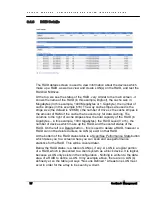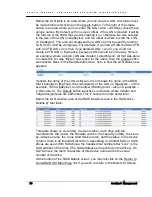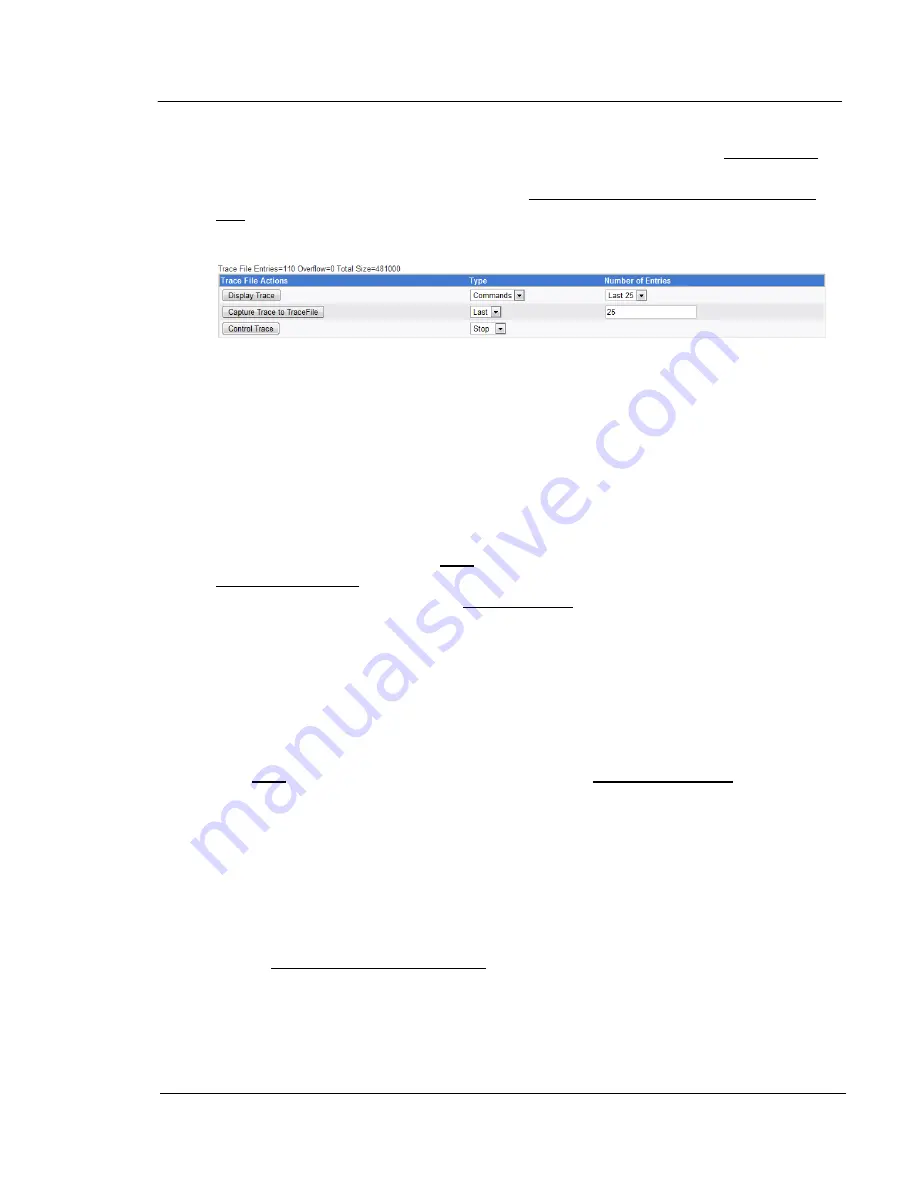
G A L A X Y ® A U R O U R A C O N F I G U R A T I O N A N D S Y S T E M I N T E G R A T I O N G U I D E
83
Section 3 Management
The last item in the Configurations table is the option to recover the
configuration information from a single drive to a file. Select the slot number of
the drive that you would like to recover the configuration from with the drop-
down on the right, then left-click on the Recover Configuration from Drive to
File button. The file will be saved as recslot{slot #}.xml.
The second table has to do with a Trace File:
A trace file contains internal diagnostic information, which can be used by the
programmers for troubleshooting. Above the table is some information about
the last/current trace. It shows the number of entries in the trace file – in the
example above, there are 110 records/entries. To the right of this, it shows
overflow. This indicates how many entries could not be recorded because the
file became too large. On the right is the current size of the trace file (in bytes).
In this example, it is 481000 bytes.
The ‘Display Trace’ function goes to a different screen (covered in the next
section) for displaying information from the trace. You have four options here –
there are two options under type (Commands and all), and two options under
Number of entries (First 25 and Last 25). You can select only one option from
each column, then left-click on Display Trace to go to the screen to show the
results of what you selected. Under type, Commands, displays only
commands, all displays commands and all other information recorded. For the
number of entries. Last 25 shows the information starting with the last 25
entries of the trace file. First 25 shows the information starting with the first 25
entries of the trace file.
The ‘Capture Trace to TraceFile’ records the data to a file. This is usually done
to retain the information from a trace prior to resetting/restarting a new one.
The type function works in conjunction with the number of entries function,
creating something similar to the Number of Entries function under display
trace, but more flexible. You can specify “All” for type, then the number in the
Number of entries field is not used – this specifies dumping all of the trace file
to the data file. Otherwise you can specify First or Last, followed by the
number in the next field, indicating to dump that number of entries from the
start or the last of that number of entries perspectively. For example,
specifying First under type, then 30 under Number of entries will dump the first
30 entries to the file. Once you have made the settings that you want, left-click
on the Capture Trace to TraceFile button to capture the trace to a file.
The ‘Control Trace’ function controls the trace. The options which appear
under type change, depending on whether or not a trace is running. There’s
three options: Start, Stop, or Reset. Stop only appears if a trace is running,