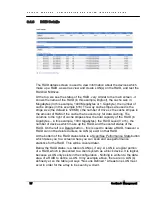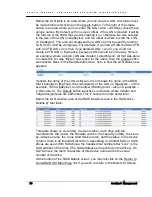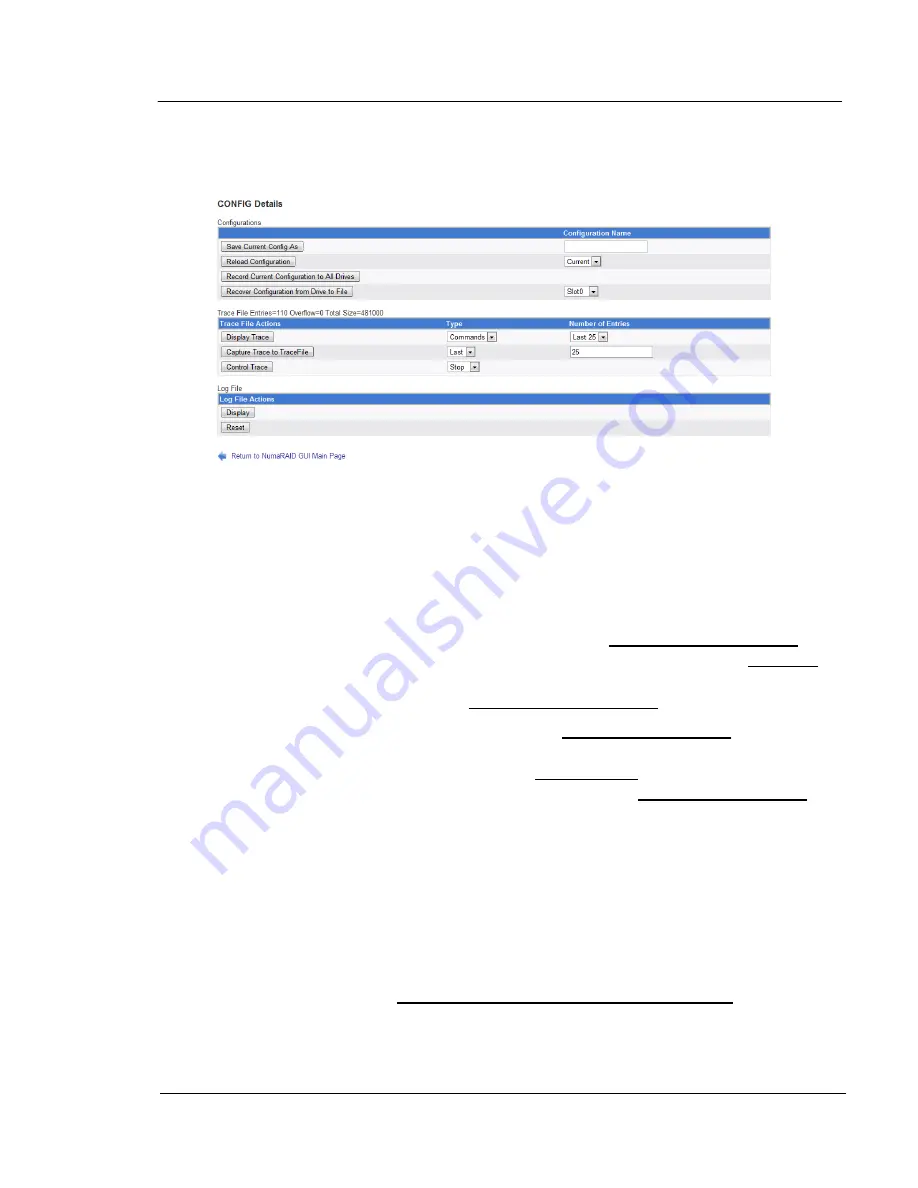
G A L A X Y ® A U R O U R A C O N F I G U R A T I O N A N D S Y S T E M I N T E G R A T I O N G U I D E
82
Section 3 Management
3.1.6
CONFIG Details
This screen is used to perform a number of utility functions. The top table of
functions refers to the configuration metadata itself. The configuration
information contains every piece of information about the array: RAID
information, LUN information, port information, file information, sensor
information, slot information, license information, parameter information, and
drive information. It is stored in two places: In a file on the boot drive of the
array, and also on the data drives themselves.
For added security, you can use the first function Save Current Config As to
make your own backup of the configuration. Simply left-click in the text area to
the right of Save Current Config As, enter the file/pathname that you would like
to save to, then left-click on the Save Current Config As button.
The next item in the Configurations table is Reload Configuration - this is used
to either reload the "regular/current" configuration into RAM, or to load one that
you saved previously. Simply select the configuration that you want to
load/reload with the drop-down, then left-click on the Reload Configuration
button. This is also used if you want to reload a configuration that was
recovered from a drive - the configuration file recovered will show up as
recslot{slot #}.xml.
CAUTION:
Note that reloading the configuration unloads and reloads all
of the
drivers associated with the Aurora RAID – this will disconnect all clients!
As mentioned earlier, the configuration is also written to the data drives - if you
manually want to update the configuration information recorded on the drives,
simply left-click on the Record Current Configuration to All Drives button. This
only takes a few seconds.