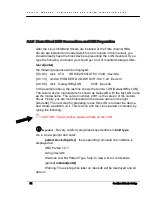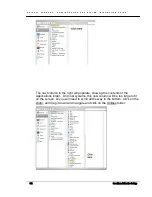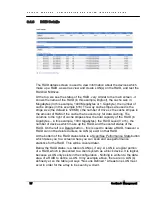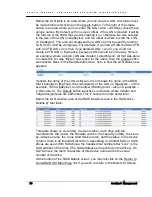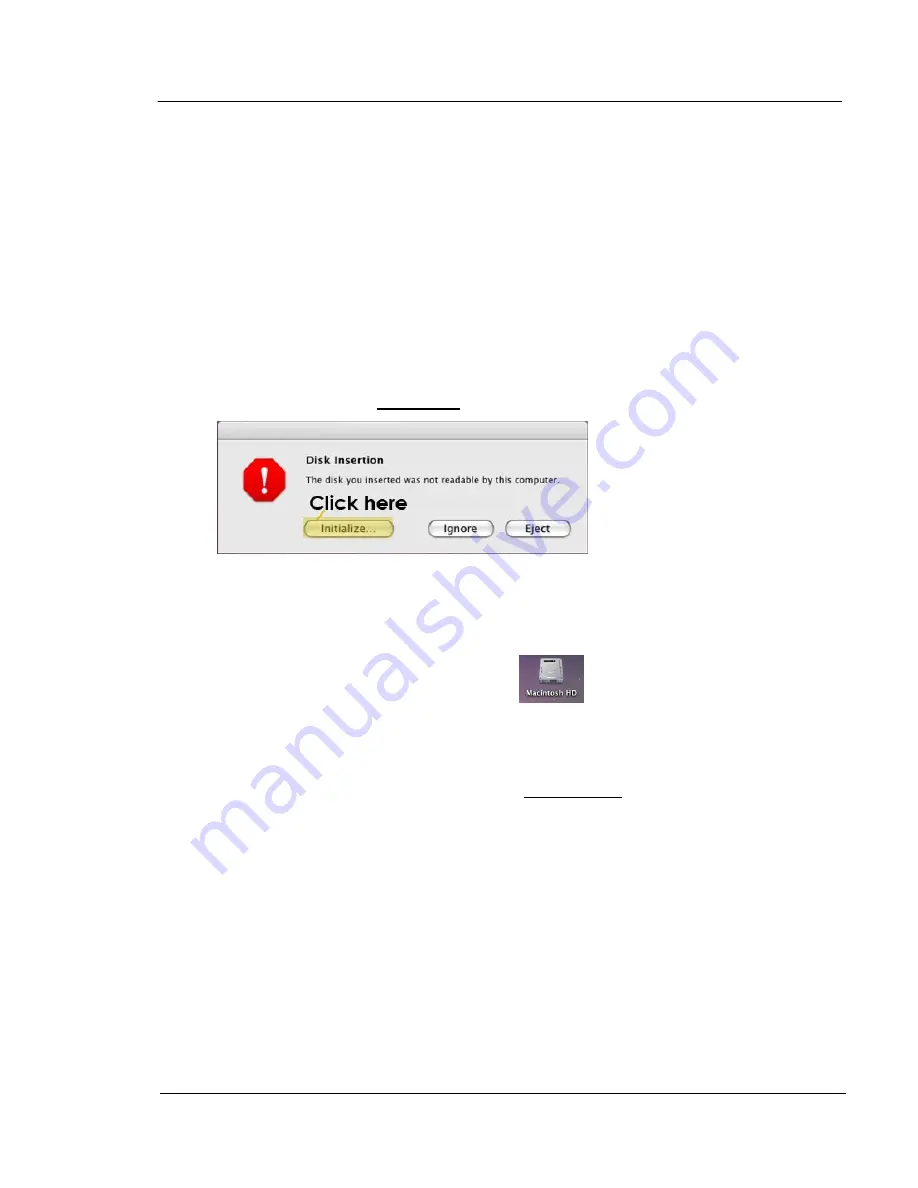
G A L A X Y ® A U R O U R A C O N F I G U R A T I O N A N D S Y S T E M I N T E G R A T I O N G U I D E
63
Section 2 Basic Setup
2.2.7
Apple OSX Client RAID Connections and LUN Preparation
Refer to the Fibre channel HBA installation instructions to install your HBA and
drivers into your Apple OSX clients. This document also uses OS/X 10.5 as
an example – all versions of OS/X supported by the Fibre Channel host
adapter should work and have almost identical setup procedures (From 10.2 to
10.6, except where noted). Once you have installed your host adapter,
connected the fibre cable, and rebooted, you may see the following popup
window. If you get this warning, it will save all of the steps necessary in setting
up the Aurora with Apple Disk Utility. So if the Disk Insertion warning does
appear, click on the Initialize… button:
Initializing the Aurora is the purpose of this procedure so iIf this popup did not
come up, or if you closed it by accident, or if it closed by itself, or if you want to
know how to get into the Apple Disk Utility and setup the initialize manually,
follow these steps:
On your desktop, you will see an icon
(usually in the upper-right
corner of the screen), which represents your boot drive. Double-click this icon
to open your boot drive.
The Finder will open . If you have not seen or used the finder before, contact
Tech Support for assistance. Click on Applications, which is near the top of
the list: