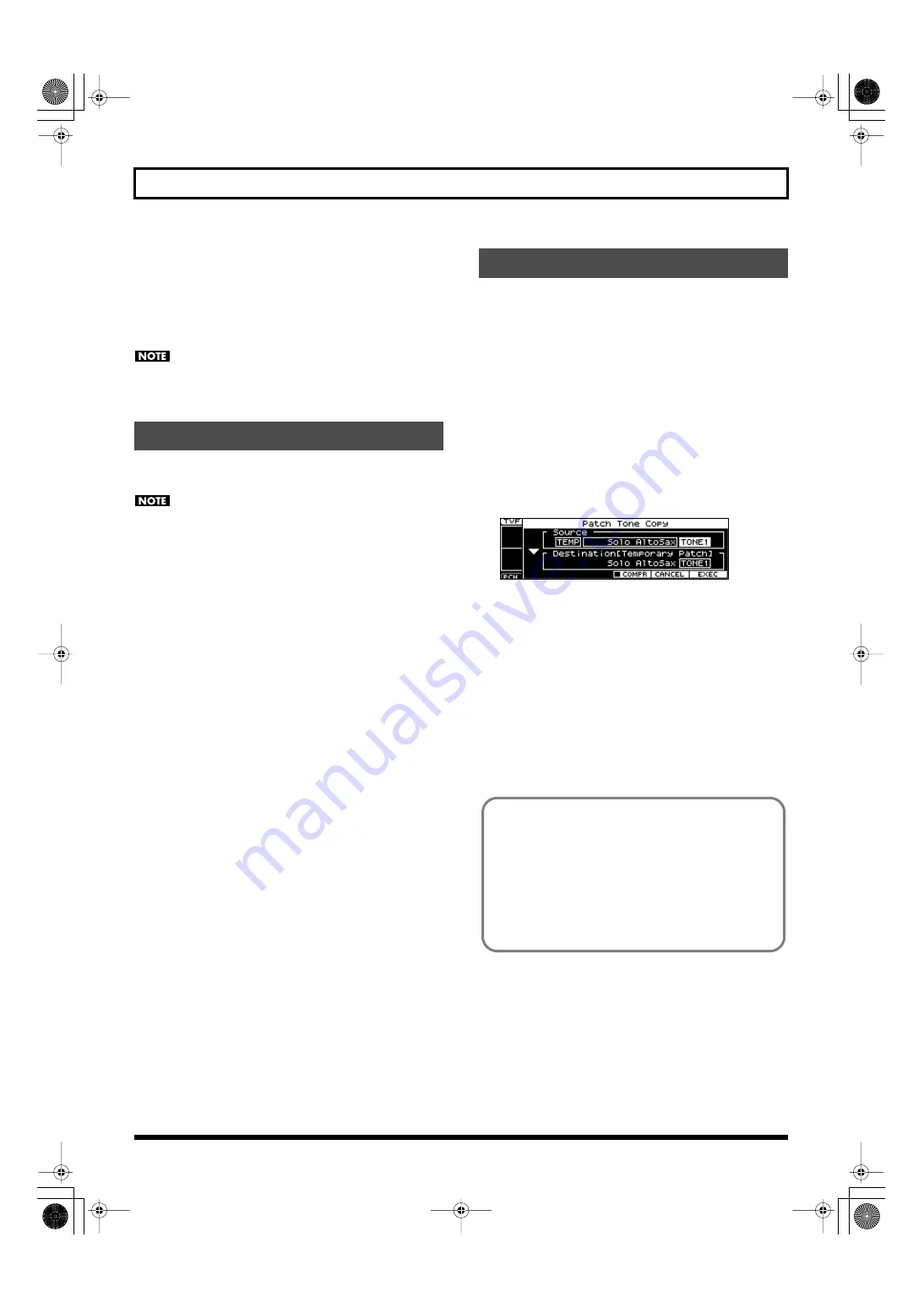
96
Chapter 8. Detailed Editing for Patches
9.
Repeat steps 5–8 to edit the parameters as desired.
10.
If you want to save the modified settings, press [WRITE] (p. 97).
If you decide not to save the changes you made, press [EXIT] to
exit the PRO EDIT screen.
If you exit the PRO EDIT screen without saving, an “*” will be
displayed in the PATCH PLAY screen of Patch mode.
If you turn off the power or select a different sound when the “*”
is displayed, the patch settings you edited will be lost.
Here’s how to return (initialize) the settings of the currently selected
patch to their default values.
Initialization will affect only the currently selected patch. If you
want to return all settings to their factory-set state, execute the
Factory Reset operation (p. 155).
1.
In Patch mode or Performance mode, select the user patch that
you want to initialize.
For details, refer to “Selecting Patches in Patch Mode” (p. 45) or
“Selecting a Patch for Each Part” (p. 50).
2.
Press [EDIT].
3.
Either press [3], or use the VALUE dial to select “PATCH EDIT” and
press [ENTER].
The ZOOM EDIT screen will appear.
4.
Hold down [SHIFT] and press [6 (INIT)].
A confirmation message will appear.
If you decide to cancel, press [6 (CANCEL)].
5.
Press [7 (EXEC)] to initialize the patch.
Here’s how to copy the tone settings of a desired patch to the currently
selected patch.
1.
In Patch mode or Performance mode, select the copy-destination
user patch.
For details, refer to “Selecting Patches in Patch Mode” (p. 45) or
“Selecting a Patch for Each Part” (p. 50).
2.
Press [EDIT].
3.
Either press [3], or use the VALUE dial to select “PATCH EDIT” and
press [ENTER].
The ZOOM EDIT screen will appear.
4.
Hold down [SHIFT] and press [7 (TONE CPY)].
The Patch Tone Copy window will appear.
fig.disp-tonecopy.eps
5.
Use the cursor buttons to move the cursor, and use the VALUE dial
or [DEC] [INC] to select the desired “Source (copy-source)” group,
number, and tone.
If you press [5 (COMPR)] to apply a check mark (
✔
), you’ll be
able to play the copy-source patch (Compare function).
6.
Use the cursor buttons to move the cursor, and select the
“Destination (copy-destination)” tone.
7.
Press [7 (EXEC)].
A confirmation message will appear.
If you decide to cancel, press [6 (CANCEL)].
8.
Press [7 (EXEC)] to execute the copy.
Initializing a Patch
Copying Patch (Tone) Settings
Compare function
When copying patch tones or saving patches, it’s often
convenient to use the Compare function.
If you want to hear the copy-source (or save-destination) patch,
press [5 (COMPR)] to apply a check mark (
✔
); now you can use
the keyboard to play the copy-source (or save-destination) patch.
* The patch may sound slightly different than normal when
played via the Compare function.
JUNO-STAGE_e.book 96 ページ 2008年10月17日 金曜日 午後12時27分
Содержание Juno-Stage
Страница 1: ...5 1 0 0 0 0 0 0 4 0 0 2 JUNO STAGE_Cover_e1 fm 1...
Страница 13: ...13 Introduction JUNO STAGE_e book 13...
Страница 17: ...17 MEMO JUNO STAGE_e book 17...
Страница 23: ...23 Quick Start JUNO STAGE_e book 23...
Страница 37: ...37 Reference JUNO STAGE_e book 37...
Страница 157: ...157 Appendices JUNO STAGE_e book 157...
Страница 253: ...For EU Countries For China JUNO STAGE_e book 253...
Страница 256: ...5 1 0 0 0 0 0 0 4 0 0 2 JUNO STAGE_Cover_e1 fm 1...






























