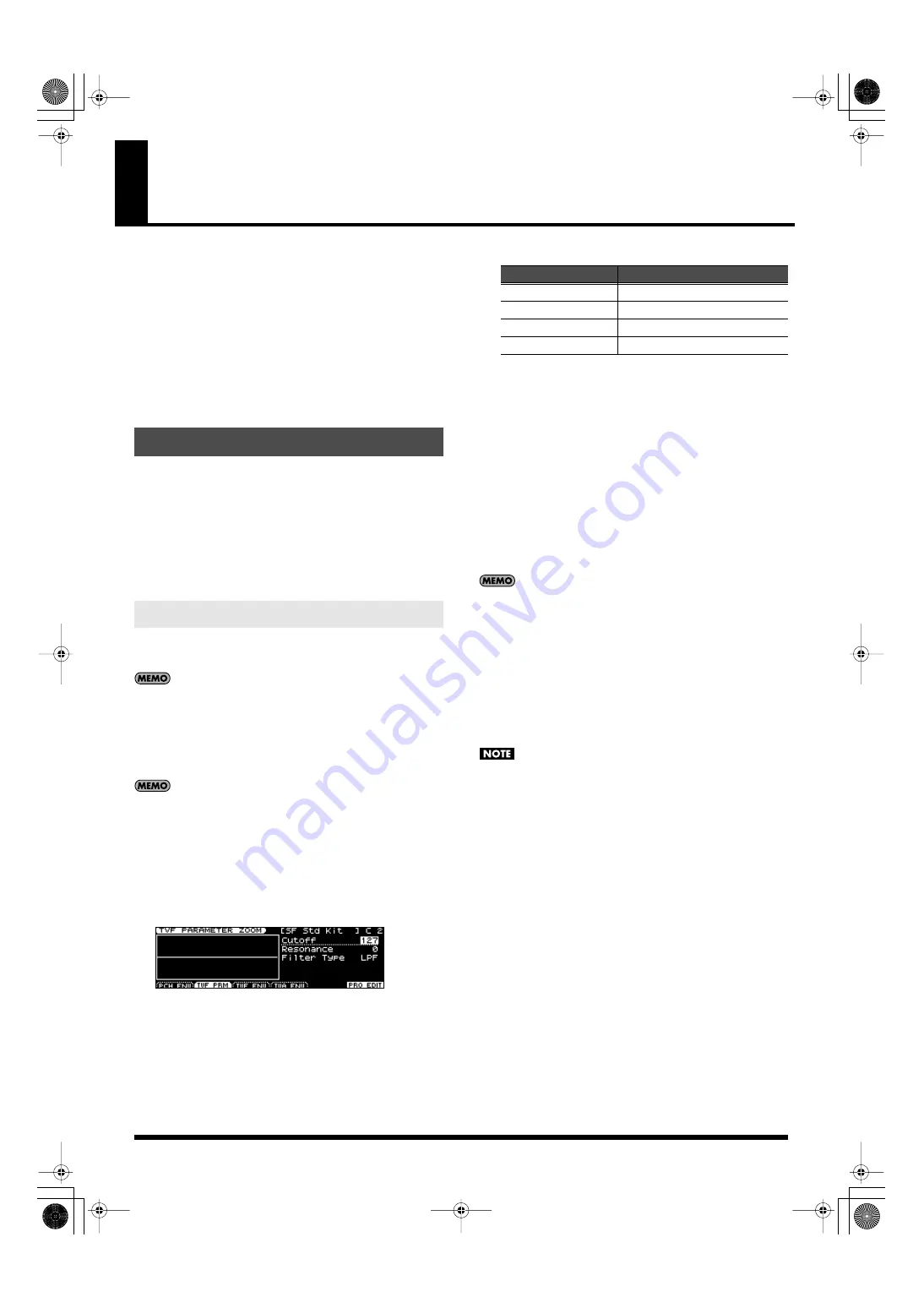
120
Chapter 9. Detailed Settings for a Rhythm Set
“Editing” is the process of modifying the values of the JUNO-STAGE’s
various settings (parameters). This chapter explains the procedure for
editing a rhythm set, and describes the function of the rhythm set
parameters.
Rhythm sets are selected from the patch group. This means that just as
for patches, there will be three groups: user, preset, and GM. You
also have the option of installing up to two wave expansion boards
(SRX series; sold separately).
For more about patch groups, refer to “Chapter 8. Detailed Editing for
Patches” (p. 94).
You can create a new rhythm set by editing an existing rhythm set. A
rhythm set is a collection of rhythm tones (percussion instrument
sounds). To edit a rhythm set, you need to edit the settings of the
rhythm tone assigned to each key.
The rhythm tone assigned to each key consists of up to four waves.
The relationship between rhythm tones and waves is the same as the
relationship between patches and tones.
The Zoom Edit screen lets you edit using a graphic display of
important parameters that are edited frequently.
For details on the parameters, refer to p. 124 and following.
1.
In Patch mode or Performance mode, select the rhythm set that
you want to edit.
For details, refer to “Selecting Patches in Patch Mode” (p. 45) or
“Selecting a Patch for Each Part” (p. 50).
If you want to create a rhythm set from scratch rather than
starting from an existing one, execute the Initialize operation (p.
122).
2.
Press [EDIT].
3.
Press [3], or use the VALUE dial to select “RHYTHM EDIT” and then
press [ENTER].
The Zoom Edit screen will appear.
fig.disp-rhyzoomedit.eps
4.
Press a key to specify the rhythm tone (A0–C8) that you want to
edit.
The specified key is shown in the upper right of the screen.
5.
Press the [2]–[5] buttons to select the desired editing screen.
6.
Use the cursor buttons to select the parameter that you want to
edit.
7.
Press [TONE SWITCH/SELECT] so it’s lit, and use TONE SELECT [1]–
[4] to select the wave that you want to edit.
●
To simultaneously edit the same parameter for multiple waves
Simultaneously press TONE SELECT [1]–[4] corresponding to
the waves that you want to edit, so they’re lit in red.
●
To switch waves on/off
Press TONE SWITCH [1]–[4] to turn each wave on/off.
8.
Use the VALUE dial or [DEC] [INC] to edit the value.
If you’ve selected more than one wave for editing, all of these
waves will be set to the same value.
In PRO EDIT (p. 121) you can edit while preserving the relative
differences between waves.
9.
Repeat steps 4–8 to edit the rhythm set as desired.
10.
If you want to save the changes you’ve made, press [WRITE] (p.
123).
If you decide not to save the changes, press [EXIT] to exit the
ZOOM EDIT screen.
If you exit the ZOOM EDIT screen without saving, an “*” will be
displayed in the PATCH PLAY screen of Patch mode.
If you turn off the power or select a different sound when the “*”
is displayed, the patch settings you edited will be lost.
Editing a Rhythm Set
Editing in a Graphic Display (ZOOM EDIT)
Button
Screen
[2 (PCH ENV)]
[3 (TVF PRM)]
[4 (TVF ENV)]
[5 (TVA ENV)]
JUNO-STAGE_e.book 120 ページ 2008年10月17日 金曜日 午後12時27分
Содержание Juno-Stage
Страница 1: ...5 1 0 0 0 0 0 0 4 0 0 2 JUNO STAGE_Cover_e1 fm 1...
Страница 13: ...13 Introduction JUNO STAGE_e book 13...
Страница 17: ...17 MEMO JUNO STAGE_e book 17...
Страница 23: ...23 Quick Start JUNO STAGE_e book 23...
Страница 37: ...37 Reference JUNO STAGE_e book 37...
Страница 157: ...157 Appendices JUNO STAGE_e book 157...
Страница 253: ...For EU Countries For China JUNO STAGE_e book 253...
Страница 256: ...5 1 0 0 0 0 0 0 4 0 0 2 JUNO STAGE_Cover_e1 fm 1...






























